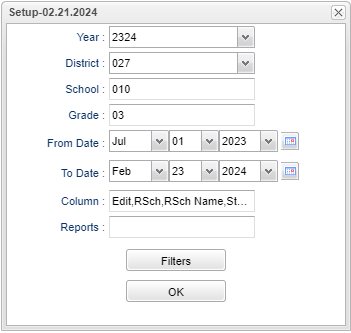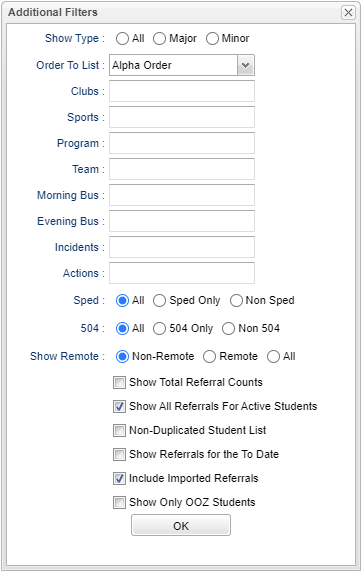Referral List
This report gives the user a list of referrals for all students that have been entered into the discipline system.
Menu Location
Discipline > List > Referral List
Setup Options
Year - Defaults to the current year. A prior year may be accessed by clicking in the field and making the appropriate selection from the drop down list.
District - Default value is based on the user's security settings. It will be limited to their district only.
School - Default value is based on the user's security settings. If the user is assigned to a school, the school default value will be their school site code.
Grade - Leave blank or select all to include all grade levels. Otherwise, choose the desired grade level.
From Date - A set of dates that limits the selection of records for the report to a beginning date (from) and an ending date (to) range.
To Date - A set of dates that limits the selection of records for the report to a beginning date (from) and an ending date (to) range.
Column - Select the columns to show on the report.
Filters - Click for additional options.
Report - The user can click in this box to select a report that was previously created.
OK - Click to continue.
To find definitions for standard setup values, follow this link: Standard Setup Options.
Filters
Show Type
- All - This will display all discipline referrals.
- Major- This will display only Major referrals.
- Minor - This will display only Minor referrals.
Order to Lists
- Alpha Order - This will sort/print the list alphabetically by the student's last name.
- Homeroom Order - This will sort/print the list first by homeroom teacher name and then alphabetically by the student's last name.
Clubs - Leave blank if all clubs are to be included into the report. Otherwise. choose the desired club code.
Sports - Leave blank if all sports are to be included into the report. Otherwise, choose the desired sport code.
Program - Leave blank if all program codes are to be included into the report. Otherwise, choose the desired program code.
Team - Leave blank if all teams are to be included into the report. Otherwise, choose the desired team.
Morning Bus - This will display the morning bus for which to filter.
Evening Bus - This will display the evening bus for which to filter.
Incidents - Click inside the box to choose an Incident Code from the list.
Actions - Click inside the box to choose an Admin Action Code from the list.
Sped:
All - Select to view all students.
Sped Only - Select to view only Sped students.
Non Sped - Select to view only non Sped students.
504:
All - Select to view all students.
504 Only - Select to view only 504 students.
Non 504 - Select to view only non 504 students.
Show Remote:
Non-Remote - This will display non remote students.
Remote - This will display only remote students.
All - This will display all students.
Show Total Referral Counts - Check to see total counts per student for YTD (year to date) and PTD (period to date). PTD is based on the From and To dates.
Show All Referrals For Active Students - This will show the total number of referrals for only active students.
Non-Duplicated Student List - This will only display the student one time.
Show Referrals for the To Date - Only show referrals for the To Date chosen on the Setup box.
Include Imported Referrals - This will show referrals from a previous school.
Show Only OOZ Students - Check to show only OOZ Students in the report.
OK - Click to continue.
Main
Column Headers
Edit - Edit the recorded referral.
RSch- Student`s school where referral was recorded.
RSch Name - Full name of student's school where referral was recorded.
Student Name - Name of student.
ESch - Student`s school of enrollment.
ESch Name - Full name of student's school of enrollment.
SIDNO - Student ID number.
GD - Student`s grade.
IEP - Student has IEP.
Eth - Student's race/ethnicity .
Gen - Student's gender.
Lunch - Lunch code
Ref# - Referral number.
Ref Date - Date of referral.
Refer Name - Name of staff referring student.
Bus - Is this a bus referral.
Inc - Primary Incident Code.
Incident CD Description - Primary incident description.
ACD - Administrator action code 1.
Admin Code Desc - Administrator action code 1 description.
Adm Date - Date of Administrator Action Code 1.
ACD2 - Administrator action code 2.
ACD3 - Administrator action code 3.
ACD4 - Administrator action code 4.
HCD - Hearing result state code.
HCD Description - Hearing results description.
Type - Referral type (Major/Minor).
Minutes - The number of minutes the student was removed from class and their regular setting. The discipline program only pulls minutes removed from the minutes removed field on the Admin page of Discipline Posting. Minutes removed is not calculated based on the time range posted for a discipline record.
Homeroom - Student's homeroom teacher's name.
Create User - Login Name of user that created the Discipline Record.
Create Date - This is the day the referral created.
Change User - Login Name of the user that last changed the Discipline Record.
Change Date - Date the Discipline Record was last changed.
To find definitions of commonly used column headers, follow this link: Common Column Headers.
Bottom
Setup: Click to go back to the Setup box.
Print - This will allow the user to print the report.
Communicate: This will allow direct JCall/Email access to the list of students on the report.
Help: Click to find written instructions and/or video.