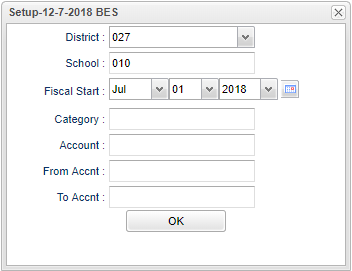Monthly Comparison Report
This report will provide a spreadsheet that shows the beginning balance for the fiscal year, the monthly ending balances through the selected date range, and the ending balance as of the end date.
Menu Location
Funds > Lists > Monthly Comparison Report
Setup Options
District - Default value is based on the user's security settings. The user will be limited to their district only.
School - Default value is based on the user's security settings. If the user is assigned to a school, the school default value will be their school site code. The user will not be able to change this value. If the user is a supervisor or
Fiscal Start Date - This date should be wither January 1st or July 1st.
Category - Click in the box and select a category.
Account - Click in the box and select an account
From Acct - Type an account number that will filter on all accounts greater than or equal to this number.
To Acct - Type an account number that will filter on all accounts less than or equal to this number.
OK - Click to continue.
Main
Column Headers
Account - Account number.
Account Name - Account name.
Beg Bal - Beginning balance for new Fiscal year for any account not closed during the close-out procedure.
July to June - Totals for each month.
Ending Bal - Ending balance.
Bottom
Setup - Click to go back to the Setup box.
Print - This will allow the user to print the report.
Export - Gives the user the option to print or create CSV or XLS formats.
Help - Click to view written instructions and/or videos.