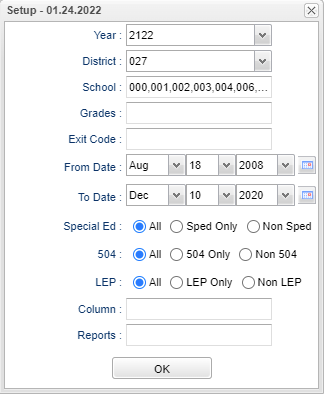La Potential Drop Outs
This report could mimic the look of the SIS24 on State Reporting.
Menu
Student > Reports > La Potential Drop Outs
Setup Options
Year - Defaults to the current year. A prior year may be accessed by clicking in the field and making the appropriate selection from the drop down list.
District - Default value is based on the user’s security settings. The user will be limited to their district only.
School - Default value is based on the user's security settings. If the user is assigned to a school, the school default value will be their school site code.
Grade - Leave blank or select all to include all grade levels. Otherwise, choose the desired grade level.
Exit Code - Must check the Show Exit Codes and/or Show Drop Codes box(s) to populate this list with the codes to select from.
From Date and To Date - A set of dates that limits the selection of records for the report to a beginning date (from) and an ending date (to) range.
Sped:
- All - Select this to show all students.
- Sped Only - Select this to show Sped only students.
- Non Sped - Select this to show Non Sped students.
504:
- All - Select this to show all students.
- 504 Only - Select this to show 504 only students.
- Non 504 - Select this to show Non 504 students.
LEP:
- All - Select this to show all students.
- LEP Only - Select this to show LEP only students.
- Non LEP - Select this to show Non LEP students.
Column - List columns that are to be viewed on the report.
Reports - Click inside the box for available reports to choose from.
OK - Click to continue.
Main
Column Headers
School - Student's school site of enrollment
First Name - Student's first name
Last Name - Student's last name
iGear - Use the iGear to get a multitude of information about the student.
Sidno - Student's identification number
State ID - Student's state identification number
Grade - Student's grade of enrollment
Date of Birth - Student's birth date
Gender - Student's gender
Race 1 - Student's Primary Race/Ethnicity
Race 2 - Student's Secondary Race/Ethnicity
Entry Code - Student's entry code into the school
Entry Description - Entry code description
Entry Date - Student's entry date into the school
Exit Code - Student's leave code from the school
Exit Description - Student's leave description
Exit Date - Student's leave date from the school
Drop Out Code Description - Drop Out reason
Transferred To - School the student transferred to
Days Enrolled - Number of days enrolled
Enrolled on Oct. 1st - Y-Yes or N-No
Bottom
Setup - Click to go back to the Setup box.
Print - This will allow the user to print the report.
Help - Click to view written instructions and/or videos.
Save - Click save first and a box will appear to name the report. Then click to save the report.
Report - The user can click in this box to select a report that was previously created.