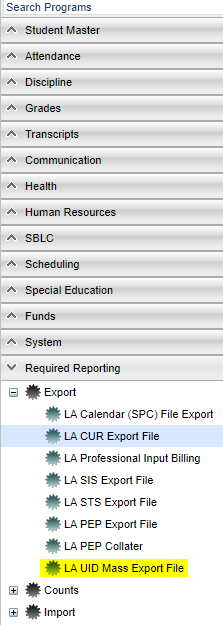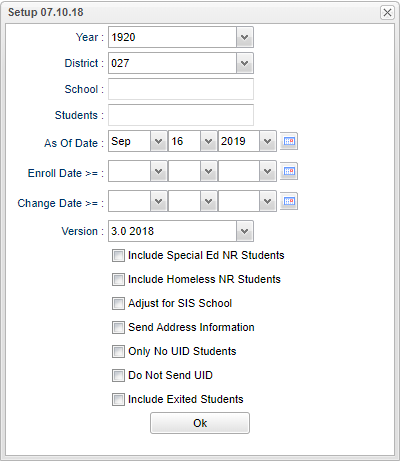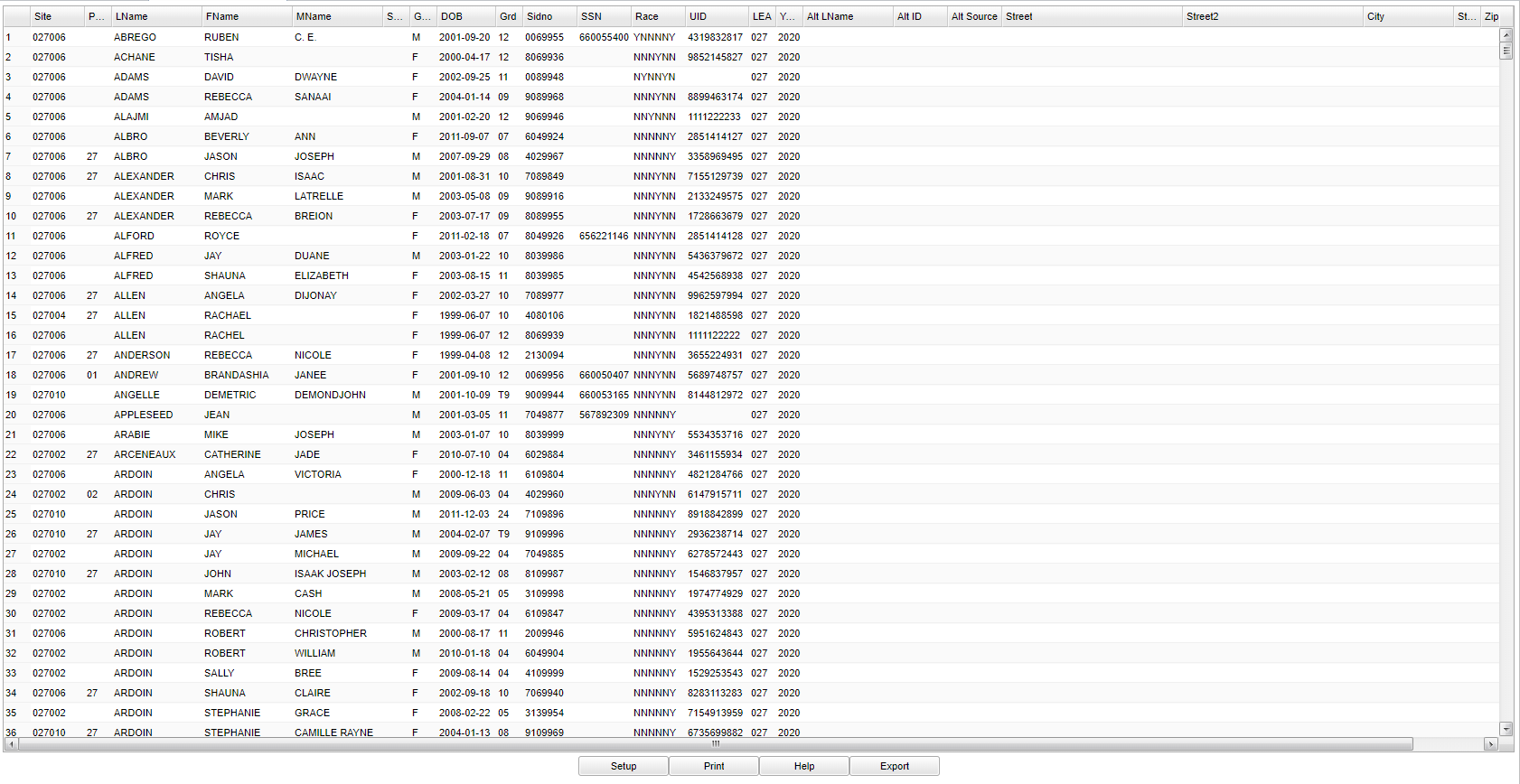LA Student UID Mass Export File
This program will build a file to export student data for UID (SASID) creation with eScholar that is needed to submit to LADOE.
Here is the complete process:
- The LA UID Mass Export File will build a file and then the user will send it to eScholar.
- The user would get that file back from eScholar which now has the SASID's added to the file.
- Import that file back into our system by using the LA UID Mass Import File.
Menu Location
On the left navigation panel, select Required Reporting > Export > LA UID Mass Export File.
Setup Options
Year - Defaults to the current year. A prior year may be accessed by clicking in the field and making the appropriate selection from the drop down list.
District - Default value is based on the user’s security settings. The user will be limited to their district only.
School - Default value is based on the user’s security settings. If the user is assigned to a school, the school default value will be their school site code.
Students - Select one or more students instead of having to create a full file.
As of Date - This choice will list only those students who are actively enrolled as of the date selected in the date field.
Enroll Date >= - Only show/submit students enrolled on or after this date.
Change Date >= gives the user the ability to build a file based on the last time a student`s record was changed. The user will enter a Change Date on the setup box and the program will list all students whose Student Master record was changed on or after the selected date.
Version - As of 1718 session, the version should be 3.0 formated file.
- Check Include Special Ed NR Students to include students who are enrolled in the Student Master with NR entry code.
- Check Include Homeless NR students to include not reported students as marked by their entry code in Student Master.
- Check Adjust for SIS School to send the student`s SIS School for the site code.
- Check Send Address Information to send the student's physical addresses for Type 2 Charter schools/districts and OJJ (Office of Juvenile Justice). They are required to include the address records for students. All other districts must leave this item unchecked.
- Check Only No UID Students to only send students who do not have a SASID.
- Check Do Not Send UID to build the file without the student existing SASID. (This is primarily used to correct retired id issues.)
- Check Include Exited Students to build all students with an enrollment record in the selected year regardless of active status.
Click OK to move to the next screen.
To find definitions for standard setup values, follow this link: Standard Setup Options.
Main
- Students list will appear on the screen.
- Click Export.
- A print preview will appear. RIGHT click, then click Save as, to save the file to a selected location on your computer.
- Submit exported file to eScholar.
Column Headers
Site - School site number.
Parish - Parish of residence.
LName - Student's last name.
FName - Student's first name.
MName - Student's middle name.
Suffix - Enter suffix here.
Gender - Student's gender.
DOB - Student's date of birth.
Grd - Student's grade.
Sidno - Student's identification number
SSN - Student's social security number.
Race - Student's ethnicity.
UID - Unique Identification Number
LEA - Louisiana Educational Agency - District Number
Year - School year.
Alt LName - This field is used for the birth surname, alternate last name, or former last name of the student.
Alt ID - This is an ID used in the system defined in the Alternate Source field.
Alt Source - This is the source name for the Alternate ID field. This can be used to track additional local identifiers or other state identifiers.
Street - Street address.
Street2 - Secondary address.
City - City name.
State - State name.
Zip - Zip code.
Consent - A Yes/No flag that indicates whether a student has given permission for the school district to provide their personally identifiable information to the LADOE.
Active - Student active for As Of Date.
Bottom
Setup - Click to go back to the Setup box.
Print - This will allow the user to print the report.
Help - Click to view written instructions and/or videos.
Export - This button allows the user to export the information into a comma separated format. Once the export button is clicked, a preview window will appear. RIGHT click, then click
"Save as", to save the file to a selected location on your computer.
Q & A
Q - I received an email that the July SNAP file is ready for matching. It also shows that I will get zero matches if I have not submitted my 2020-2021 expected student enrollment.
A - You will need to send a complete eScholar student file and resolve near matches.
This can be done by going to Required Reporting>Exports>LA UID Mass Export File program.
Click the "Export" button not the print button. It will export in the correct format.
You can pass the file to food service and they can process it.
We usually get the lunch statuses from the lunch system. We do have a program to import, if needed, for state reporting. It is Direct Cert Import.