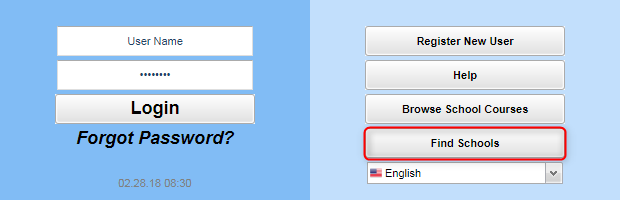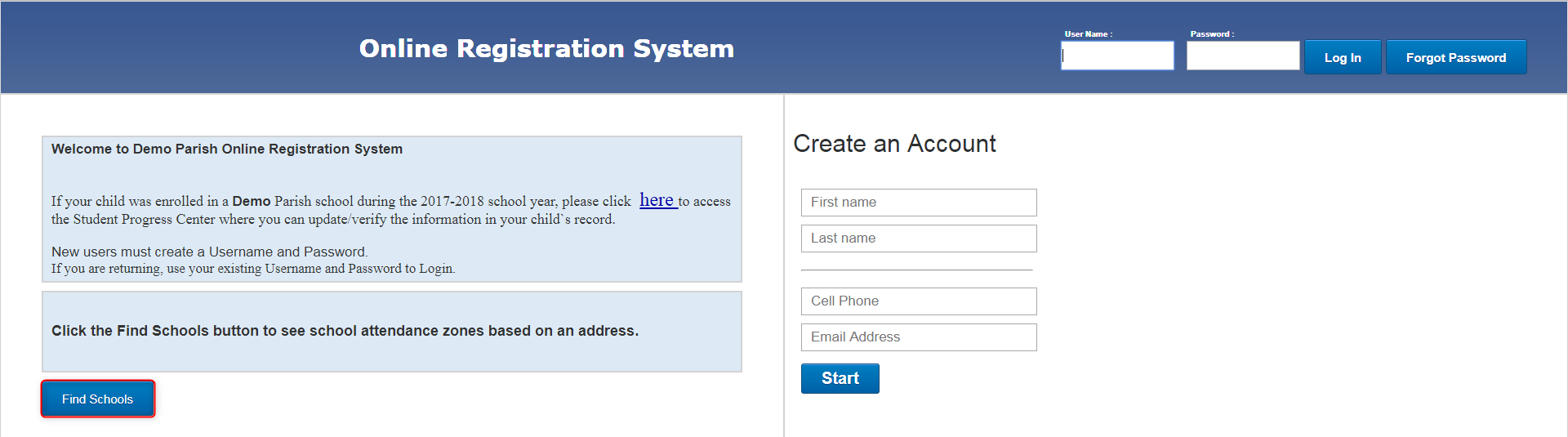JCMaps
From EDgearWiki
Jump to navigationJump to searchThis program will give parents the ability to enter in an address and see which school zones the address is in.
Activating
The program can be activated on the ORS login screen and on the SPC login screen. To activate, go to:
- For SPC, go to System > Entry > Communication Configuration and then click on the SPC tab.
- In the Display Settings section, check Show School Lookup Link, and click save.
- A Find Schools button will appear on the SPC login screen.
- For ORS, go to Student Master > Loader > Online Ristration System (ORS) Editor > Control tab > Login tab.
- Below the first Instructions text box, check Show School Lookup Link and enter any instructions for the user. Click Save.
- A Find Schools button will appear on the ORS login screen.
Activating
By clicking on the Find Schools button, the parent will be taken to the JCMaps site.
- The parent will then enter an address and the schools that the address is zoned for will appear in a list below. The list will provide the parent with the school names and grade levels offered. The school zones will also be displayed on a map on the right with a pin drop on the entered address. Click clear to enter a new address.
- The parent can view the Attendance Zones. Choose either Elementary, Middle or High school. The user has the option to show the school zones and the name of the schools or just one or the other.