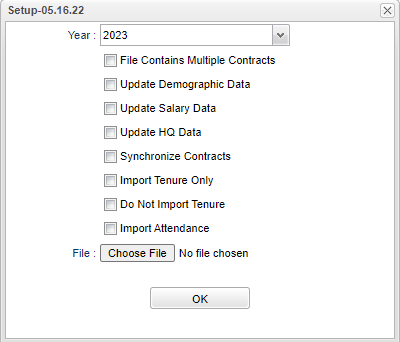Import Employee PEP File
From EDgearWiki
Jump to navigationJump to searchThis program will import employee's PEP (Profile Educational Personnel) records, including attendance records, from a file to the 'Additional PEP 100 Demographic Info' and 'Contract/Site Position' screens in the Human Resource Master.
Menu Location
Human Resources > Loaders > Import Employee PEP File
Setup Options
Year - Be sure to use the Fall date in a four digit format. Ex: In school year 19/20, use 2019.
- File Contains Multiple Contracts - Select if your import file has multiple contracts for employees to import; otherwise do not select if only one contact per employee is in the file.
- Update Demographic Data - Select to update/import employee demographic data during the import.
- Update Salary Data - Select to import/update salary data during the import.
- Update HQ Data - Select to import/update highly qualified data during the import.
- Synchronize Contracts - This means any PEP 200 data for a staff member in our system for the year provided will be removed and matched with what is in the provided PEP file.
- Import Tenure Only - Select to import only tenure information from PEP 100 records.
- Do Not Import Tenure - Select to omit tenure information when the PEP file is imported.
- Import Attendance - Select to import employee attendance.
File - Choose the PEP file that is to be imported from your computer and the name of the file will display.
OK - Click to continue.
The PEP Employee file has now been imported.