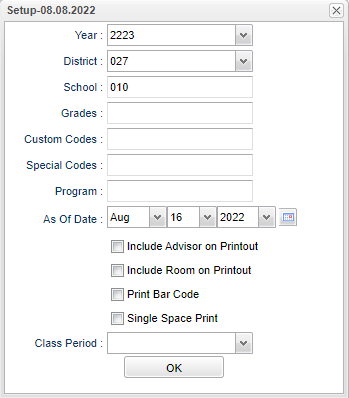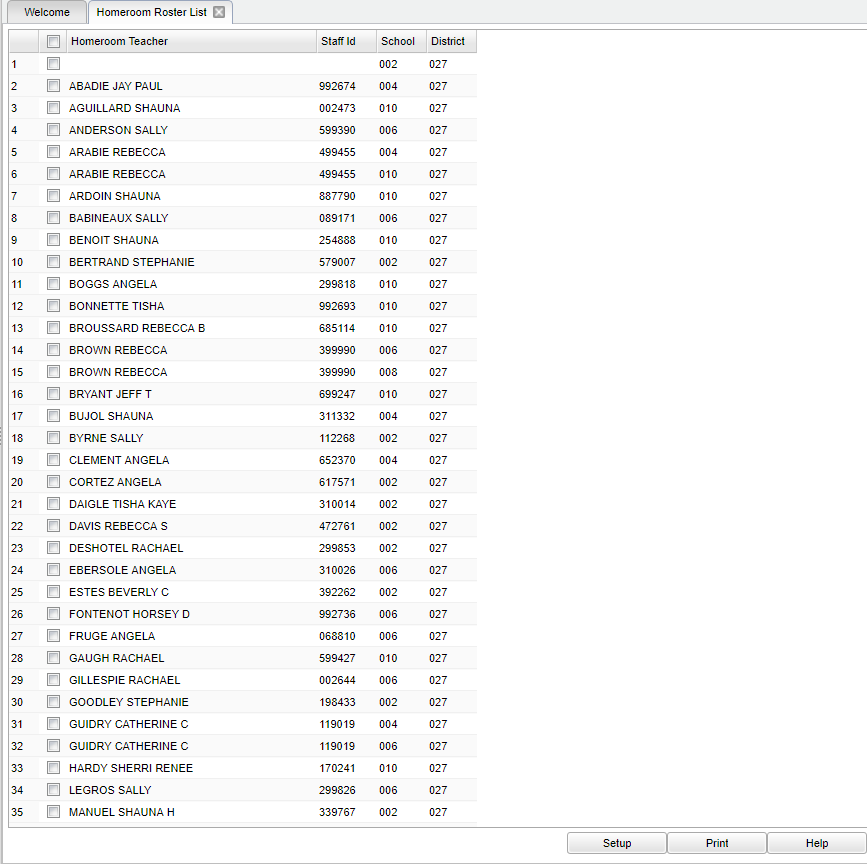Homeroom Roster List
This report will print homeroom teacher by student.
Video How-to
Menu Location
Student > Reports > Homeroom Roster List
Setup Options
Year - Defaults to the current year. A prior year may be accessed by clicking in the field and making the appropriate selection from the drop down list.
District - Default value is based on the user’s security settings. The user will be limited to their district only.
School - Default value is based on the user's security settings. If the user is assigned to a school, the school default value will be their school site code.
Grade - Leave blank or select all to include all grade levels. Otherwise, choose the desired grade level.
Custom Codes - Select the custom codes created in the Custom Codes Management to filter the student list.
Special Codes - Leave blank if all special codes are to be included in the report. Otherwise, choose the desired special code.
Program - Leave blank if all program codes are to be included in the report. Otherwise, choose the desired program code.
As Of Date - This choice will list only those students who are actively enrolled as of the date selected in the date field.
Include Advisor on Printout - Advisor column will be added to the roster lists. This new column will not be on the screen display.
Include Room on Printout - It will include the room number and you must click in the class period drop down menu and select the class period in which homeroom takes place.
Print Bar Code - Check this box to display the bar code on the roster list.
Single Space Print - Check this box to print list single spaced, otherwise it will print double spaced. This will work in combination with the other check boxes.
Class Period - A numeric value that indicates the period of the day a course is offered according to the Master Schedule Editor. To select all class periods leave the field blank or click in the field and select the check box at the top of the list of class periods; to select one or more class periods click in the field and select the desired class period(s) from the popup list.
OK - Click to continue.
If you need instructions for setup values to be used, follow the link for: Standard Setup Options.
Main
Column Headers
Homeroom Teacher - Student's homeroom teacher's name.
Staff ID - Teacher's identification number.
School - School number.
District - District number.
To find definitions of commonly used column headers, follow this link: Common Column Headers.
Bottom
Setup - Click to go back to the Setup box.
Print - This will allow the user to print the report.
Help - Click to view written instructions and/or videos.
NOTE - To Print the Homeroom Roster Lists.
Select all teachers by clicking the check box at the top left of the display or select the check box to the left of individual teacher(s) name(s) for which rosters are needed.
Click the Print button at the bottom of the screen.
A roster preview will appear.