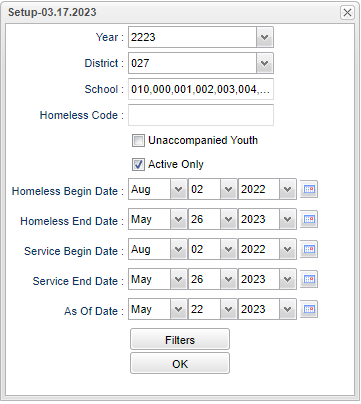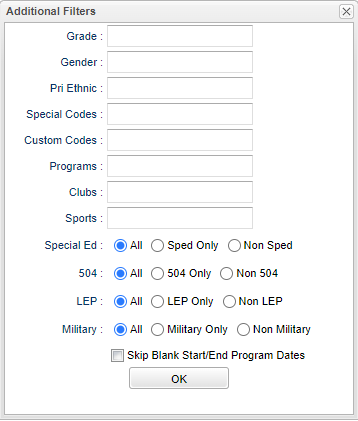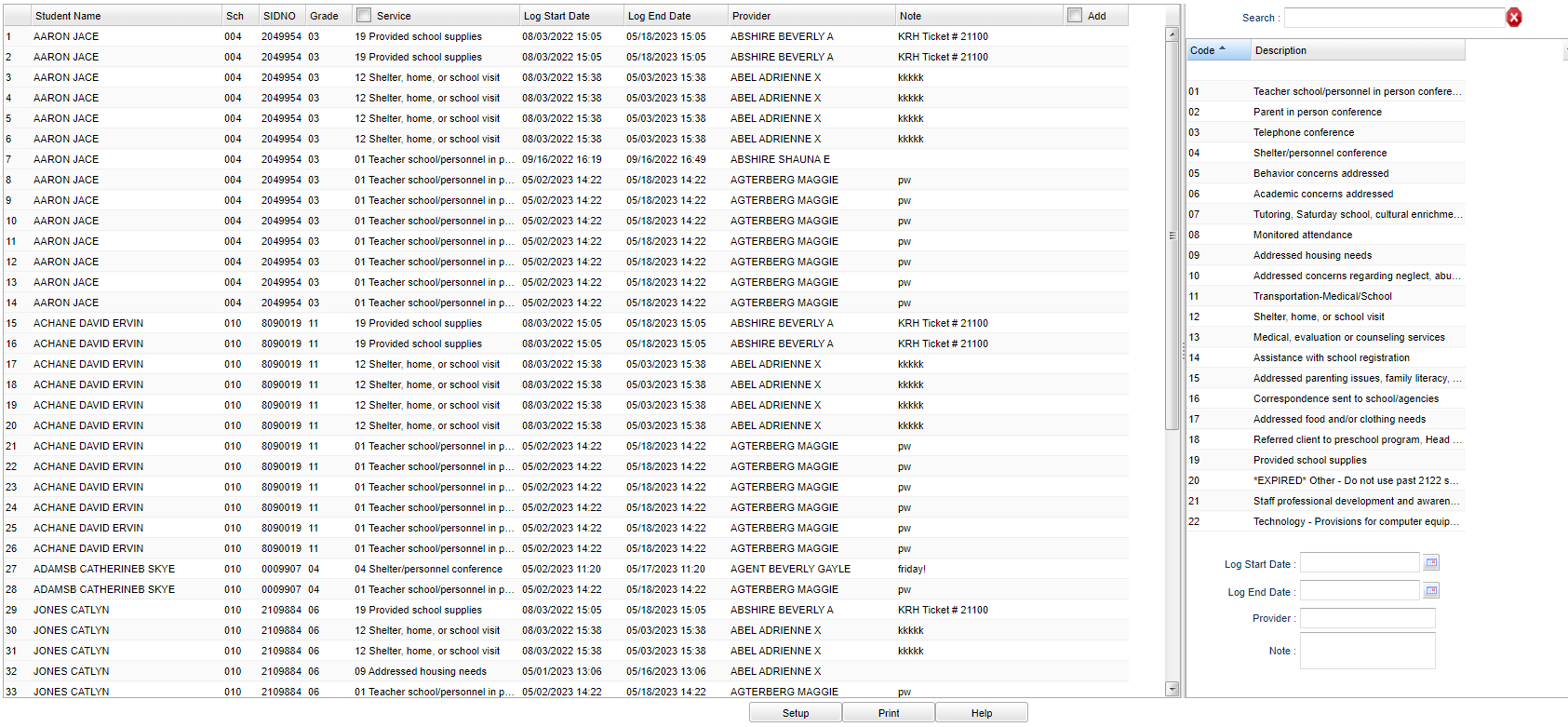Homeless Service Log Fast Loader
This program will provide a way for the user to fast load Homeless Service Log Information.
Menu Location
Student > Loaders > Homeless Service Log Fast Loader
Setup Options
Year - Defaults to the current year. A prior year may be accessed by clicking in the field and making the appropriate selection from the drop down list.
District - Default value is based on the user's security settings. It will be limited to the user's district only.
School - Default value is based on the user’s security settings. If the user is assigned to a school, the school default value will be their school site code.
Homeless Code - Click inside the box for a list to choose from.
Unaccompanied Youth - This option linits the students listed in the main table to only those that have a least one homeless program code with a Begin Type of Unaccompanied Youth.
Active Only - This choice will list only those students who are actively enrolled as of the date selected in the date field.
Homeless Begin Date and End Date - Date when Homeless status began and ended.
Service Begin Date and End Date - Date when Service provided began and ended.
As of Date - This choice will list only those students who are actively enrolled as of the date selected in the date field.
Filters
Grade - Leave blank or select all to include all grades. Otherwise, choose the desired grade.
Gender - Leave blank or select all to include all genders. Otherwise, choose the desired gender.
Pri Ethnic - Leave blank or select all to include all ethnicities. Otherwise, choose the desired ethnicity.
Special Codes - Leave blank if all special codes are to be included into the report. Otherwise, choose the desired special code.
Custom Codes - Select Custom Codes created in the Custom Codes Management to filter the student list.
Program - Leave blank if all program codes are to be included into the report. Otherwise, choose the desired program code.
Clubs - Leave blank if all clubs are to be included into the report. Otherwise, choose the desired club code.
Sports - Leave blank if all sports are to be included into the report. Otherwise, choose the desired sport code.
Sped:
All - Select this to show all students.
Sped Only - Select this to show Sped only students.
Non Sped - Select this to show Non Sped students
504:
All - Select this to show all students.
504 Only - Select this to show 504 only students.
Non 504 - Select this to show Non 504 students.
LEP:
All - Select this to show all students.
LEP Only - Select this to show LEP only students.
Non LEP - Select this to show Non LEP students.
Military:
All - Select this to show all students.
Military Only - Select this to show Military only students.
Non LEP - Select this to show Non Military students.
Skip Blank Start/End Program Dates - Check this box to only show students who do not have a blank homeless begin and end date.
Ok - Click to continue.
To find definitions for standard setup values, follow this link: Standard Setup Options.
Main
Left Columns
Student Name - Student's name.
Sch - School number of enrollment.
SIDNO - Student's school identification number.
Grade - Student's grade of enrollment.
Service - Service provided.
Log Start Date - Date and time that the Log started.
Log End Date - Date and time that the Log ended.
Provider - Coose Service Provider's name.
Note - Notes on the Service provided.
Add - Add new code.
Right Columns
Search - Only the first character matching the key clicked on the keyboard is used to fine the matching value for the last colum header clicked in the grid. Use the imput box to incrementally search for a value.
Code - Code number.
Description - Code description.
Log Start and End Date - Date when Log began and ended. Make sure dates are lined up correctly.
- Example: On the right side, Log Start and End dates should fall between the setup box Homeless Begin and End dates and the Service Begin and End dates.
Provider - Click inside the box to choose provider's name.
Note - An area to type in Log notes but not mandatory.
To find definitions of commonly used column headers, follow this link: Common Column Headers.
Bottom
Setup - Click to go back to the Setup box.
Print - This will allow the user to print the report.
Help - Click to view written instructions and/or videos.