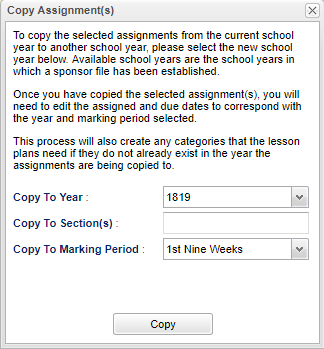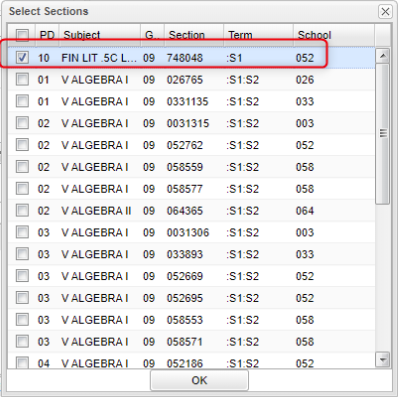Difference between revisions of "Gradebook Copy"
| Line 13: | Line 13: | ||
'''Copy To Section(s)''' - Click in the box to '''Copy''' assignment to other sections and/or '''Copy''' from one class site to another class site within the district that the teacher is associated with. See box below. | '''Copy To Section(s)''' - Click in the box to '''Copy''' assignment to other sections and/or '''Copy''' from one class site to another class site within the district that the teacher is associated with. See box below. | ||
| + | |||
| + | *Note: The user cannot copy to a locked/denied section for the marking period. | ||
[[File:copyselectsections.png]] | [[File:copyselectsections.png]] | ||
Revision as of 09:14, 11 June 2020
To copy assignments from one class to another as well as from one year to another, put a check in the box to the left of the assignment needed to be copied. This will not copy the grades over, only the assignments.
Click the Copy button at the bottom of the window. Another window will appear.
Copy To Year
Keep the school year the same if copying to another section in the same school year.
To copy the selected assignment from the current year to another school year, select the new year. The available years, that can be seen in the pick list, are controlled by the Sponsor Site. Once you have copied the selected assignment(s), you will need to edit the assigned dates and due dates to correspond with the year and marking period selected. This process will also create any categories that the lesson plans need if they do not already exist in the year the assignments are being copied to.
Copy To Section(s) - Click in the box to Copy assignment to other sections and/or Copy from one class site to another class site within the district that the teacher is associated with. See box below.
- Note: The user cannot copy to a locked/denied section for the marking period.
Copy To Marking Period - Select the marking period to copy to.
Click the button Copy to copy the assignment(s) to the specified selections.
A Duplication Process is Complete window will confirm the process. Click OK.