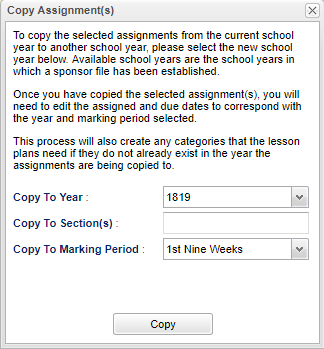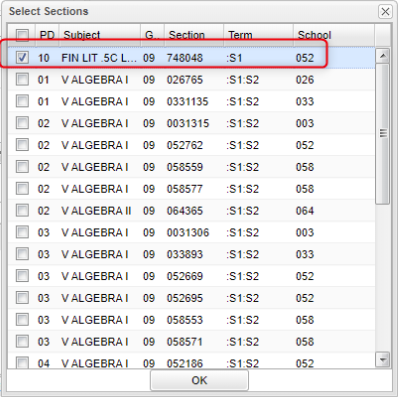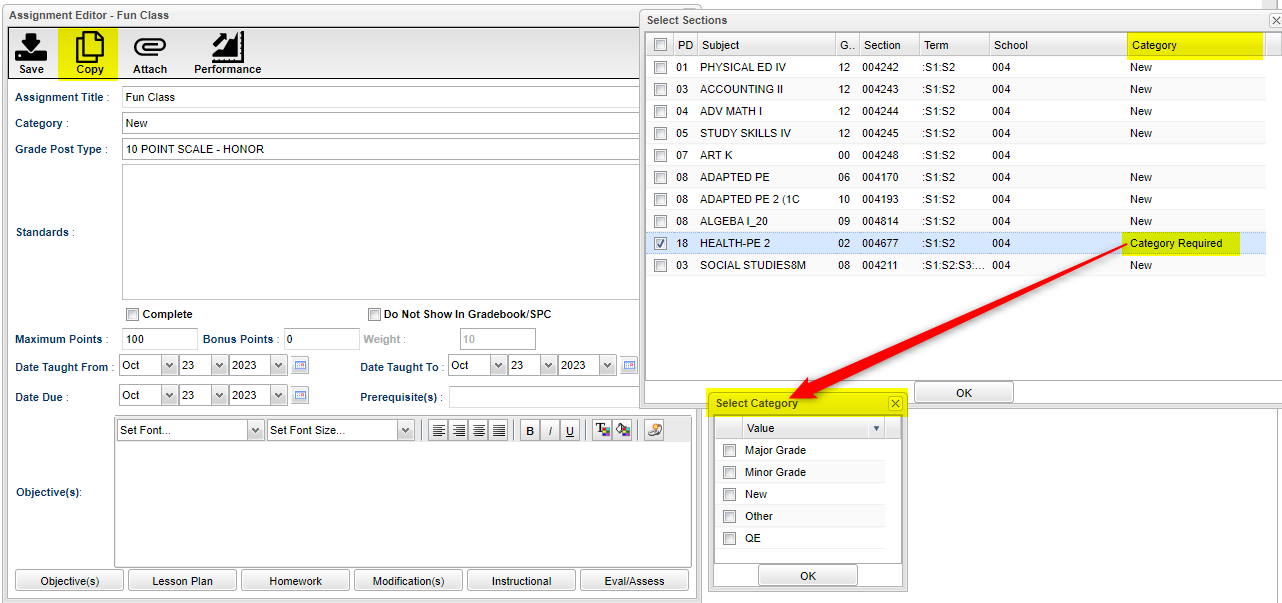Gradebook Copy
To copy assignments from one class to another, one marking period to another, as well as from one year to another, put a check in the box to the left of the assignment needed to be copied.
- This will NOT copy the grades over, only the assignments.
- The new assignment (for the new section) will not keep the Grading Scale of the original assignment that it was copied from. It will switch to the Grading Scale of the new section. This is not to be confused with Categories.
- For Categories, as long as the original section and destination section have either no categories or both sections use the same categories, no other actions are needed.
Click the Copy button at the bottom of the window. Another window will appear.
Copy To Year
Keep the school year the same if copying to another section in the same school year.
To copy the selected assignment from the current year to another school year, select the new year. The available years, that can be seen in the pick list, are controlled by the Sponsor Site. Once you have copied the selected assignment(s), you will need to edit the assigned dates and due dates to correspond with the year and marking period selected. This process will also create any categories that the lesson plans need if they do not already exist in the year the assignments are being copied to.
Copy To Section(s) - Click in the box to Copy the teacher's assignment to any other sections within the district for that teacher. See box below.
- Note: The user cannot copy to a locked/denied section for the marking period as indicated in Grading Period Lock.
Copy To Marking Period - Select the marking period to copy to.
Click the button Copy to copy the assignment(s) to the specified selections.
A Duplication Process is Complete window will confirm the process. Click OK.
Copying When Categories are Involved
In the "Select Sections" window from the "Assignment Syllabus", the user may get a Warning box popup saying that the "Selected sections having a Category Required cannot be copied". To fix this, they can click OK and then click on the words "Category Required" under the column titled Category on the appropriate row. Then, they will see the "Select Category" popup box. Choose the category needed or Other for no category.
Gradebook - Assignments Main Page