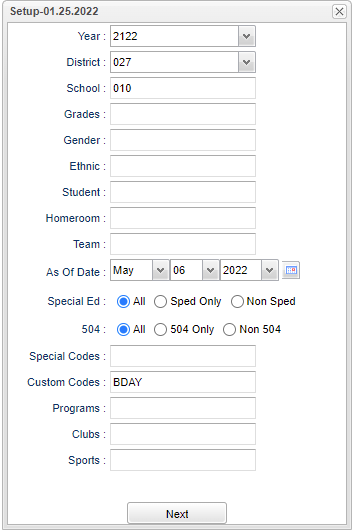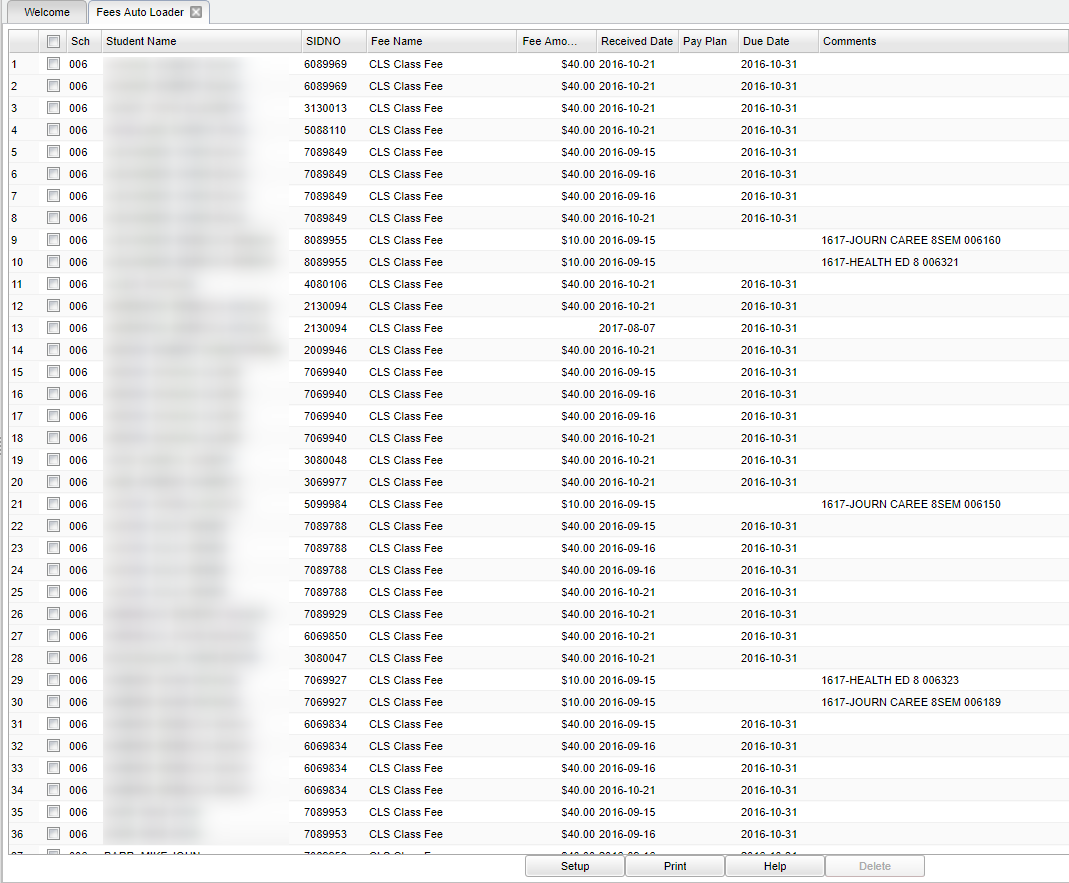Fees Auto Loader
This program provides the user a way to add, delete or create a new fee and also add from the Master Schedule Editor to a group of students at a time.
Video
Go to User Management to create various security levels:
Category-Stu Master> Program-Fees Management> Action-Delete> Delete or No Access
- If user has NA security for Stu Master> Fees Management and selects Fees Management from the menu or selects Fees Management from the Student Master> Action menu, the user will not have access and gets a message stating that.
- If user has RO security for Stu Master> Fees Management OR has RO for Stu Master only and nothing selected for Fees Management PPerm, the user will not see Add Fee or Pay Fee buttons, Edit column on top table, Delete column on top table or Delete column on bottom table.
- If user has RW security for Stu Master> Fees Management, the user sees Add Fee or Pay Fee buttons, Edit column on top table, Delete column on top table or Delete column on bottom table. If user has No Access for Delete action, the Delete column on both tables are not seen. If user has Delete for Delete action, the Delete column on both tables are visible.
Menu Location
Student > Loaders > Fees Auto Loader
Setup Options
Year - Defaults to the current year. A prior year may be accessed by clicking in the field and making the appropriate selection from the drop down list.
District - Default value is based on the user’s security settings. The user will be limited to their district only.
School - Default value is based on the user's security settings. If the user is assigned to a school, the school default value will be their school site code.
Grade - Leave blank or select all to include all grade levels. Otherwise, choose the desired grade level.
Gender - Leave blank or select all to include all genders. Otherwise, choose the desired gender.
Ethnic - Leave blank or select all to include all ethnicities. Otherwise, choose the desired ethnicity.
Students - This will generate a list of students to select from.
Homeroom - This will generate a list of homeroom teachers to be able to filter the report by homeroom teacher.
Team - Leave blank if all team names are to be included into the report. Otherwise, choose the desired team.
As of Date - This choice will list only those students who are actively enrolled as of the date selected in the date field.
Special Ed:
All - Select to view all student's.
Sped Only - Select to view only Sped student's.
Non Sped - Select to view only non Sped student's.
504:
All - Select to view all student's.
504 Only - Select to view only 504 student's.
Non 504 - Select to view only non 504 student's.
Special Codes - Leave blank if all special codes are to be included into the report. Otherwise, choose the desired special code.
Custom Codes - Select the Custom Codes created in the Custom Code Management to filter the student list.
Program- Leave blank if all program codes are to be included into the report. Otherwise, choose the desired program.
Club - Leave blank if all clubs are to be included into the report. Otherwise, choose the desired club.
Sport - Leave blank if all sports are to be included into the report. Otherwise, choose the desired sport.
Next - Click to advance.
Create Fee(s) From Master Schedule
Main
Sch - Student's school site number of enrollment.
Student Name - Student's full name.
SIDNO - Student's identification number.
Fee Name - Name of fee.
Fee Amount - Amount of the fee.
Received Date - Accounts receivable date .
Pay Plan - Fee payment plan.
Due Date - Fee due date.
Comments - Fee comments.
To find definitions of commonly used column headers, follow this link: Common Column Headers.
Bottom
Setup - Click to go back to the Setup box.
Print - This will allow the user to print the report.
Help - Click to view written instructions and/or videos.
Delete - Delete selected records when 'Delete' is chosen from the second setupbox window. This list displays only records with NO payment history.