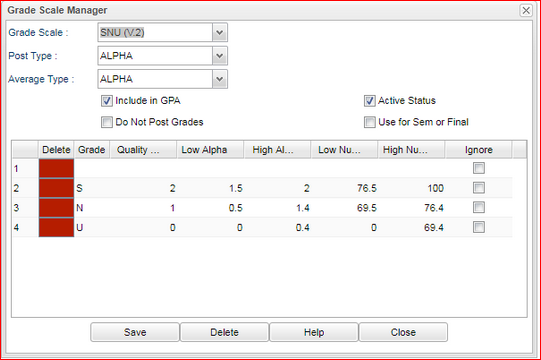Example of Adjusting a SNU Grading Scale
Q. The program is not averaging S, N and U grades correctly. When averaged, it appears that an S is equal to 2 points.
- For example when an A, A, A, A, and S is averaged , the GPA is a 3.6 instead of a 4.0 for the grading period.
A. One option would be to uncheck the checkbox for Include in GPA. S, N and U courses would automatically not be included in any GPA calculation.
The second option would be to change the quality point value of the S, N, and U alpha grades. All alpha values must have the same highest quality points for each of the highest grades.
- So, 4 must be the quality point for both the A and the S.
- You can equate the N to the C (quality point of 2) and the U to the F (quality point of 0), but check with the administrator.
Once you've decided the quality points for the S, N, and U, go to System→ Sponsor Site Editor, click OK on the Sponsor site Editor Setup box.
Click the Find button on the bottom set of buttons and select your school.
This will give you a new set of tabs at the bottom of the screen so click on the Grading Scale tab.
You won't need to do anything on this window except click on the Action button at the top right of the screen.
Select Grading Scales Manager and another popup will appear. At the top left of the scales manager window, there is a Grade Scale field.
Select SNU scale from the drop down list. Information for the remaining fields will be already filled in.
Below is an example of a SNU scale.
- You will need to edit the Quality column to the quality points described above.
Be sure to click the Save button at the bottom.