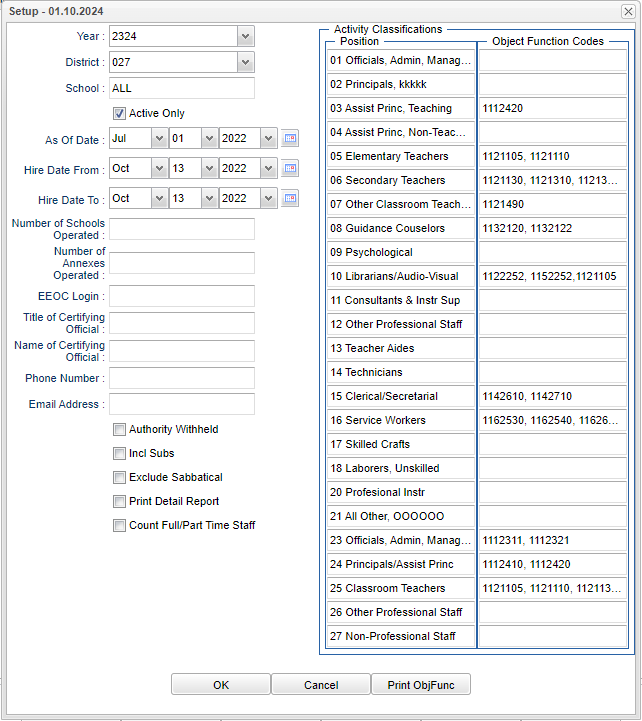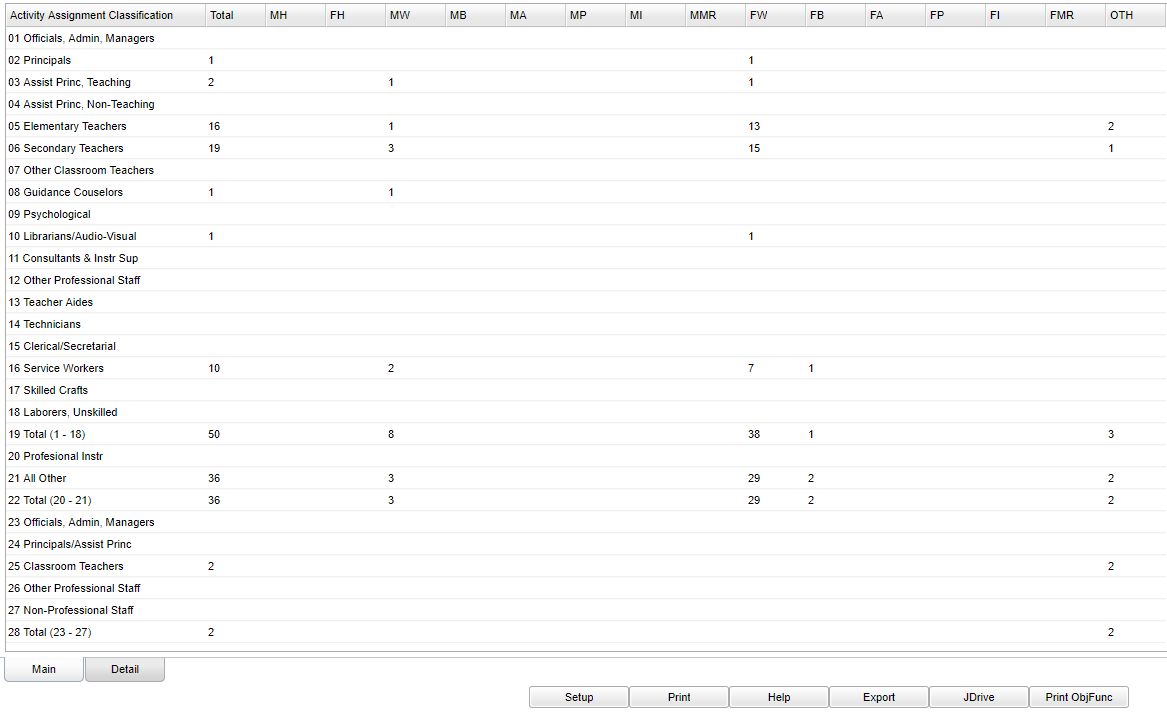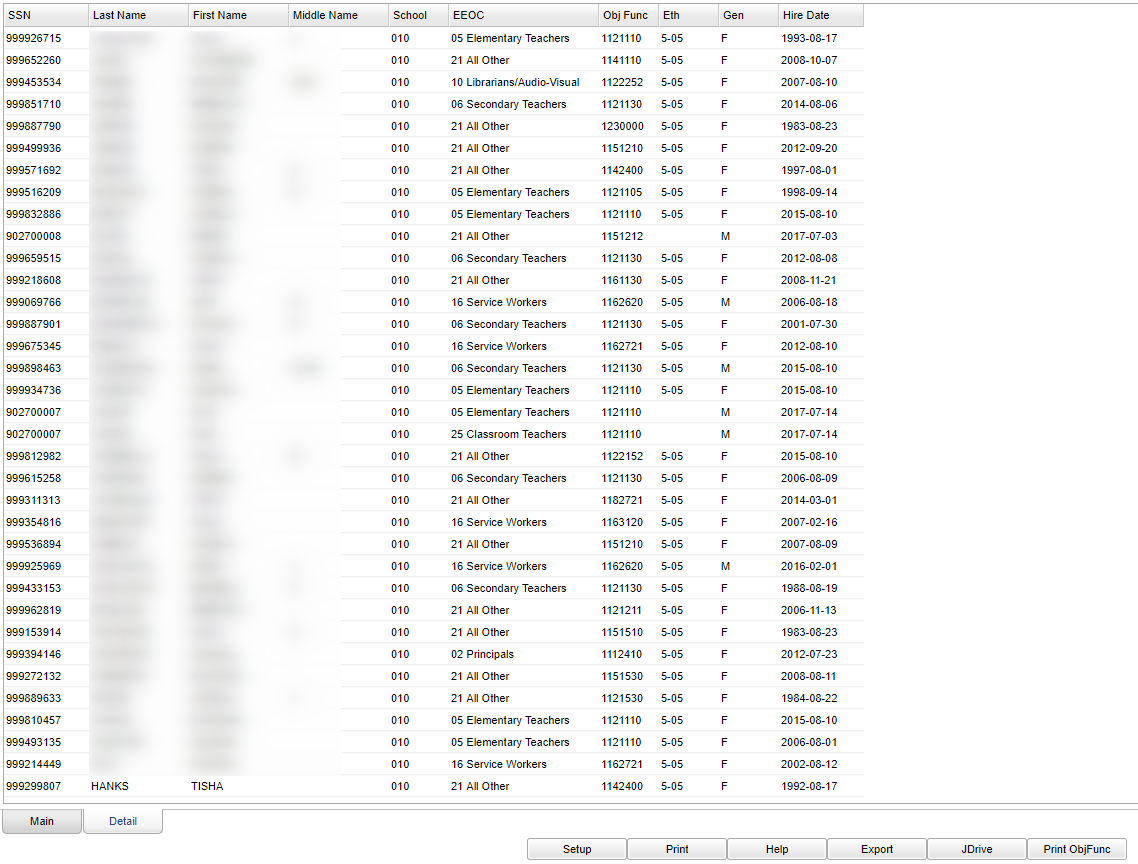EEOC Report
This program will provide a user with a list of full time employee totals broken down by activity classification, gender and ethnic groups.
- Notes:
- A separate set of counts for "New Hires" staff is not part of this report.
- A separate set of counts for "Part Time" staff is not part of this report.
Menu Location
Human Resources > Count > EEOC Report
Setup Options
Year - Defaults to the current year. A prior year may be accessed by clicking in the field and making the appropriate selection from the drop down list.
District - Default value is based on the user's security settings. It will be limited to their district only.
School - Default value is based on the user's security settings. If the user is assigned to a school, the school default value will be their school site code.
Hire Date From and Hire Date To - A set of dates that limits the selection of records for the report to a beginning date (from) and an ending date (to) range.
Number of Schools Operated - Number of schools operated.
Number of Annexes Operated - Number of annexes operated.
EEOC Login - Enter a seven digit login ID.
Title of Certification Official - Enter the title of the certifying official (35 characters max).
Name of Certification Official - Enter the name of the certifying official (35 characters max).
Phone - Enter a phone number (10 characters max).
Email Address - Enter an email address (40 characters max).
Authority Withholding - Select if withholding authority publication data. Unchecked if not withholding authority publication data.
Incl subs - Include substitutes.
Exclude Sabbatical - Exclude sabbatical.
Print Detail Report - Print Detail Report.
To find definitions for standard setup values, follow this link: Standard Setup Options.
Activity Classification
Position - Position of the employee. This box is for manually entered information as designed by the user.
Object Function Code - In the selection box to add data, select the Object and Function code, then choose Add and OK. To clear data, select Clear and OK.
Main
Column Headers
Activity Assignment Classification
Total - Overall totals
MH - Hispanic Males
FH - Hispanic females
MW - White males
MB - Black males
MA - Asian males
MP - Native Hawaiian or Pacific Islander males
MI - Native American or Alaskan native males
MMR - Two or more race males
FB - Balck females
FW - White females
FA - Asian females
FP - Native Hawaiian or Pacific Islander females
FI - Native American or Alaskan native females
FMR - Two or more race females
Other - All other genders and ethnicities
Column Headers
SSN - Social Security Number
Last Name - Staff member's last name
First Name - Staff member's first name
Middle Name - Staff member's middle name
School - School site number
EEOC - Employee Ethnicity Official Classification
Obj Func - Staff member's object function code
Eth - Staff member's race/ethnicity
Gen - Staff member's gender
Hire Date - Staff member's hire date
To find definitions of commonly used column headers, follow this link: Common Column Headers.
Bottom
Setup - Click to go back to the Setup box.
Print - This will allow the user to print the report.
Help - Click to view written instructions and/or videos.
Export - Click to create fixed length export file.
JDrive - Access files on JDrive.
Print Obj/Func - Click to print the object/function table from the setup screen.