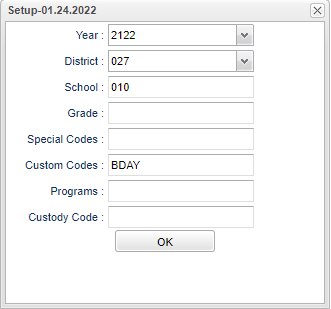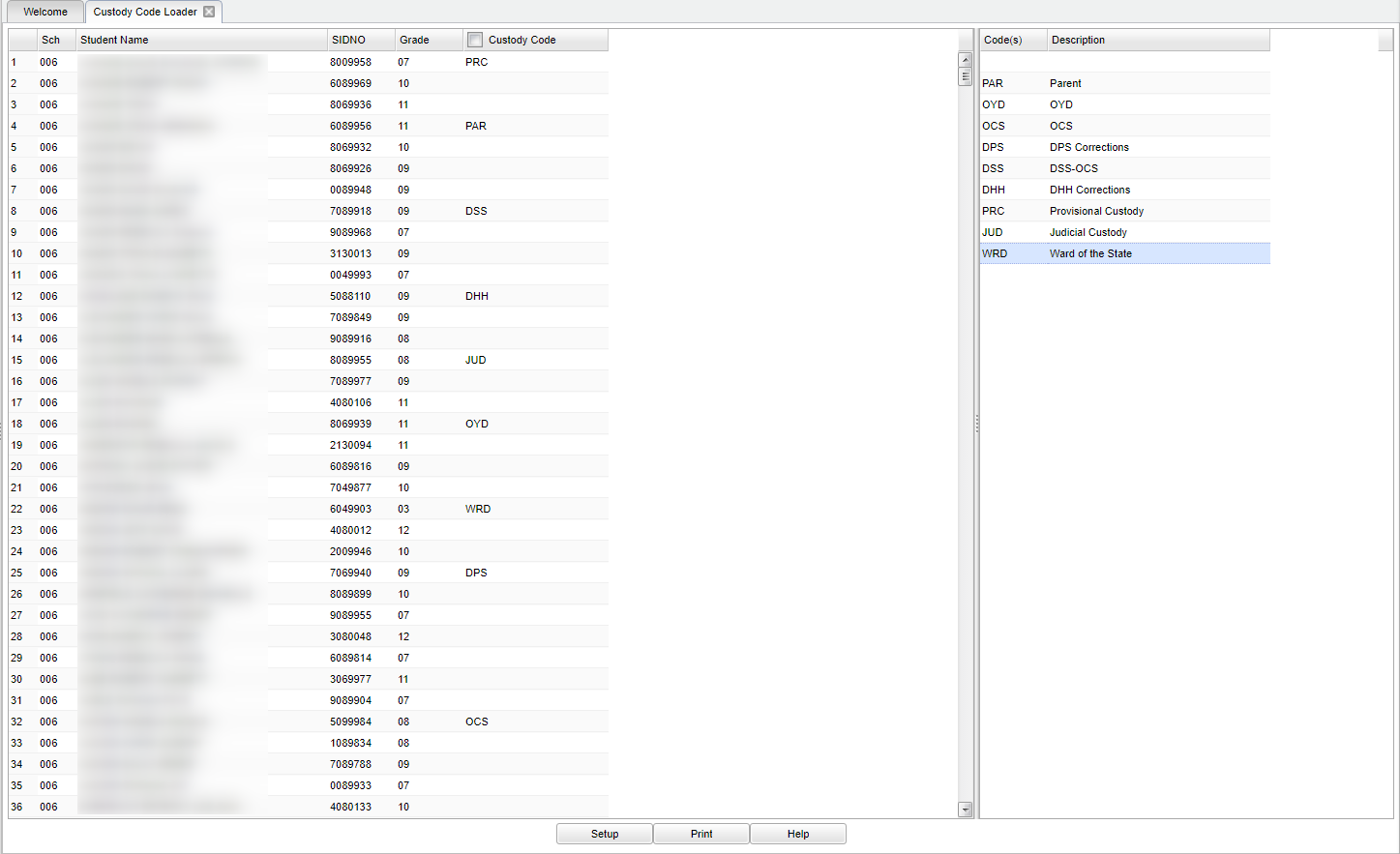Custody Code Loader
This is a fast loader for student's custody codes.
Menu Location
Student > Loaders > Custody Code Loader
Setup Options
Year - Defaults to the current year. A prior year may be accessed by clicking in the field and making the appropriate selection from the drop down list.
District - Default value is based on the user's security settings. It will be limited to the user's district only.
School - Default value is based on the user's security settings. If the user is assigned to a school, the school default value will be the user's school site code.
Grade - Leave blank or select all to include all grade levels. Otherwise, choose the desired grade level.
Programs - Leave blank or select all to include all programs. Otherwise, choose the desired program.
Special Codes - Leave blank or select all to include all special codes. Otherwise, choose the desired special code.
Custom Codes - Select the Custom Codes created in the Custom Code Management to filter the student list.
Custody Code - Select the student's custody code(s) for filtering.
OK - Click to continue.
If you need instructions for setup values to be used, follow the link for: Standard Setup Options.
Main
Left Column Headers
Sch - Student's school of enrollment.
Student Name - Student's name.
SIDNO - Student's identification number.
Grade - Student's grade of enrollment.
Custody Code - Student's custody code.
Right Column Headers
Code(s) - This is the custody code.
Description - This is the custody description.
To find definitions of commonly used column headers, follow this link: Common Column Headers.
Bottom
Setup - Click to go back to the Setup box.
Print - This will allow the user to print the report.
Help - Click to view written instructions and/or videos.