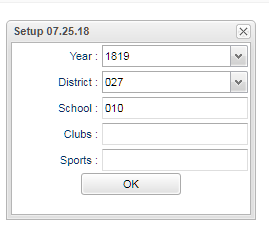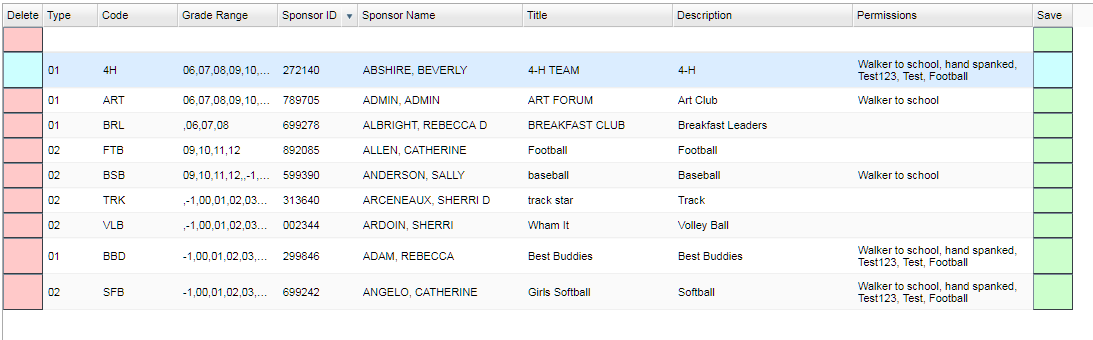Clubs and Sports Manager
This program provides a way for the user to assign a staff member as sponsor(s) to clubs and sports. It also provides a way for the teachers, if they are a sponsor of the club or sport, to be able to post club information on their web pages in Classroom.
- This program does not sync with the Club loader program or the Sports loader program. The Clubs and Sports codes are controlled by the user and can be added through the Custom Code Management.
Menu Location
Student Master > Loaders > Clubs and Sports Manager
Setup Options
Year - Defaults to the current year. A prior year may be accessed by clicking in the field and making the appropriate selection from the drop down list.
District - Default value is based on the user’s security settings. The user will be limited to their district only.
School - Default value is based on the user's security settings. If the user is assigned to a school, the school default value will be their school site code.
Clubs - Leave blank if all clubs are to be included into the report. Otherwise, choose the desired club code.
Sports - Leave blank if all sports are to be included into the report. Otherwise, choose the desired sport code.
OK - Click to continue.
To find definitions for standard setup values, follow this link: Standard Setup Options.
Main
Column Headers
Delete - delete a record
Type - Type of activity to associate the Club/Sport Code to so choose 01 Club or 02 Sport
Code - Club or Sport activity code
- If 01 Club was chosen in the Type field, a list of Clubs will display to choose from.
- If 02 Sport was chosen in the Type field, a list of Sports will display to choose from.
Grade Range - Grade range of students that can participate.
Sponsor ID - Sponsor's identification number
Sponsor Name - Click in the blank space under "Sponsor Name" and a search box will appear. Click in the box for a list of Sponsor's to choose from.
Title - Name of the activity
Description - Description of the activity
Permissions - Permissions that apply to the activity. Custom "Student" Permission used for this activity as defined in the Permission Editor.
Save - Saves the activity created.
To find definitions of commonly used column headers, follow this link: Common Column Headers.
If another club or sport is created with the same name as one already in the list, there must be a grade level entered before saving.
Bottom
Setup - Click to go back to the Setup box.
Help - Click to view written instructions and/or videos.