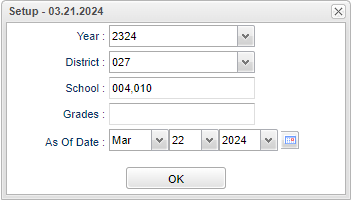Celebration of Champions
Report of students meeting the criteria for Celebration Champions Awards.
Menu Location
Grades > Reports > Celebration of Champions
Setup Options
Year - Defaults to the current year. A prior year may be accessed by clicking in the field and making the appropriate selection from the drop down list.
District - Default value is based on the user's security settings. It will be limited to the user's district only.
School - Default value is based on the user’s security settings. If the user is assigned to a school, the school default value will be their school site code.
Grades - Select the student's grades.
As of Date - Select the student active "as of date".
Ok - Click to continue.
Main
Column Headers
District - Default value is based on the user's security settings. It will be limited to the user's district only.
School - Default value is based on the user’s security settings. If the user is assigned to a school, the school default value will be their school site code.
Site - School's site number.
6-12 - Grades 6 thru 12.
Total - Total number of students.
1-12 - Must has been enrolled since 1 st grade and meet criteria 1
6-12 - Must has been enrolled since 6 th grade and meet criteria 1 and not be on the 1-12 award list.
Criteria for Award
- 1- (All A`s) or (All A`s in non honors courses & no lower B`s in honor course or AP or DE)
- 2- Grade 6-12
- 3- Must be a LEAP student (not LAA1)
- 4- Current year grades for MP 1-3
- 5- Actively enrolled
To find definitions of commonly used column headers, follow this link: Common Column Headers.
*When the user clicks on a number under grade or total the "Qualifying Students" box will appear. See below.
School - School site number.
Site - Name of School.
Grade - Student's grade of enrollment.
Name - Student's full name.
First Name - Student's first name.
Last Name - Student's last name.
Print - This will allow the user to print the report.
Bottom
Setup - Click to go back to the Setup box.
Print - This will allow the user to print the report.
Help - Click to view written instructions and/or videos.