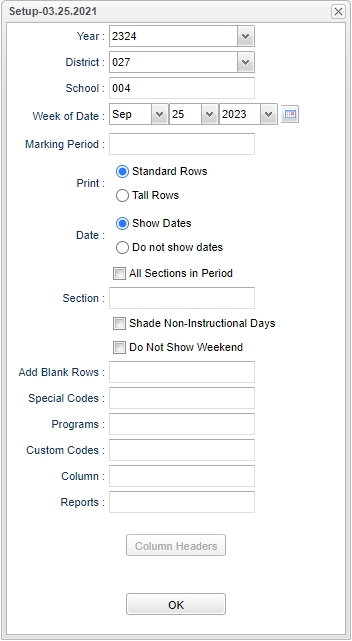Attendance Log (not in Gradebook)
This program will produce attendance log sheets for teachers per course, per grading period.
Menu Location
Grades > Reports > Attendance Log
Setup Options
Year - Defaults to the current year. A prior year may be accessed by clicking in the field and making the appropriate selection from the drop down list.
District - Default value is based on the user's security settings. It will be limited to their district only.
School - Default value is based on the user's security settings. If the user is assigned to a school, the school default value will be their school site code.
Week of Date - This choice will list only those students who are actively enrolled as of the date selected in the date field.
Marking Period - Click in the box and select the correct marking period.
Print - Select either Standard or Tall Rows
Date - Select either to Show Dates or Do Not Show Dates
- Show Dates - If chosen, the column headers and columns will show the calendar dates.
- Do Not Show Dates - If chosen, the column headers and columns will be blank. Also, if this is chosen, the Column Headers box will become available. The user can now type in the fields to create their own column headers.
All Sections in Period - Click in the box if the user wants all sections in the period.
Section - Choose the course's section number.
Shade Non-Instructional Days - Check this box to shade non-instructional days.
Do Not Show Weekends - Check this box to hide Saturday dates.
Add Blank Rows - Click in the box and enter number of rows the user wants to add.
Special Codes - Leave blank if all special codes are to be included into the report. Otherwise, choose the desired special code.
Custom Codes - Select Custom Codes created in the Custom Code Management to filter the student list.
Program - Leave blank if all program codes are to be included into the report. Otherwise, choose the desired program code.
Column - Leave blank to include all columns. Click to obtain a pick list columns that can be selected to view on the report.
Report - The user can click in this box to select a report that was previously created.
OK - Click to continue.
To find definitions for standard setup values, follow this link: Standard Setup Options.
Main
Column Headers
Sch - School site number
Teacher Name - Name of teacher for the course
Teacher ID - Teacher identification number
Course Name - Name of the course
Section Number - Section number of the course
Class Period - Section's class period
To find definitions of commonly used column headers, follow this link: Common Column Headers.
Bottom
Setup - Click to go back to the Setup box.
Print - This will allow the user to print the report.
Help - Click to view written instructions and/or videos.
Save - Click save first and a box will appear to name the report. Then click to save the report.
Report - The user can click in this box to select a report that was previously created.