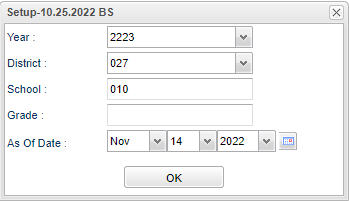Attendance Enrollment Audit
This program will provide the user a list of students who have a leave date, but also have attendance records after that leave date without having re-enrolled back in the same school. It also displays the attendance record counts created after a student is inactive at a school.
Menu
On the left navigation panel, select Attendance > Lists > Attendance Enrollment Audit.
Setup Options
Year - Defaults to the current year. A prior year may be accessed by clicking in the field and making the appropriate selection from the drop down list.
District - Default value is based on the user's security settings. It will be limited to the user's district only.
School - Default value is based on the user’s security settings. If the user is assigned to a school, the school default value will be their school site code.
From Date and To Date - A set of dates that limits the selection of records for the report to a beginning date (from) and an ending date (to) range.
Ok - Click Ok to continue.
To find definitions for standard setup values, follow this link: Standard Setup Options.
Main
Column Headers
Sch - School site number.
Last Name - Student's last name.
First Name - Student's first name.
Middle Name - Student's middle name.
GD - Student's grade of enrollment.
SIDNO - Student's school identification number.
SASID - Student's state assigned identification number.
L Date - Student's leave date from school.
Count - This is the count of attendance records that are showing up after the student`s leave date.
To find definitions of commonly used column headers, follow this link: Common Column Headers.
Bottom
Setup - Click to go back to the Setup box.
Print - This will allow the user to print the report.
Help - Click to view written instructions and/or videos.