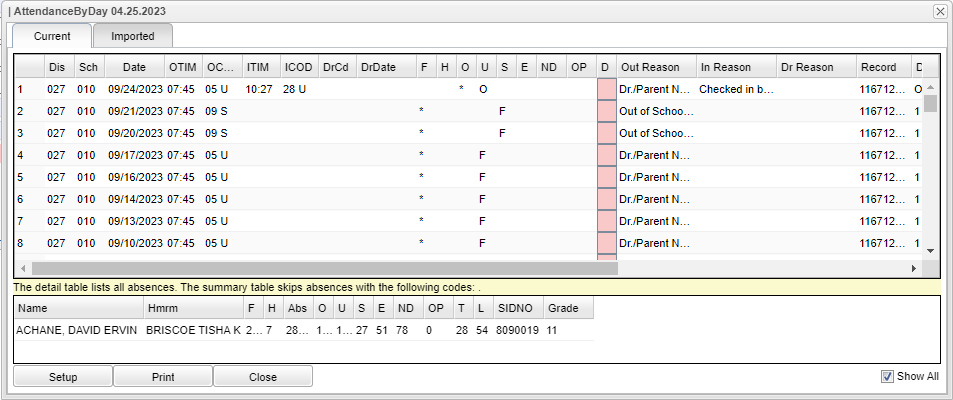Attendance By Day
Tabs
Current - This tab will display all attendance records in the current district.
Imported - If a student`s attendance records are imported from another district during the re-enroll process, the previous school's attendance records will display on this tab. NOTE that imported attendance will not display on the Report Card.
Column Headers
- F - Count of Full days absent (51% of the day) - The Detail Table is simply the count of *s in the F (full days) column above. Attendance codes of P are skipped. NOTE: Half days and check in/out minutes will not affect the "Full" column total in any way on this table.
- H - Count of Half days absent (26% to 50% of the day) - The detail table is simply the count of *s in the H (half days) column above. Attendance codes of P are skipped.
- O - Count of times absent that does not meet the definition of either full or half day (less than half day absent 0-25%) will show in the Other column - The detail table is simply the count of *s in the O (other days) column above. Attendance codes of P are skipped. Also, when Dr notes are entered, the total can be affected.
- U - Count of Unexcused absences, and also displays H (half), F (Full) or O (Other) to show if the absence is counted as a full day (1.0), half day (0.5) or other (0.0) - This corresponds with the Days column.
- S - Count of days absent because of disciplinary Suspension, and also displays H (half), F (Full) or O (Other) to show if the absence is counted as a full day (1.0), half day (0.5) or other (0.0) This corresponds with the Days column.
- E - Count of Excused absences, and also displays H (half), F (Full) or O (Other) to show if the absence is counted as a full day (1.0), half day (0.5) or other (0.0) - This corresponds with the Days column.
- ND - Count of days absent due to Extenuating (N) circumstances and Doctor excuses (D), and also displays H (half), F (Full) or O (Other) to show if the absence is counted as a full day (1.0), half day (0.5) or other (0.0) - This corresponds with the Days column.
- NOTE: Dr. excused absences will never show up in the E column as they are a separate code. Also, the Out Reason column will not change from unexcused absence to excused absence. But, also note that the Dr excused absences will not be sent down to the state as an absence.
- OP - Count of days using Other (O) reasons or Present (P), and also displays H (half), F (Full) or O (Other) to show if the absence is counted as a full day (1.0), half day (0.5) or other (0.0) - This corresponds with the Days column.
- D - Delete button - To delete a record, you have to give a reason for deleting the attendance record. Note that the program is designed to allow deleting/updating of imported data from the Imported tab as well as the Current tab.
- T - Count of Tardies (Code 14)
- L - Count of Late To School/Early Departure (Code 19)
- Create Date - The day the entry was created
- Create User - The user that created the record
- Change Date - The day the entry was edited or changed
- Change user - The user that changed the record
NOTE: In the Summary Table, half days will not be displayed as ".5" so there has to be at least two half days before it displays a whole day. So in the example shown above, the Summary Table "U" column only shows "1" even though there is a "H" and a "F" in the "U" column in the Detail chart above. After another half day "H" is added, then the Summary Table number total would change from a "1" to "2". This is also evident in the "E" column and the "ND" column.
- Show All - Check to show all attendance records regardless of entry/exit date. This box will be in the bottom right corner of the "Attendance By Day" window.
Bottom Buttons
Setup - Select to make changes in the bottom table area.
- Year - Defaults to the current year. A prior year may be accessed by clicking in the field and making the appropriate selection from the drop down list, if security allows.
- Skip Codes - Selecting a code(s) will enter the P, N, E, U, or blank in the Skip Codes field of setup box. It then filters the numbers in the Summary Table columns based on the code selection. This will not change anything in the top portion of the table and will only affect the numbers in the bottom portion of the table. Note that the wording in the yellow area will let the user know which codes that were chosen so it changes to reflect the codes chosen. The codes entered here will be saved as preferences.
Print - Print
Close - Select to close the table window.