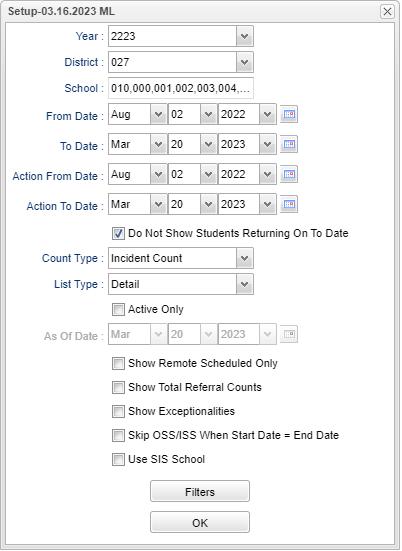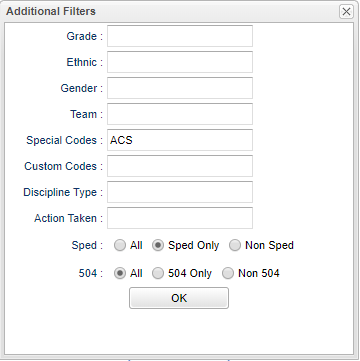Admin Action List
This program provides the user with a list of students with Admin Actions.
Menu Location
Discipline > Lists > Admin Action List
Setup Options
Year - Defaults to the current year. A prior year may be accessed by clicking in the field and making the appropriate selection from the drop down list.
District - Default value is based on the user's security settings. It will be limited to the user's district only.
School - Default value is based on the user's security settings. If the user is assigned to a school, the school default value will be their school site code.
From Date and To Date - A set of dates that limits the selection of records for the report to a beginning date (from) and an ending date (to) range.
Action From Date and Action To Date - Start and end dates for filtering Admin Actions.
Do Not Show Students Returning On To Date - Filter to not show students returning on to date.
Count Type - Select "Incident Count" to display ISS/OSS information along with student information, or "Student Count" to only display students information.
List Type - Select "Detail" to display detailed ISS/OSS information, or "Summary" to only display counts.
Active Only - Select to limit the students to active only.
As of Date - This choice will list only those students who are actively enrolled as of the date selected in the date field.
Show Remote Scheduled Only - Select this option to show remote scheduled students only.
Show Total Referral Counts - Select this option to show total referral counts.
Show Exceptionalities - Show a students exceptionalities in the SPED column.
Skip ISS/OSS When Start Date = End Date - Select this option to skip ISS/OSS records where start date = end date.
Use SIS School - Select this option to display students SIS school if associated with the student.
Filters
Grade - Leave blank or select all to include all grade levels. Otherwise, choose the desired grade level.
Ethnic - Leave blank or select all to include all ethnicities. Otherwise, choose the desired ethnic.
Gender - Leave blank or select all to include both genders. Otherwise, choose the desired gender.
Team - Leave blank or select all to include all teams. Otherwise, choose the desired team.
Special Codes - Click inside the and select special code(s).
Custom Codes - Click inside the box and select custom code(s).
Discipline Type - This should be left blank if all discipline administrative action types are to be included into the report. Otherwise, click in the box to the right of Discipline Type
to select the desired type(s) of administrative actions to include on the report.
Action Taken - Select the administrative action code(s) taken.
Sped:
All - Select to view all students.
Sped Only - Select to view only Sped students.
Non Sped - Select to view only non Sped students.
504:
All - Select to view all students.
504 Only - Select to view only 504 students.
Non 504 - Select to view only non 504 students.
OK - Click to continue.
To find definitions for standard setup values, follow this link: Standard Setup Options.
Main
Common Column Headers
RSch - Student's school where the referral was recorded.
R School Name - Student's school name where the referral was recorded.
Last Name - Student's last name.
Suffix - Student's generational suffix.
First Name - Student's first name.
Middle Name - Student's middle name.
ESch - Student's school of enrollment.
E School Name - Student's school name of enrollment.
ESch - Student's school of enrollment.
SIDNO - Student's school identification number.
Admin Actions - Administrator's action code(s).
Hearing Results - Hearing results state code(s).
GD - Student's grade of enrollment.
Gen - Student's gender.
Eth - Student's ethnicity.
Sped - Student Special Education.
Ref Date - Student's referral date.
Ref # - Student's referral number.
Bus - Is this a bus referral.
Start Date - Start date of the action.
Return Date - Return date of the action.
Days - Number of days for the action.
SIS Incident - SIS description of the incident.
Primary Incident - Primary incident description.
Disciplinarian - Name of disciplinarian referring student.
Create User - Login name of user that created discipline record.
Create Date - Date the discipline record was created.
Change User - Login name of the user that last changed the discipline record.
Change Date - Date the discipline record was last changed.
To find definitions of commonly used column headers, follow this link: Common Column Headers.
Bottom
Setup - Click to go back to the Setup box.
Print - This will allow the user to print the report.
Help - Click to view written instructions and/or videos.