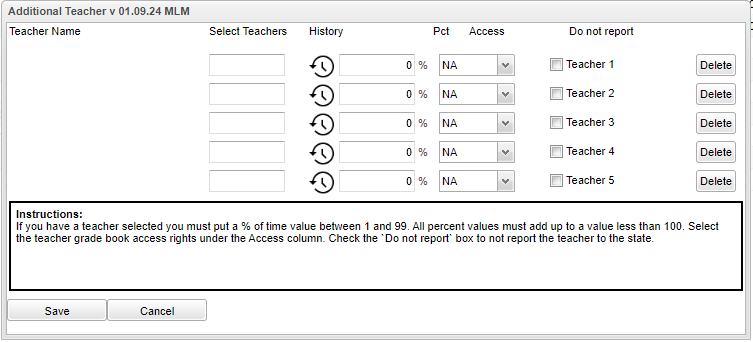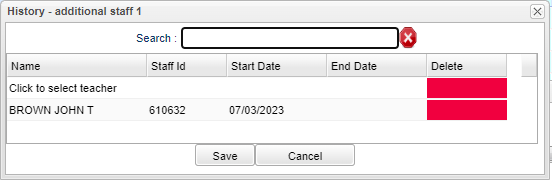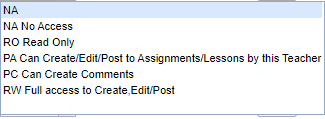Add Staff
Teacher Name - Name of teacher.
Select Teachers - Click inside the box for a list of teachers to choose from.
History - The user can click on the clock under "History" to show staff history for this section in the Master Schedule Editor. By clicking on the clock in the box above, you can change the teacher and the previous teacher will get today's End date. See box below. The user can adjust the Start and End dates. All sections must be covered by a teacher (or sub) in the school year. Note that when adjusting one record`s Start/End date, the prior or next record`s Start/End date will automatically be adjusted. The system does not allow a break in days between staff.
Pct - Percent of time value between 1 and 99. The % is not sent to EDLink.
Access:
Do Not Report - Check this box to not report the teacher to the state.
Delete - Click to remove this teacher from the additional teacher list. You do not need to click the save button.
Save - Click after all areas have been entered or updated.
Cancel - Click to cancel information.