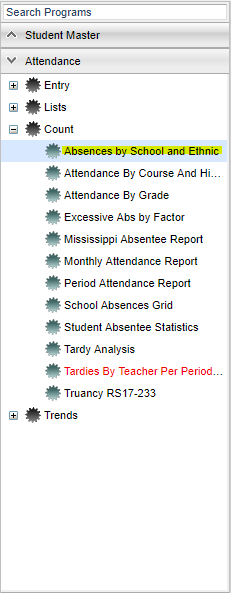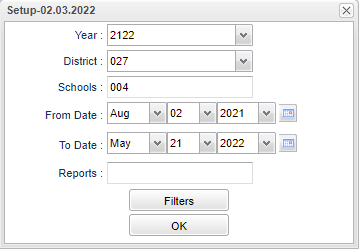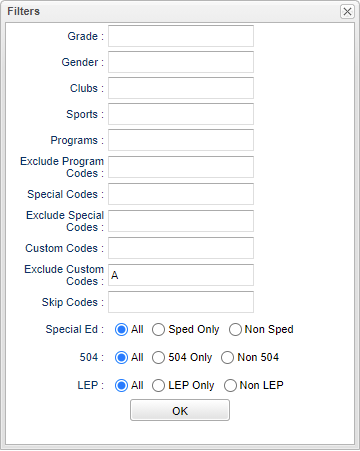Absences By School and Ethnic
This program with display the student ethnic breakdown of schools with enrollment totals and percentages.
Menu Location
On the left navigation panel, select Attendance > Count > Absences by School and Ethnic.
Setup Options
Year - Defaults to the current year. A prior year may be accessed by clicking in the field and making the appropriate selection from the drop down list.
District - Default value is based on the user’s security settings. The user will be limited to their district only.
Schools - Default value is based on the user’s security settings. If the user is assigned to a school, the school default value will be their school site code.
From Date and To Date - A set of dates that limits the selection of records for the report to a beginning date (from) and an ending date (to) range.
Report - The user can click in this box to select a report that was previously created.
Filters:
Grade - Leave blank or select all to include all grade levels. Otherwise, choose the desired grade level.
Gender - Leave blank or select alla to include all genders. Otherwise, choose a desired gender.
Clubs - Leave blank if all clubs are to be included into the report. Otherwise, choose the desired club code.
Sports - Leave blank if all sports are to be included into the report. Otherwise, choose the desired sport.
Programs - Leave blank if all program codes are to be included into the report. Otherwise, choose the desired program code.
Exclude Program Codes - Choose the desired program code(s) to exclude on report
Special Codes - Leave blank if all special codes are to be included into the report. Otherwise, choose the desired special code.
Exclude Special Codes - Choose the desired special code(s) to exclude on report.
Custom Codes - Select Custom Codes created in the Custom Code Management to filter the student list.
Exclude Custom Codes - Choose the desired custom code(s) to exclude on report.
Skip codes - Records that have the skipped codes will not be considered by the program.
Sped:
All - Select to view all students.
Sped Only - Select to view only Sped students.
Non Sped - Select to view only non Sped students.
504:
All - Select to view all students.
504 Only - Select to view only 504 students.
Non 504 - Select to view only non 504 students.
LEP:
All - Select to view all students.
LEP Only - Select to view only LEP students.
Non LEP - Select to view only non LEP students.
OK - Click to continue.
To find definitions for standard setup values, follow this link: Standard Setup Options.
Main
Column Headers
Sch - School
School Name - Name of the school
Enroll - Total count of all students enrolled at the school
W Enr - Count of white students enrolled
W % Enr - Percent of white students enrolled
W Abs - Count of absences of white students
W % Abs - Percent of absences of white students
B Enr - Count of black students enrolled
B % Enr - Percent of black students enrolled
B Abs - Count of absences of black students
B % Abs - Percent of absences of black students
H Enr - Count of Hispanic students enrolled
H % Enr - Percent of Hispanic students enrolled
H Abs - Count of absences of Hispanic students
A Enr - Count of Asian students enrolled
A % Enr - Percent of Asian students enrolled
A Abs - Count of absences of Asian students
A % Abs - Percent of absences of Asian students :
NA Enr - Count of Native American students enrolled
NA % Enr - Percent of Native American students enrolled :
NA Abs - Count of absences of Native American students
NA % Abs - Percent of absences of Native American students
HA Enr - Count of Hawaiian/Pacific Islander students
HA % Enr - Percent of Hawaiian/Pacific Islander students :
HA Abs - Count of absences of Hawaiian/Pacific Islander students :
HA % Abs - Percent of absences of Hawaiian/Pacific Islander students
To find definitions of commonly used column headers, follow this link: Common Column Headers.
Bottom
Setup - Click to go back to the Setup box.
Print - This will allow the user to print the report.
Help - Click to view written instructions and/or videos.
Save - Click save first and a box will appear to name the report. Then click to save the report.
Report - The user can click in this box to select a report that was previously created.