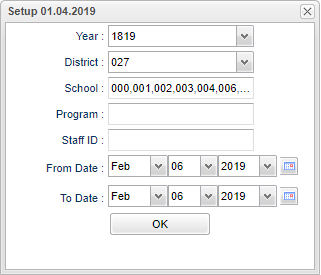ANS Log Report
This program will provide the user a way to view the status logs of ANS notifications.
- Staff members must have a a valid work email address entered to receive ANS notification emails. To enter, go to Human Resource Master, Contact Information field, Email Types/Addresses, Email Address Type-Work, and Email Address.
- If a staff member is included in the "Additional Emails" part of Discipline Posting setup box, the staff member will also receive the Discipline ANS notifications.
Menu Location
Communication > Lists > ANS Log Report
Setup Options
Year - Defaults to the current year. A prior year may be accessed by clicking in the field and making the appropriate selection from the drop down list.
District - Default value is based on the user's security settings. The user will be limited to their district only.
School - Default value is based on the user's security settings. If the user is assigned to a school, the school default value will be their school site code. The user will not be able to change this value. If the user is a supervisor or other district office employee with access to the Student Information System, they will be able to run programs for one school, a small group of schools, or all schools in your district.
Program - Leave blank if all program codes are to be included into the report. Otherwise click in the field to the right of Program Codes to select the desired program code(s) to view.
Staff ID - Click in the box and choose the staff member(s).
From Date and To Date - A set of dates that limits the selection of records for the report to a beginning date (from) and an ending date (to) range.
OK - Click to continue.
Main
Year - Current school year.
District (Dist) - District in which the student is enrolled.
School - Site code of the school in which the student is enrolled.
Type - Type of ANS notification.
Program ID - Choose program ID.
Program Name - Name of program.
Version - Version number of the ANS notification.
Staff ID - Staff members identification number.
Staff Name - Staff members name.
Staff Email - Staff members email address.
Status - The status of the ANS email notification. Ex: SENT means that the message has been delivered to the user's district email server.
Sender - Name of sender.
Sender IP - Email address of sender.
Send Date Time - Time and date when email was sent.
Bottom
Setup - Click to go back to the Setup box.
Print - This will allow the user to print the report.
Help - Click to view written instructions and/or videos.
Refresh - Click to refresh the screen.
Send Test Email - If applicable, a user can send a test email. Enter the email address and click ok. NOTE that this cannot be seen with Support's testing username/password.