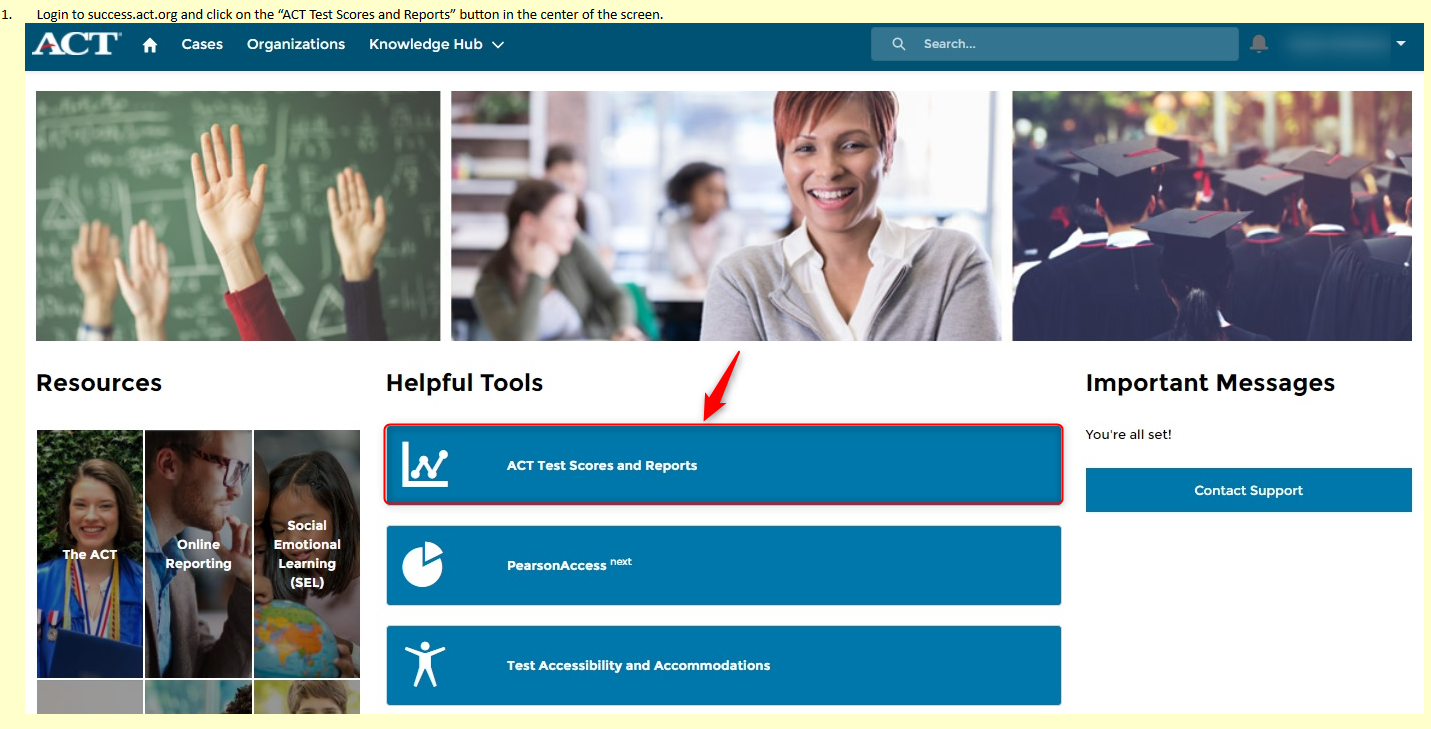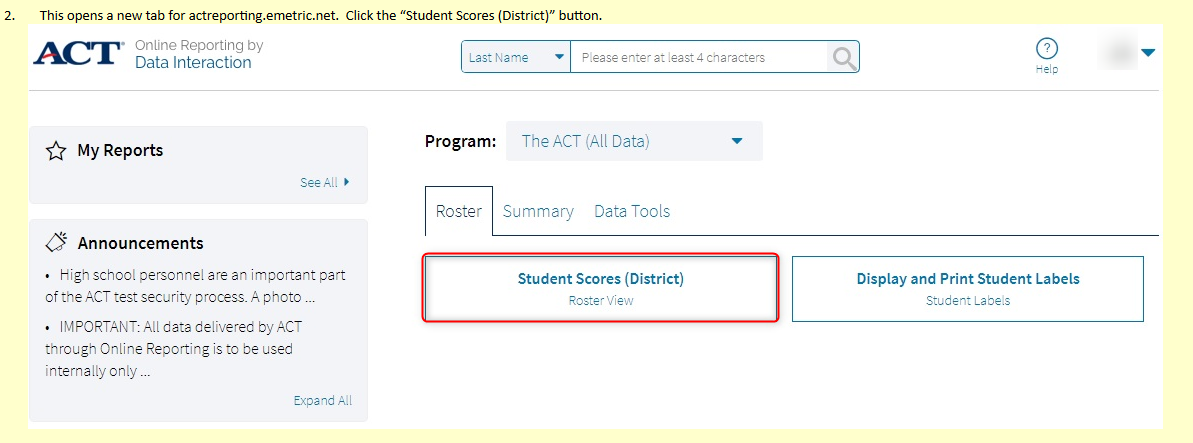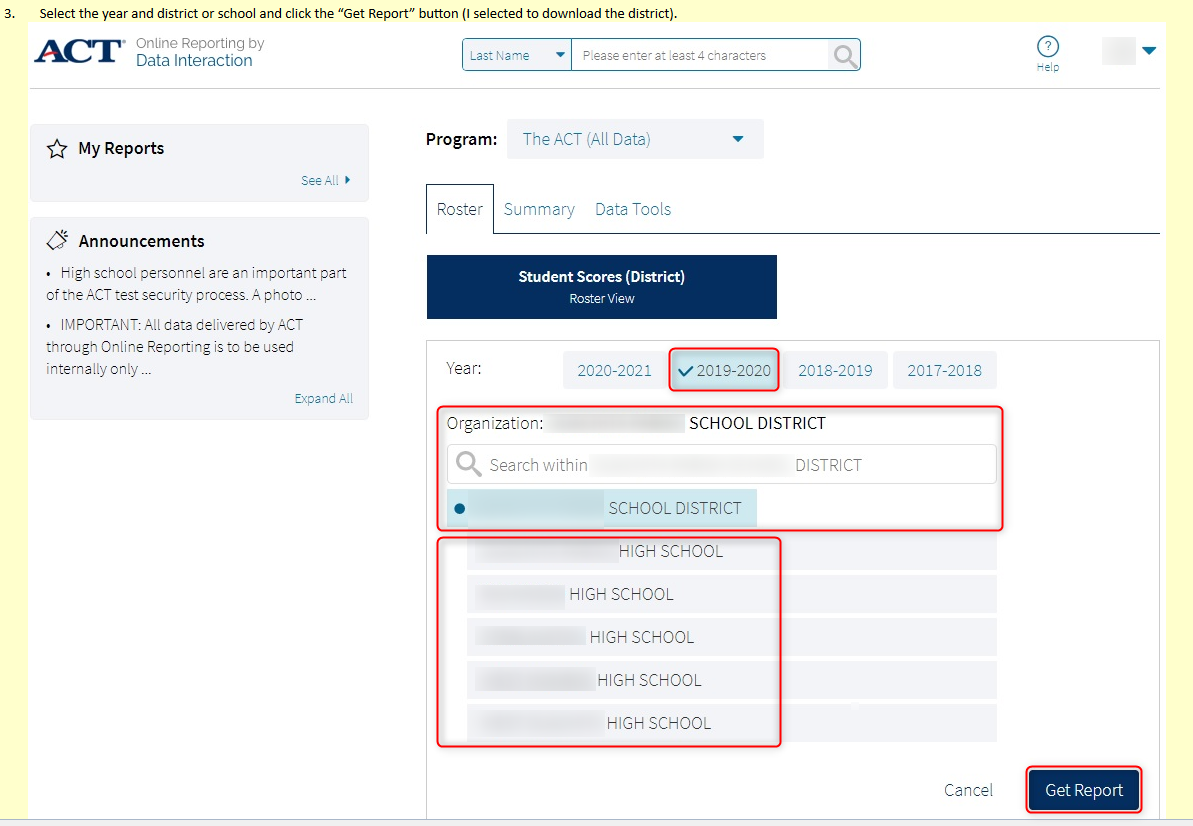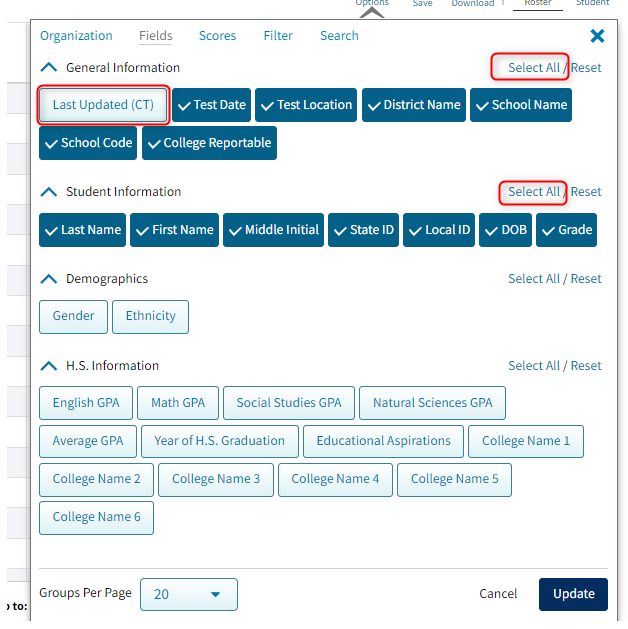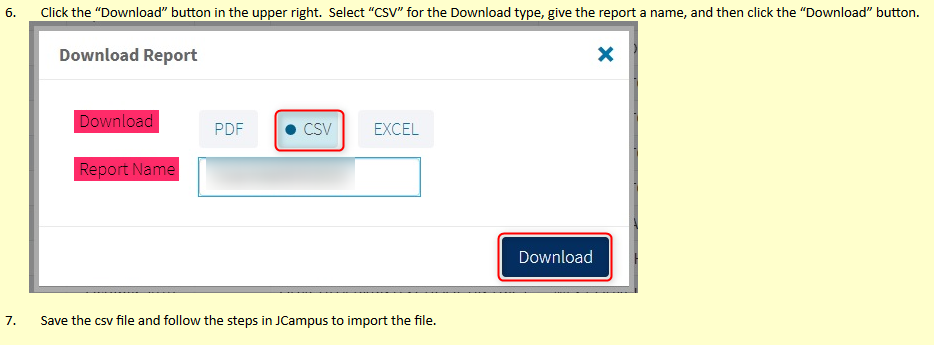ACT regular
5. Choose "Select ALL" for General Information and Student Information, then UNCHECK "Last Updated (CT) in the General Information to ensure that column alignment is correct.
* For Historical files using Test Name ACT2019: When the file is downloaded from act.org, there is an option for a STEM file, so under Options and then Scores, uncheck the STEM choice. If this is done then the file will load correctly using the "ACT 2019" Test Name.
* For more current files, using Test Name ACT2223: The STEM instructions above are no longer needed as it has been formatted for the STEM file.
* For the 2324 ACT, the "Last Updated(CT)" button needs to be blue like the other buttons with a check. So, don`t uncheck that button after choosing Select All.
NOTE: Districts should never use the state "ACT Contract" option and only use the "All ACT" option for import into JCampus.