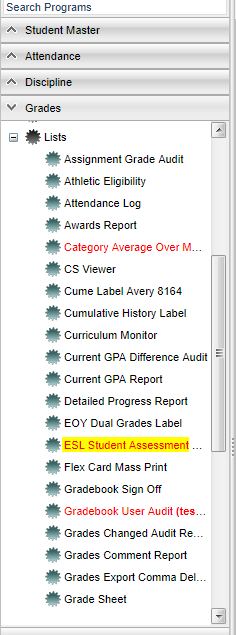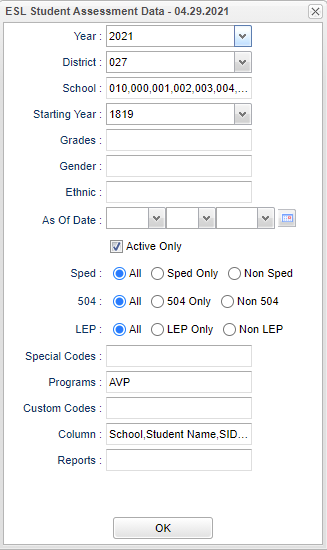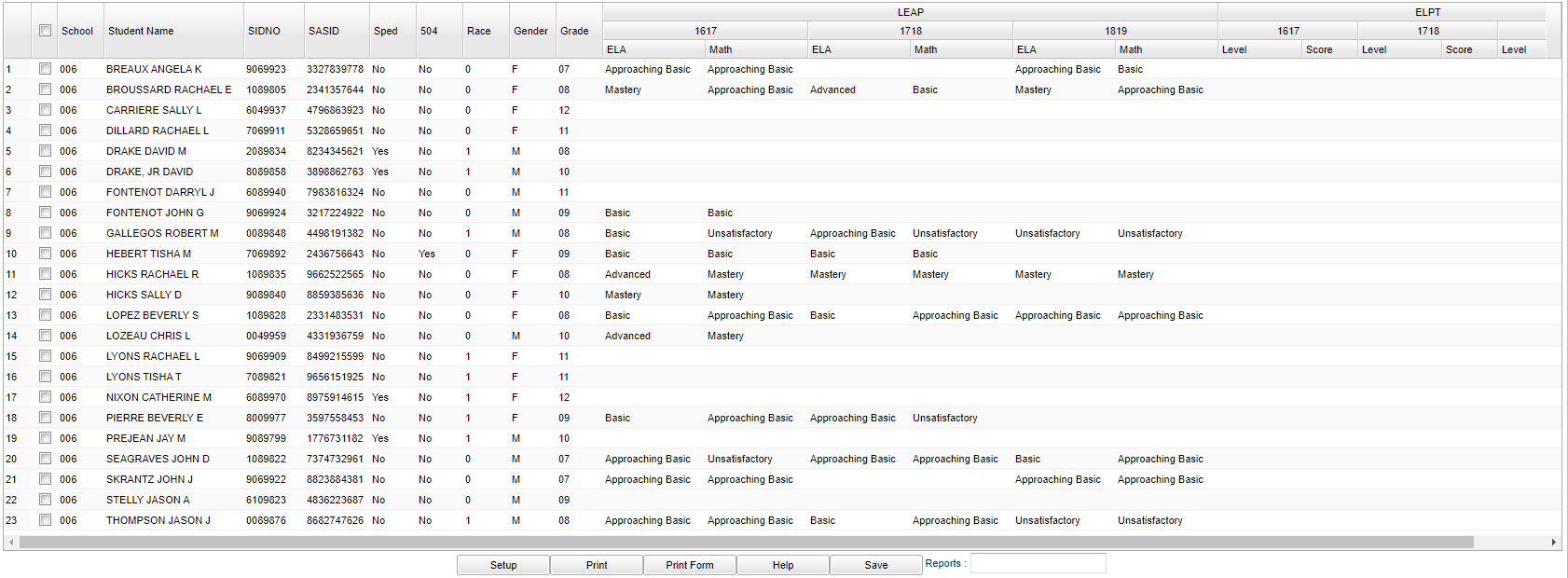ESL Student Assessment Data
This program will provide the user a way to gather ESL (English Second Language) and/or LEP (Limited English Proficient) assessment data for LEAP 21 (and LEAP Rev) and ELPT (and former ELDA scores) for the last three years.
Menu Location
On the left navigation panel, select Grades > Lists > ESL Student Assessment Data.
Setup Options
Year - Defaults to the current year. A prior year may be accessed by clicking in the field and making the appropriate selection from the drop down list.
District - Default value is based on the user’s security settings. The user will be limited to their district only.
School - Default value is based on the user’s security settings. If the user is assigned to a school, the school default value will be their school site code.
Starting Year - The beginning year to report LEAP and ELPT data. Up to three years can be reported.
Grade - Grade level of students whose names are to be included on a report.
Gender - Gender of students whose names are to be included on a report.
Ethnic - Ethnicity of students whose names are to be included on a report.
As of Date and Active Only - This choice will list only those students who are actively enrolled as of the date selected in the date field.
Special Ed:
All - Select to view all students.
Sped Only - Select to view only Sped students.
Non Sped - Select to view only non Sped students.
504:
All - Select to view all students.
504 Only - Select to view only 504 students.
Non 504 - Select to view only non 504 students.
LEP:
All - Select to view all students.
LEP Only - Select to view only LEP students.
Non LEP - Select to view only non LEP students.
Special Codes - Leave blank if all special codes are to be included into the report. Otherwise, choose the desired special code.
Program - Leave blank if all program codes are to be included into the report. Otherwise, choose the desired program code.
Custom Codes - Select Custom Codes created in the Custom Codes Management to filter the student list.
Column - Leave blank to include all columns. Click to obtain a pick list columns that can be selected to view on the report.
Report - The user can click in this box to select a report that was previously created.
OK - Click to continue.
To find definitions for standard setup values, follow this link: Standard Setup Options.
Main
Column Headers=
School' - School site of enrollment
Student Name - Name of student
SIDNO - Student identification number
SASID - State assigned student identification number
Sped - Yes or no indicator if student is currently a special education student
504 - Yes or no indicator if student is currently a 504 student
Race - Student's ethnicity
Gender - Student's gender
Grade - Student's grade level
LEAP with 3 year span for ELA and Math - Achievement levels of the courses as earned by the student
ELPT with 3 year span for Level and Score - ELPT Proficiency level and status
To find definitions of commonly used column headers, follow this link: Common Column Headers.
Bottom
Setup - Click to go back to the Setup box.
Print - This will allow the user to print the report.
Print Form - Print the ESL Student Assessment report for the selected students.
Help - Click to view written instructions and/or videos.