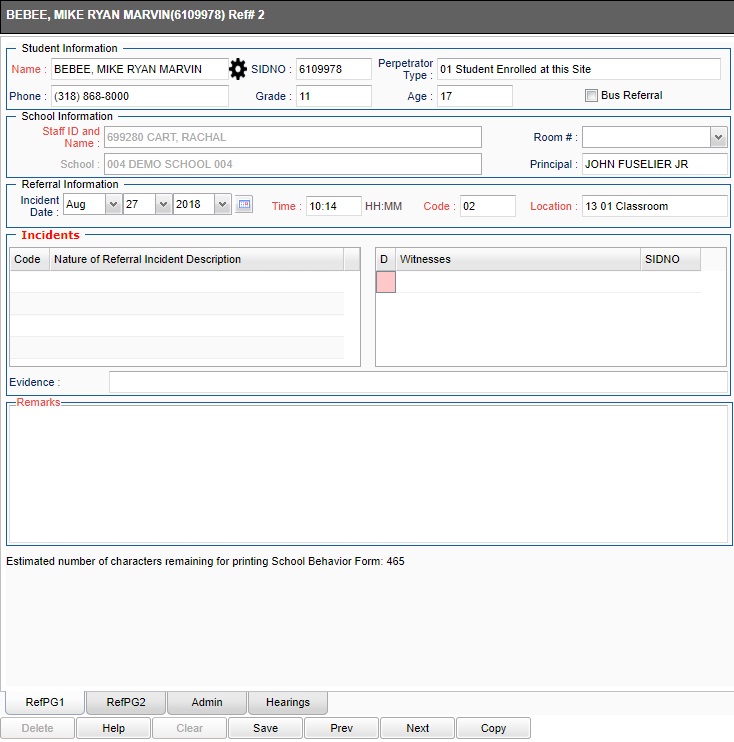Teacher Discipline
From EDgearWiki
Jump to navigationJump to searchAfter highlighting a student's name, click on the Discipline icon at the top of the page.
Main
Student Information
- Name - student's name (Last, First, Middle (interacts with iGear)
- SIDNO -
- Perpetrator Type -
- Phone -
- Grade -
- Age -
- Bus Referral -
School Information
- Staff ID and Name -
- Room -
- School -
- Principal -
Referral Information
- Incident Date -
- Time -
- HH:MM -
- Code -
- Location -
Incidents
- Code -
- Nature of Referral Incident Description
- D -
- Witnesses -
- SIDNO -
- Evidence -
Remarks
Tabs
- RefPG1 -
- RefPG2 -
- Admin - Not for teacher use
- Hearings - Not for teacher use
Top
The student's name may be colored:
- Red - student has a LEAVE date
- Yellow - student is ABSENT today
- Blue - student is HOMEBOUND
Bottom
Help - Takes you to the Help website for written instructions and/or instructional videos.
Save - Select to save any information that has been entered.
Prev - Select to see the previous student.
Next - Select to see the next student.
Copy - Create multiple discipline referrals by copying the data from this referral.