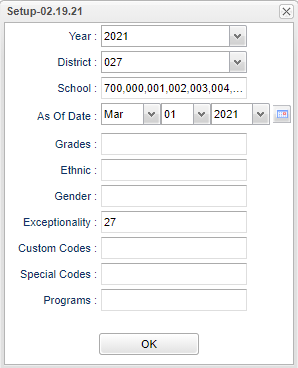Difference between revisions of "Student Leave List"
| (21 intermediate revisions by the same user not shown) | |||
| Line 1: | Line 1: | ||
| − | '''This program will list all special education students that have exited the | + | __NOTOC__ |
| + | '''This program will list all special education students that have exit information from the school site on their most recent [[Student Master]] record but have not exited in the [[Special Ed Master]] and have open supplemental services. The user must update the [[Special Education]] database by entering the supplemental services close date after verifying that the student is no longer active in the district. It is recommended that the user run this program for all schools.''' | ||
| + | ==Menu Location== | ||
| − | ''' | + | '''Special Education > Reports > Student Leave List''' |
| + | ==Setup Options== | ||
| − | + | [[File:studleavelistsetup3.png]] | |
| + | '''Year''' - Defaults to the current year. A prior year may be accessed by clicking in the field and making the appropriate selection from the drop down list. | ||
| − | ''' | + | '''District''' - Default value is based on the user's security settings. It will be limited to the user's district only. |
| − | + | '''School''' - Default value is based on the user's security settings. If the user is assigned to a school, the school default value will be the user's school site code. | |
| − | + | '''As of Date''' - This choice will list only those students who are actively enrolled as of the date selected in the date field. | |
| + | '''Grade''' - Leave blank or select all to include all grade levels. Otherwise, choose the desired grade level. | ||
| − | ''' | + | '''Ethnic''' - Leave blank or select all to include all ethnicities. Otherwise, choose the desired enthnicity. |
| − | + | '''Gender''' - Leave blank or select all to include both genders. Otherwise, choose the desired gender. | |
| − | + | '''Exceptionality''' - Click inside the box for a list to choose from. | |
| − | |||
| − | |||
| − | |||
| − | |||
| − | |||
| + | '''Custom Codes''' - Select Custom Codes created in the Custom Codes Management to filter the student list. | ||
| + | '''Special Codes''' - Leave blank if all special codes are to be included into the report. Otherwise, choose the desired special code. | ||
| − | ''' | + | '''Programs''' - Leave blank if all program codes are to be included into the report. Otherwise click in the field to the right of Program Codes to select the desired program code(s) to view. |
| − | :''' | + | '''OK''' - Click to continue. |
| − | + | ||
| − | + | To find definitions for standard setup values, follow this link: [[Standard Setup Options]]. | |
| + | |||
| + | ==Main== | ||
| + | |||
| + | [[File:studentleavelistmain.png]] | ||
| + | |||
| + | ===Column Headers=== | ||
| + | |||
| + | '''Student Name''' - Student's full name | ||
| + | |||
| + | '''SASID''' - Student's state assigned identification number | ||
| + | |||
| + | '''SIDNO''' - Student's identification number | ||
| + | |||
| + | '''Except'''--Special education exceptionality | ||
| + | |||
| + | '''Sch'''--School that the student has been enrolled in and is no longer an active student | ||
| + | |||
| + | '''LDate'''--Date the student exited the school | ||
| + | |||
| + | '''LCode'''--Description of the exit reason | ||
| + | |||
| + | '''Total'''--Running total of number of students on the list | ||
| + | |||
| + | To find definitions of commonly used column headers, follow this link: [[Common Column Headers]]. | ||
| + | |||
| + | ==Bottom== | ||
| + | |||
| + | [[File:studentleavelistbottom.png]] | ||
| + | |||
| + | '''Setup''' - Click to go back to the Setup box. | ||
| + | |||
| + | [[Standard Print Options | '''Print''']] - This will allow the user to print the report. | ||
| + | |||
| + | '''Help''' - Click to view written instructions and/or videos. | ||
| + | |||
| + | |||
| + | ---- | ||
| + | [[Special Education|'''Special Education''' Main Page]] | ||
| + | ---- | ||
| + | [[WebPams|'''JCampus''' Main Page]] | ||
Latest revision as of 15:31, 31 July 2023
This program will list all special education students that have exit information from the school site on their most recent Student Master record but have not exited in the Special Ed Master and have open supplemental services. The user must update the Special Education database by entering the supplemental services close date after verifying that the student is no longer active in the district. It is recommended that the user run this program for all schools.
Menu Location
Special Education > Reports > Student Leave List
Setup Options
Year - Defaults to the current year. A prior year may be accessed by clicking in the field and making the appropriate selection from the drop down list.
District - Default value is based on the user's security settings. It will be limited to the user's district only.
School - Default value is based on the user's security settings. If the user is assigned to a school, the school default value will be the user's school site code.
As of Date - This choice will list only those students who are actively enrolled as of the date selected in the date field.
Grade - Leave blank or select all to include all grade levels. Otherwise, choose the desired grade level.
Ethnic - Leave blank or select all to include all ethnicities. Otherwise, choose the desired enthnicity.
Gender - Leave blank or select all to include both genders. Otherwise, choose the desired gender.
Exceptionality - Click inside the box for a list to choose from.
Custom Codes - Select Custom Codes created in the Custom Codes Management to filter the student list.
Special Codes - Leave blank if all special codes are to be included into the report. Otherwise, choose the desired special code.
Programs - Leave blank if all program codes are to be included into the report. Otherwise click in the field to the right of Program Codes to select the desired program code(s) to view.
OK - Click to continue.
To find definitions for standard setup values, follow this link: Standard Setup Options.
Main
Column Headers
Student Name - Student's full name
SASID - Student's state assigned identification number
SIDNO - Student's identification number
Except--Special education exceptionality
Sch--School that the student has been enrolled in and is no longer an active student
LDate--Date the student exited the school
LCode--Description of the exit reason
Total--Running total of number of students on the list
To find definitions of commonly used column headers, follow this link: Common Column Headers.
Bottom
Setup - Click to go back to the Setup box.
Print - This will allow the user to print the report.
Help - Click to view written instructions and/or videos.