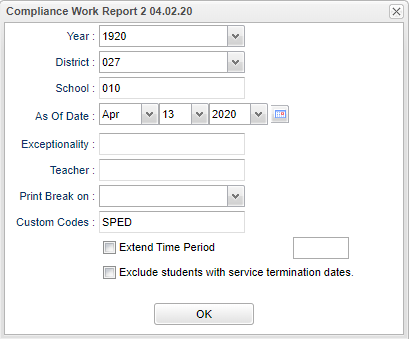Difference between revisions of "Compliance Work Report 2"
| (6 intermediate revisions by the same user not shown) | |||
| Line 1: | Line 1: | ||
__NOTOC__ | __NOTOC__ | ||
| − | '''This | + | '''This report will list students and dates for actions of which they are coming due. This report is sorted by coordinator and lists the IEP teacher. It has the ability to page break , print or print all information together'''. |
==Menu Location== | ==Menu Location== | ||
| − | + | '''Special Education > Reports > Compliance Work Report 2''' | |
| − | |||
| − | |||
==Setup Options== | ==Setup Options== | ||
| − | [[File: | + | [[File:compworkreportsetupnan.png]] |
'''Year''' - Defaults to the current year. A prior year may be accessed by clicking in the field and making the appropriate selection from the drop down list. | '''Year''' - Defaults to the current year. A prior year may be accessed by clicking in the field and making the appropriate selection from the drop down list. | ||
| − | '''District''' - Default value is based on | + | '''District''' - Default value is based on the user's security settings. It will be limited to the user's district only. |
| − | '''School''' - Default value is based on | + | '''School''' - Default value is based on the user's security settings. If the user is assigned to a school, the school default value will be the user's school site code. |
| − | |||
| − | |||
'''As of Date''' - This choice will list only those students who are actively enrolled as of the date selected in the date field. | '''As of Date''' - This choice will list only those students who are actively enrolled as of the date selected in the date field. | ||
| Line 27: | Line 23: | ||
'''Print Break On''' - Click in the box and make your selection. | '''Print Break On''' - Click in the box and make your selection. | ||
| + | |||
| + | '''Custom Codes''' - Select Custom Codes created in the Custom Code Management to filter the student list. | ||
'''Make the choices from the following list in the setup box by clicking in the square located to the left of the users` choice(s)'''. | '''Make the choices from the following list in the setup box by clicking in the square located to the left of the users` choice(s)'''. | ||
| Line 40: | Line 38: | ||
==Main== | ==Main== | ||
| − | [[File: | + | [[File:compworkrep2main2.png]] |
'''Student Name''' - Name of student | '''Student Name''' - Name of student | ||
| Line 94: | Line 92: | ||
'''Setup''' - Click to go back to the Setup box. | '''Setup''' - Click to go back to the Setup box. | ||
| − | '''Print''' - | + | [[Standard Print Options | '''Print''']] - This will allow the user to print the report. |
| + | |||
| + | '''HELP''' - Click to view written instructions and/or videos. | ||
| + | |||
| − | |||
---- | ---- | ||
Latest revision as of 15:08, 31 July 2023
This report will list students and dates for actions of which they are coming due. This report is sorted by coordinator and lists the IEP teacher. It has the ability to page break , print or print all information together.
Menu Location
Special Education > Reports > Compliance Work Report 2
Setup Options
Year - Defaults to the current year. A prior year may be accessed by clicking in the field and making the appropriate selection from the drop down list.
District - Default value is based on the user's security settings. It will be limited to the user's district only.
School - Default value is based on the user's security settings. If the user is assigned to a school, the school default value will be the user's school site code.
As of Date - This choice will list only those students who are actively enrolled as of the date selected in the date field.
Exceptionality - Click in the box for a list of codes and descriptions.
Teacher - The staff members displayed for this option are from a collection of Evaluation Coordinators and Special Education service providers.
Print Break On - Click in the box and make your selection.
Custom Codes - Select Custom Codes created in the Custom Code Management to filter the student list.
Make the choices from the following list in the setup box by clicking in the square located to the left of the users` choice(s).
Extend Time Period
Exclude students with service termination dates
OK - Click to continue.
To find definitions for standard setup values, follow this link: Standard Setup Options.
Main
Student Name - Name of student
SASID - State assigned identification number
Sch - School site number
Birth Date - Date of birth
Except - Primary exceptionality
Start Date - Start date
Due - Due date
Days - Days
LMTWRF23456 - Lotted due dates (0-6 weeks)
7+ - Weeks til due (7+ weeks)
Action - Action taken
Teacher - Teacher name
Coord/St - Coordinator/Staff
To find definitions of commonly used column headers, follow this link: Common Column Headers.
Tabs on the Bottom
ParNote - Parent notification
IE DueInitial evaluation due
RE Note - Re-Eval notofication
RE Due - Re-Eval due
NOCAT
DD Note - Developmental delay notification
IEP's Due - Individual educational plan due
Bottom
Setup - Click to go back to the Setup box.
Print - This will allow the user to print the report.
HELP - Click to view written instructions and/or videos.