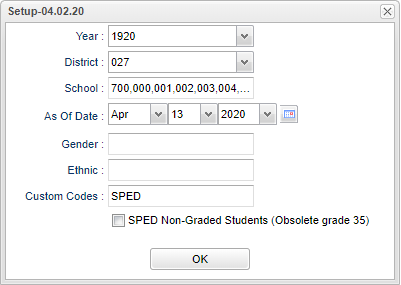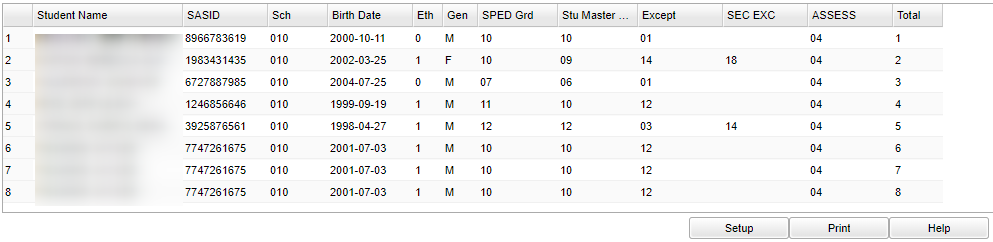Difference between revisions of "Alternate Assessment"
| (9 intermediate revisions by the same user not shown) | |||
| Line 1: | Line 1: | ||
__NOTOC__ | __NOTOC__ | ||
| − | ''' | + | '''This program will provide the user with a list of students with an alternate assessment code of 02, 04, or 05'''. |
==Menu Location== | ==Menu Location== | ||
| − | + | '''Special Education > Reports > Alternate Assessment''' | |
| − | |||
| − | |||
| − | |||
==Setup Options== | ==Setup Options== | ||
| − | [[File: | + | [[File:altassesssetupnan.png]] |
'''Year''' - Defaults to the current year. A prior year may be accessed by clicking in the field and making the appropriate selection from the drop down list. | '''Year''' - Defaults to the current year. A prior year may be accessed by clicking in the field and making the appropriate selection from the drop down list. | ||
| − | '''District''' - Default value is based on | + | '''District''' - Default value is based on the user's security settings. It will be limited to the user's district only. |
| − | '''School''' - Default value is based on | + | '''School''' - Default value is based on the user's security settings. If the user is assigned to a school, the school default value will be the user's school site code. |
''' As of Date''' - This choice will list only those students who are actively enrolled as of the date selected in the date field. | ''' As of Date''' - This choice will list only those students who are actively enrolled as of the date selected in the date field. | ||
| Line 24: | Line 21: | ||
'''Ethnic''' - Ethnicity of students whose records need to be edited or whose names are to be included on a report. Leave the field blank if all ethnics are to be included. Otherwise, click in the field to the right of Ethnic to select the desired ethnic(s) to be included. | '''Ethnic''' - Ethnicity of students whose records need to be edited or whose names are to be included on a report. Leave the field blank if all ethnics are to be included. Otherwise, click in the field to the right of Ethnic to select the desired ethnic(s) to be included. | ||
| + | |||
| + | '''Custom Codes''' - Select the Custom Codes created in the Custom Code Management to filter the student list. | ||
'''SPED Non-Graded Students (Obsolete Grade 35) | '''SPED Non-Graded Students (Obsolete Grade 35) | ||
| Line 29: | Line 28: | ||
'''OK''' - Click to continue | '''OK''' - Click to continue | ||
| − | To find definitions for standard setup values, follow this link: | + | To find definitions for standard setup values, follow this link: [[Standard Setup Options]]. |
==Main== | ==Main== | ||
| Line 61: | Line 60: | ||
'''Total''' - Total count of students | '''Total''' - Total count of students | ||
| − | To find definitions of commonly used column headers, follow this link: | + | To find definitions of commonly used column headers, follow this link: [[Common Column Headers]]. |
==Bottom== | ==Bottom== | ||
| Line 69: | Line 68: | ||
'''Setup''' - Click to go back to the Setup box. | '''Setup''' - Click to go back to the Setup box. | ||
| − | '''Print''' - | + | [[Standard Print Options | '''Print''']] - This will allow the user to print the report. |
| + | |||
| + | '''Help''' - Click to view written instructions and/or videos. | ||
| − | |||
---- | ---- | ||
Latest revision as of 15:04, 31 July 2023
This program will provide the user with a list of students with an alternate assessment code of 02, 04, or 05.
Menu Location
Special Education > Reports > Alternate Assessment
Setup Options
Year - Defaults to the current year. A prior year may be accessed by clicking in the field and making the appropriate selection from the drop down list.
District - Default value is based on the user's security settings. It will be limited to the user's district only.
School - Default value is based on the user's security settings. If the user is assigned to a school, the school default value will be the user's school site code.
As of Date - This choice will list only those students who are actively enrolled as of the date selected in the date field.
Gender - Gender of students whose records need to be edited or whose names are to be included on a report. Leave the field blank if both genders are to be included. Otherwise, click in the field to the right of Gender to select the desired gender to be included.
Ethnic - Ethnicity of students whose records need to be edited or whose names are to be included on a report. Leave the field blank if all ethnics are to be included. Otherwise, click in the field to the right of Ethnic to select the desired ethnic(s) to be included.
Custom Codes - Select the Custom Codes created in the Custom Code Management to filter the student list.
SPED Non-Graded Students (Obsolete Grade 35)
OK - Click to continue
To find definitions for standard setup values, follow this link: Standard Setup Options.
Main
Column Headers
Student Name - Student's full name
SASID - Student's state assigned identification number
Sch - Student's school of enrollment
Birth Date - Student's date of birth
Eth - Student's race/ethnicity
Gen - Student's gender
SPED Grade - SPED grade
Stu Master - Student's grade of enrollment in Student Master
Except - Primary exceptionalities
SEC EXC - Secondary exceptionalities
ASSESS - Assessment code
Total - Total count of students
To find definitions of commonly used column headers, follow this link: Common Column Headers.
Bottom
Setup - Click to go back to the Setup box.
Print - This will allow the user to print the report.
Help - Click to view written instructions and/or videos.