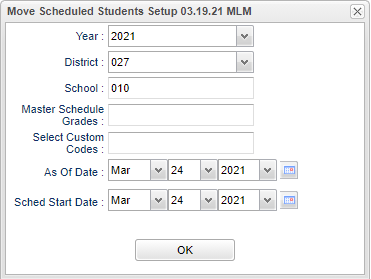|
|
| (40 intermediate revisions by the same user not shown) |
| Line 1: |
Line 1: |
| | __NOTOC__ | | __NOTOC__ |
| − | '''This program will allow you to move or copy scheduled students from one section to another section with the additional option to move Marking Period grades. You can also choose to move selected students in the sections and not the whole class.''' | + | '''This program will provide a way for the user to move or copy scheduled students from one section to another section with the additional option to move Marking Period grades. You can also choose to move selected students in the sections and not the whole class.''' |
| | | | |
| | ===<u>Video How-to</u>=== | | ===<u>Video How-to</u>=== |
| | [[media:SC-MoveSchedStudents.mov|Move Scheduled Students video]] | | [[media:SC-MoveSchedStudents.mov|Move Scheduled Students video]] |
| | | | |
| − | ==Menu Selection== | + | ==Menu Location== |
| | | | |
| − | [[File:move scheduled menu.png]] Select '''Scheduling''' from the list of program areas on the left of the screen. Select '''Loaders''' then select '''Move Scheduled Students.'''
| + | '''Scheduling > Loaders > Move Scheduled Students''' |
| | | | |
| | + | ==Setup Options== |
| | + | |
| | + | [[File:moveschedstudsetup.png]] |
| | + | |
| | + | '''Year''' - Defaults to the current year. A prior year may be accessed by clicking in the field and making the appropriate selection from the drop down list. |
| | + | |
| | + | '''District''' - Default value is based on the user's security settings. It will be limited to their district only. |
| | + | |
| | + | '''School''' - Default value is based on the user's security settings. If the user is assigned to a school, the school default value will be their school site code. |
| | + | |
| | + | '''Master Schedule Grades''' - Select Master Schedule grade levels to process. |
| | + | |
| | + | '''Select Custom Codes''' - Select the custom codes created in the Custom Codes Management to filter the student list. |
| | | | |
| − | ==Setup Options==
| + | '''As of Date''' - This choice will list only those students who are actively enrolled as of the date selected in the date field. |
| | + | |
| | + | '''Sched Start Date''' - Select the date the schedule change is to start. |
| | | | |
| − | [[File:move scheduled setup.png]] To find definitions for standard setup values, follow this link: '''<span style="background:yellow">[[Standard Setup Options]]</span>'''.
| + | '''OK''' - Click to continue. |
| | | | |
| − | For other set up values not listed in the standard set up list:
| + | To find definitions for standard setup values, follow this link: [[Standard Setup Options]]. |
| − | :'''Year'''--Defaults to the current year. A prior year may be accessed by clicking in the field and making the appropriate selection from the drop down list.
| |
| − | :'''District'''--Default value is based on your security settings. You will be limited to your district only.
| |
| − | :'''School'''--Default value is based on your security settings. If you are assigned to a school, the school default value will be your school site code. You will not be able to change this value. If you are a supervisor or other district office employee with access to the Student Information System, you will be able to run programs for one school, a small group of schools, or all schools in your district.
| |
| − | :'''Master Schedule Grades''': Select Master Schedule grade levels to process.
| |
| − | :'''As of Date--This choice will list only those students who are actively enrolled as of the date selected in the date field.
| |
| − | :'''Sched Start Date''': Select the date the schedule change is to start.
| |
| − | :Click '''Ok''' to move to the next screen. | |
| | | | |
| − | :A split screen will be displayed. On the left, pick the class to move or copy students ''FROM''. On the right, pick the class to move or copy the students ''TO''.
| |
| | | | |
| − | [[#top|Top of Page]]
| + | A split screen will be displayed. On the left, pick the class to move or copy students ''FROM''. On the right, pick the class to move or copy the students ''TO''. |
| | | | |
| | ==Main== | | ==Main== |
| | | | |
| − | [[File:move scheduled main 3.png]] | + | [[File:moveschedstudmain.png]] |
| | | | |
| | ===Column Headers=== | | ===Column Headers=== |
| | | | |
| − | :'''Note'''--Column Headers on both sides of the screen are the same.
| + | '''*Note''' - Column Headers on both sides of the screen are the same. |
| | + | |
| | + | '''Check box column''' - Used to select the section which students are moving from (left side) and the section to which students are moving (right side) |
| | | | |
| − | :To find definitions of commonly used column headers, follow this link: '''<span style="background:yellow">[[Common Column Headers]]</span>'''.
| + | '''Staff/Employee/Teacher/Substitute Teacher Name''' - Student's/employee's full name |
| − | :For other columns not listed in the common column list:
| |
| | | | |
| − | :'''Check box column''': Used to select the section which students are moving from (left side) and the section to which students are moving (right side)
| + | '''Course Name/Course Code''' - Name(s)/Codes(s) of the course(s) in which the student is enrolled or as listed in the Master Schedule or Course Catalog |
| − | :'''Staff/Employee/Teacher/Substitute Teacher Name'''--Student's/employee's full name
| |
| − | :'''Course Name/Course Code'''--Name(s)/Codes(s) of the course(s) in which the student is enrolled or as listed in the Master Schedule or Course Catalog
| |
| − | :'''Section'''--section number of courses/subjects as generated from the Master Schedule Editor
| |
| − | :'''Sem 1-Sem 4'''--semester, Ex: 1st semester, 2nd semester, etc.
| |
| − | :'''PD'''--class period(s) of the course(s) in which the student is enrolled
| |
| − | :'''Room'''--room number of teacher/student
| |
| − | :'''Grade, Grd'''--grade level of the student and/or course
| |
| − | :'''MAX'''--Maximum number of students allowed
| |
| − | :'''C1 through C4'''--Count of students in the class by semester; C1: semester 1, C2: semester 2, etc.
| |
| − | :'''School/Site'''--site code of the school in which the student/employee is enrolled/works
| |
| − | :'''District (Dist''')--district in which the student is enrolled
| |
| − | :'''RSCH'''--School where teacher is assigned
| |
| − | :'''RDIST'''--District where teacher is assigned
| |
| − | :'''REM'''--Indicator that course is being offered to other schools remotely
| |
| − | :'''RECNUM'''--Record number
| |
| | | | |
| − | [[#top|Top of Page]]
| + | '''Section''' - section number of courses/subjects as generated from the Master Schedule Editor |
| | | | |
| − | ===<u>Process for Moving Scheduled Students</u>===
| + | '''Sem 1-Sem 4''' - semester, Ex: 1st semester, 2nd semester, etc. |
| | | | |
| − | [[File:move scheduled move copy process.png]]
| + | '''PD''' - class period(s) of the course(s) in which the student is enrolled |
| | | | |
| | + | '''Room''' - room number of teacher/student |
| | | | |
| − | # You need to know the section number from which students are being moved or copied ''FROM'' and the section number ''TO'' which they are being moved or copied.
| + | '''Grade, Grd''' - grade level of the student and/or course |
| − | # You may sort the each side of the screen based on Teacher name and/or on Section number.
| + | |
| − | # Check the box by the original section on the left side of the screen (the course ''FROM'' which students are being moved or copied).
| + | '''MAX''' - Maximum number of students allowed |
| − | # Check the box by the new section on the right side of the screen (the course ''TO'' which students are being moved or copied).
| + | |
| − | # Click '''Move Students''' button at the bottom left of the screen.
| + | '''C1 through C4''' - Count of students in the class by semester; C1: semester 1, C2: semester 2, etc. |
| − | # The popup screen above will appear on the screen. Use this screen to set all the parameters for moving the students and their Marking Period grades.
| + | |
| − | # The top section of the popup window will show the information related to the “From” section and the “To” section. Make sure this information is correct. If it is NOT correct, click the '''Cancel''' button at the bottom of the window to return to the section selection screen. If the information is correct, proceed with the steps below:
| + | '''School/Site''' - site code of the school in which the student/employee is enrolled/works |
| − | #* '''If this is correct''' continue with the steps below.
| + | |
| − | # There are five remaining sections of the popup that needs to be reviewed and changed as needed.
| + | '''District (Dist''') - district in which the student is enrolled |
| − | ## ''Select '''Copy''' or '''Move''' schedules from old section'':
| + | |
| − | ##* The '''Copy''' choice will leave students in the original section and create schedule records for the new section.
| + | '''RSCH''' - School where teacher is assigned |
| − | ##* The '''Move''' choice will remove the original section from the students' schedules and create schedule records for the new section.
| + | |
| − | ## ''Select '''Merge''' or '''Move''' students in 'TO' section'':
| + | '''RDIST''' - District where teacher is assigned |
| − | ##* The '''Merge''' choice (usually the default) will create the schedule records using the newly created section in the Master Schedule. If there are any students in the '''to section''', the '''from''' students will be added to the roster.
| + | |
| − | ##* The '''Move''' choice should be used only if the students in the ''TO'' Section are to be moved into another section and are being replaced by the students in the ''FROM'' Section. This option will create schedule records using a temporary section number (999999999999) for the original list of students in the ''TO'' Section. After completing the move students process, you will need to move students from the 99999999999 section to another section and delete the temporary class from the Master Schedule.
| + | '''REM''' - Indicator that course is being offered to other schools remotely |
| − | ## ''Semester(s) From'': Select the semester(s) from which students are being moved or copied. You do not have to move them one semester at a time.
| + | |
| − | ## ''Semester(s) To'': Select the semester(s) to which students are being moved or copied. The '''Semester To''' selection should match the '''Semester From''' selection above.
| + | '''RECNUM''' - Record number |
| − | ## ''Move Grades Option'': Choose whether you want to move the Marking Period grades to the new section or do not want to move Marking Period grades to the new section by clicking the appropriate option button.
| + | |
| − | ##* Select '''Move grades to new section''' to move the Marking Period grades for the students to the new section.
| + | To find definitions of commonly used column headers, follow this link: [[Common Column Headers]]. |
| − | ##* Select '''Do not move grades to the new section''' if you do not want the Marking Period grades moved.
| |
| − | #Click '''Ok''' and a list of students in the FROM Section will appear on the screen.
| |
| − | #'''To Move selected''' students, click the check box to the left of the student's name.
| |
| − | #'''To Move all''' students, click the "select all" check box at the top left of the window.
| |
| − | #Click '''Ok'''.
| |
| − | #Click the '''Init''' button to update counts for the effected courses.
| |
| − | #Click the '''Setup''' button to refresh the screen to show corrected course counts; then, click '''Ok''' on the setup box.
| |
| | | | |
| | ==Bottom Menu== | | ==Bottom Menu== |
| | + | |
| | | | |
| | [[File:move scheduled bottom.png]] | | [[File:move scheduled bottom.png]] |
| | | | |
| − | :'''Move Students'''--Click to display the move students criteria screen
| + | '''Move Students''' - This will display a screen to process the details of the move. See the How-To Process below. |
| − | :'''Init'''--Click initialize the master schedule counts
| |
| − | :'''Setup'''--the user may change the settings previously selected for running the program
| |
| − | :'''Help'''--takes you to the Help website for written instructions and instructional videos
| |
| | | | |
| − | ==Print Options==
| + | '''Init''' - Click initialize the master schedule counts. |
| | | | |
| − | :To find the print instructions, follow this link: '''<span style="background:yellow">[[Standard Print Options]]</span>'''.
| + | '''Setup''' - Click to go back to the Setup box. |
| | + | |
| | + | '''Help''' - Click to view written instructions and/or videos. |
| | | | |
| | | | |
| − | [[#top|Top of Page]]
| + | ===How-To=== |
| | | | |
| | + | [[Process for Moving Scheduled Students]] |
| | + | |
| | + | |
| | + | ---- |
| | + | [[Scheduling|'''Scheduling''' Main Page]] |
| | | | |
| | ---- | | ---- |
| − | :[[Scheduling|'''Scheduling''' Main Page]]
| + | [[WebPams|'''JCampus''' Main Page]] |
This program will provide a way for the user to move or copy scheduled students from one section to another section with the additional option to move Marking Period grades. You can also choose to move selected students in the sections and not the whole class.
Video How-to
Move Scheduled Students video
Scheduling > Loaders > Move Scheduled Students
Setup Options
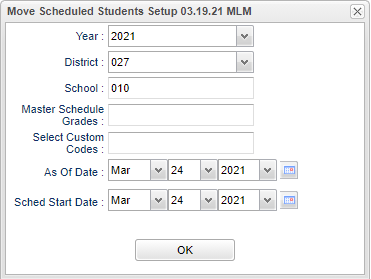
Year - Defaults to the current year. A prior year may be accessed by clicking in the field and making the appropriate selection from the drop down list.
District - Default value is based on the user's security settings. It will be limited to their district only.
School - Default value is based on the user's security settings. If the user is assigned to a school, the school default value will be their school site code.
Master Schedule Grades - Select Master Schedule grade levels to process.
Select Custom Codes - Select the custom codes created in the Custom Codes Management to filter the student list.
As of Date - This choice will list only those students who are actively enrolled as of the date selected in the date field.
Sched Start Date - Select the date the schedule change is to start.
OK - Click to continue.
To find definitions for standard setup values, follow this link: Standard Setup Options.
A split screen will be displayed. On the left, pick the class to move or copy students FROM. On the right, pick the class to move or copy the students TO.
Main

Column Headers
*Note - Column Headers on both sides of the screen are the same.
Check box column - Used to select the section which students are moving from (left side) and the section to which students are moving (right side)
Staff/Employee/Teacher/Substitute Teacher Name - Student's/employee's full name
Course Name/Course Code - Name(s)/Codes(s) of the course(s) in which the student is enrolled or as listed in the Master Schedule or Course Catalog
Section - section number of courses/subjects as generated from the Master Schedule Editor
Sem 1-Sem 4 - semester, Ex: 1st semester, 2nd semester, etc.
PD - class period(s) of the course(s) in which the student is enrolled
Room - room number of teacher/student
Grade, Grd - grade level of the student and/or course
MAX - Maximum number of students allowed
C1 through C4 - Count of students in the class by semester; C1: semester 1, C2: semester 2, etc.
School/Site - site code of the school in which the student/employee is enrolled/works
District (Dist) - district in which the student is enrolled
RSCH - School where teacher is assigned
RDIST - District where teacher is assigned
REM - Indicator that course is being offered to other schools remotely
RECNUM - Record number
To find definitions of commonly used column headers, follow this link: Common Column Headers.

Move Students - This will display a screen to process the details of the move. See the How-To Process below.
Init - Click initialize the master schedule counts.
Setup - Click to go back to the Setup box.
Help - Click to view written instructions and/or videos.
How-To
Process for Moving Scheduled Students
Scheduling Main Page
JCampus Main Page