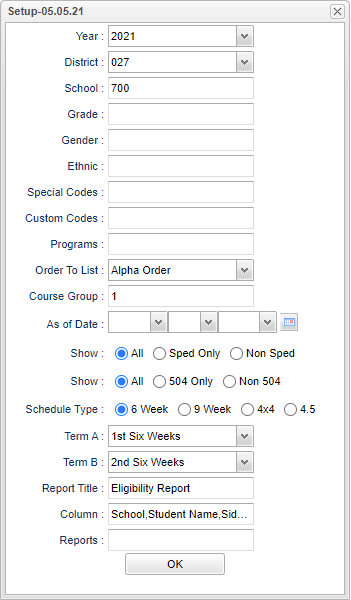Difference between revisions of "Mathletes Report"
(→Main) |
|||
| (14 intermediate revisions by the same user not shown) | |||
| Line 1: | Line 1: | ||
__NOTOC__ | __NOTOC__ | ||
| − | '''This program will provide a list of students with their selected grading period or semester (term) averages in math their math | + | '''This program will provide the user with a list of students with their selected grading period or semester (term) averages in math their math classes.''' |
| − | ==Main== | + | ==Main Location== |
| − | + | '''Grades > Reports > Mathletes Report''' | |
| + | ==Setup Options== | ||
| − | + | [[File:mathletesrepsetup2.png]] | |
| − | + | '''Year''' - Defaults to the current year. A prior year may be accessed by clicking in the field and making the appropriate selection from the drop down list. | |
| + | |||
| + | '''District''' - Default value is based on the user's security settings. It will be limited to their district only. | ||
| − | + | '''School''' - Default value is based on the user's security settings. If the user is assigned to a school, the school default value will be their school site code. | |
| − | ''' | + | '''Grade''' - Leave blank or select all to include all grade levels. Otherwise, choose the desired grade level. |
| − | ''' | + | '''Gender''' - Leave blank or select all to include both genders. Otherwise, choose the desired gender. |
| − | ''' | + | '''Ethnic''' - Leave blank or select all to include all ethnicities. Otherwise, choose the desired ethnic. |
| − | ''' | + | '''Special Codes''' - Leave blank if all special codes are to be included into the report. Otherwise, choose the desired special code. |
| − | ''' | + | '''Custom Codes''' - Select Custom Codes created in the [[Custom Code Management]] to filter the student list. |
| − | ''' | + | '''Program''' - Leave blank if all program codes are to be included into the report. Otherwise, choose the desired program code. |
'''Order to List''' | '''Order to List''' | ||
| Line 36: | Line 39: | ||
'''As of Date''' - This choice will list only those students who are actively enrolled as of the date selected in the date field. | '''As of Date''' - This choice will list only those students who are actively enrolled as of the date selected in the date field. | ||
| − | ''' | + | '''Sped:''' |
| + | |||
| + | '''All''' - Select to view all students. | ||
| + | |||
| + | '''Sped Only''' - Select to view only Sped students. | ||
| + | |||
| + | '''Non Sped''' - Select to view only non Sped students. | ||
| + | |||
| + | '''504:''' | ||
| + | |||
| + | '''All''' - Select to view all students. | ||
| + | |||
| + | '''504 Only''' - Select to view only 504 students. | ||
| + | |||
| + | '''Non 504''' - Select to view only non 504 students. | ||
| + | |||
| + | '''Schedule Type''' - choose the appropriate grading period | ||
'''Schedule type''' - Method of scheduling used such as 2x8, 4x4, etc. | '''Schedule type''' - Method of scheduling used such as 2x8, 4x4, etc. | ||
| Line 43: | Line 62: | ||
'''Report Title''' - Title of the report generated by this program. | '''Report Title''' - Title of the report generated by this program. | ||
| + | |||
| + | '''Column''' - Leave blank to include all columns. Click to obtain a pick list columns that can be selected to view on the report. | ||
| + | |||
| + | '''[[Report]]''' - The user can click in this box to select a report that was previously created. | ||
'''OK''' - Click to continue | '''OK''' - Click to continue | ||
| − | To find definitions for standard setup values, follow this link: | + | To find definitions for standard setup values, follow this link: [[Standard Setup Options]]. |
==Main== | ==Main== | ||
| − | [[File: | + | [[File:mathletesrepmain2.png]] |
===Column Headers=== | ===Column Headers=== | ||
| Line 78: | Line 101: | ||
'''Term B'''--Grade average of the Term B or second grading period selected | '''Term B'''--Grade average of the Term B or second grading period selected | ||
| − | To find definitions of commonly used column headers, follow this link: | + | To find definitions of commonly used column headers, follow this link: [[Common Column Headers]]. |
==Bottom== | ==Bottom== | ||
| − | [[File: | + | [[File:mathletesrepbottom2.png]] |
| + | |||
| + | '''Setup''' - Click to go back to the Setup box. | ||
| + | |||
| + | [[Standard Print Options | '''Print''']] - This will allow the user to print the report. | ||
| + | |||
| + | '''Help''' - Click to view written instructions and/or videos. | ||
| − | ''' | + | '''[[Save]]''' - Click save first and a box will appear to name the report. Then click to save the report. |
| − | ''' | + | '''[[Report]]''' - The user can click in this box to select a report that was previously created. |
| − | |||
---- | ---- | ||
| − | + | [[Grades|'''Grades''' Main Page]] | |
---- | ---- | ||
| − | + | [[WebPams|'''JCampus''' Main Page]] | |
Latest revision as of 14:58, 14 July 2023
This program will provide the user with a list of students with their selected grading period or semester (term) averages in math their math classes.
Main Location
Grades > Reports > Mathletes Report
Setup Options
Year - Defaults to the current year. A prior year may be accessed by clicking in the field and making the appropriate selection from the drop down list.
District - Default value is based on the user's security settings. It will be limited to their district only.
School - Default value is based on the user's security settings. If the user is assigned to a school, the school default value will be their school site code.
Grade - Leave blank or select all to include all grade levels. Otherwise, choose the desired grade level.
Gender - Leave blank or select all to include both genders. Otherwise, choose the desired gender.
Ethnic - Leave blank or select all to include all ethnicities. Otherwise, choose the desired ethnic.
Special Codes - Leave blank if all special codes are to be included into the report. Otherwise, choose the desired special code.
Custom Codes - Select Custom Codes created in the Custom Code Management to filter the student list.
Program - Leave blank if all program codes are to be included into the report. Otherwise, choose the desired program code.
Order to List
- Alpha - This will run the report in alphabetical order.
- Grade - This will run the report by grade level.
- Homeroom - This will run the report by Homeroom teachers.
- Counselor - This will runt he report by counselor.
- School - This will run the report for the entire school.
Course Group - Groups of courses based on the Transcript Groups
As of Date - This choice will list only those students who are actively enrolled as of the date selected in the date field.
Sped:
All - Select to view all students.
Sped Only - Select to view only Sped students.
Non Sped - Select to view only non Sped students.
504:
All - Select to view all students.
504 Only - Select to view only 504 students.
Non 504 - Select to view only non 504 students.
Schedule Type - choose the appropriate grading period
Schedule type - Method of scheduling used such as 2x8, 4x4, etc.
Term A/Term B - Grading period or Semester averages based on the schedule type selected above.
Report Title - Title of the report generated by this program.
Column - Leave blank to include all columns. Click to obtain a pick list columns that can be selected to view on the report.
Report - The user can click in this box to select a report that was previously created.
OK - Click to continue
To find definitions for standard setup values, follow this link: Standard Setup Options.
Main
Column Headers
School--The number of the school in which the student is enrolled.
Student Name--The name of the student.
Sidno--The local student ID number.
Grade--The grade level of the student.
Course A--The name of the course for the selected first grading period or semester
Course B--The name of the course for the selected second grading period or semester
State Code--Six digit state code of the course
Teacher A--The name of the teacher of the selected first grading period or semester.
Teacher B--The name of the teacher of the selected second grading period or semester
Homeroom--Name of the homeroom teacher
Term A--Grade average of the Term A or first grading period selected
Term B--Grade average of the Term B or second grading period selected
To find definitions of commonly used column headers, follow this link: Common Column Headers.
Bottom
Setup - Click to go back to the Setup box.
Print - This will allow the user to print the report.
Help - Click to view written instructions and/or videos.
Save - Click save first and a box will appear to name the report. Then click to save the report.
Report - The user can click in this box to select a report that was previously created.