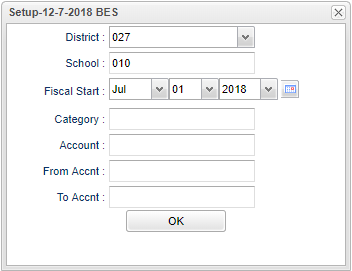Difference between revisions of "Monthly Comparison Report"
| Line 27: | Line 27: | ||
'''OK''' - Click to continue. | '''OK''' - Click to continue. | ||
| − | == | + | ==Main== |
| + | |||
| + | [[File:monthlycommain.png]] | ||
'''Print Options''' | '''Print Options''' | ||
Revision as of 04:37, 14 December 2018
This report will provide a spreadsheet that shows the beginning balance for the fiscal year, the monthly ending balances through the selected date range, and the ending balance as of the end date.
Menu
On the left navigation panel, select Funds > Lists > Monthly Comparison Report.
Setup Options
District - Default value is based on the user's security settings. The user will be limited to their district only.
School - Default value is based on the user's security settings. If the user is assigned to a school, the school default value will be their school site code. The user will not be able to change this value. If the user is a supervisor or
Fiscal Start Date - This date should be wither January 1st or July 1st.
Category - Click in the box and select a category.
Account - Click in the box and select an account
From Acct - Type an account number that will filter on all accounts greater than or equal to this number.
To Acct - Type an account number that will filter on all accounts less than or equal to this number.
OK - Click to continue.
Main
Print Options
- Click the Print button at the bottom of the screen.
- Click the printer icon at the top right. Another print servlet will appear.
- Click the print button at the top left to print the report. Close the original print servlet window.