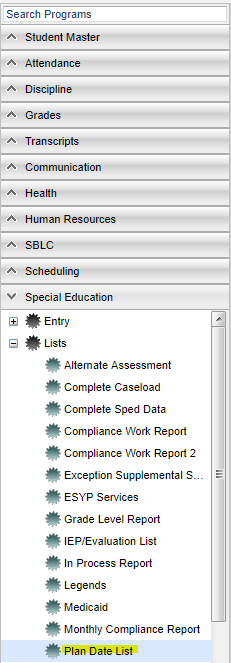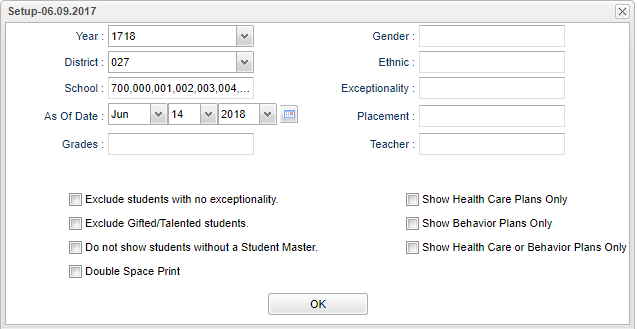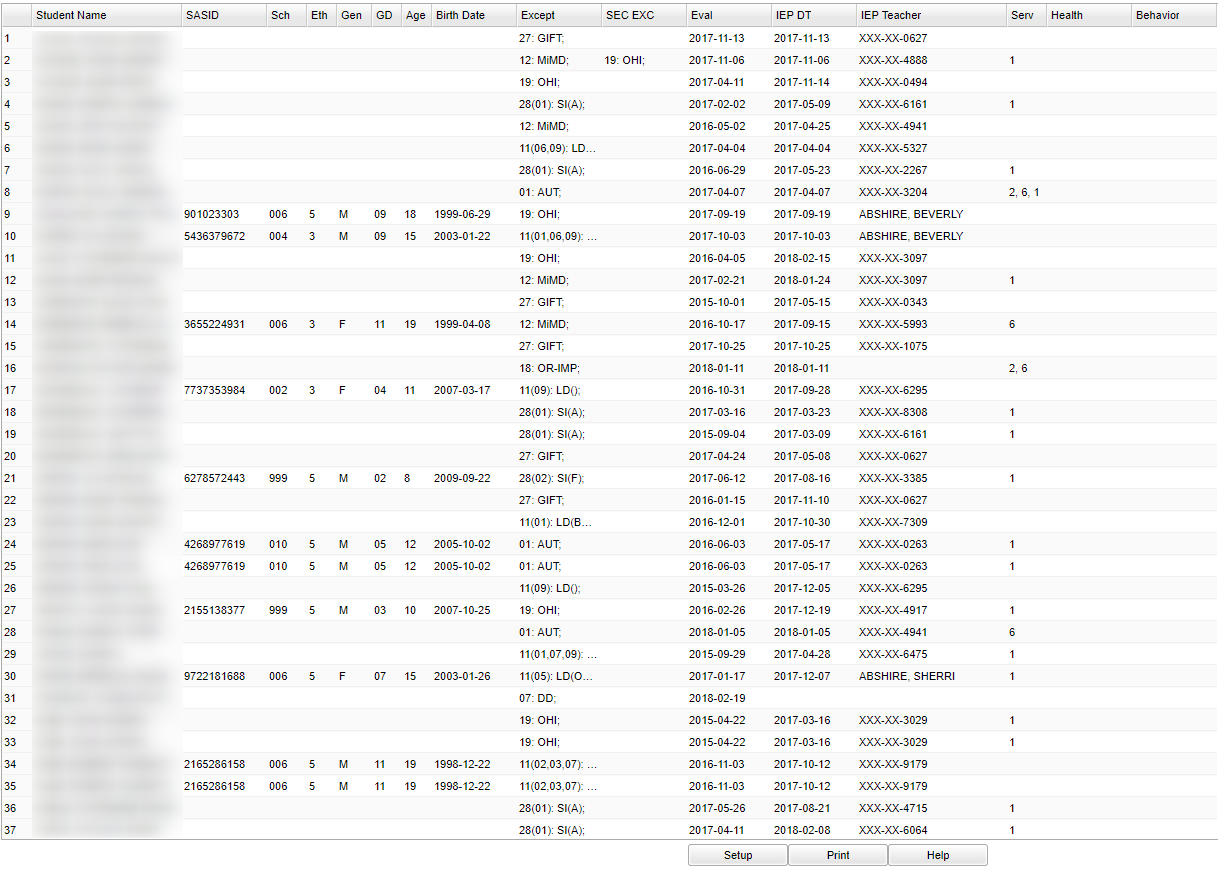Difference between revisions of "Plan Date List"
(→Bottom) |
|||
| Line 6: | Line 6: | ||
[[File:plandatelistmenu.png]] | [[File:plandatelistmenu.png]] | ||
| − | + | On the left navigation panel, select '''Special Education > Lists > Plan Date List'''. | |
| − | On the left navigation panel, select '''Special Education | ||
==Setup Options== | ==Setup Options== | ||
Revision as of 04:47, 19 October 2018
This report will give student data for the Plan Date List.
Menu Location
On the left navigation panel, select Special Education > Lists > Plan Date List.
Setup Options
Year - Defaults to the current year. A prior year may be accessed by clicking in the field and making the appropriate selection from the drop down list.
District - Default value is based on your security settings. You will be limited to your district only.
School - Default value is based on your security settings. If you are assigned to a school, the school default value will be your school site code. You will not be able to change this value. If you are a supervisor or other district office employee with access to the Student Information System, you will be able to run programs for one school, a small group of schools, or all schools in your district.
As of Date - This choice will list only those students who are actively enrolled as of the date selected in the date field.
Grade - Grade level of students whose records need to be edited or whose names are to be included on a report. Leave the field blank if all grade levels are to be included. Otherwise, click in the field to the right of Grade(s) to select the desired grade level(s) to be included.
Gender - Gender of students whose records need to be edited or whose names are to be included on a report. Leave the field blank if both genders are to be included. Otherwise, click in the field to the right of Gender to select the desired gender to be included.
Ethnic - Ethnicity of students whose records need to be edited or whose names are to be included on a report. Leave the field blank if all ethnics are to be included. Otherwise, click in the field to the right of Ethnic to select the desired ethnic(s) to be included.
Exceptionality - Click in the cell to the right of Exceptionality and an Exceptionality box will populate-make your choice by clicking the square to the right. More than one may be chosen.
Placement - Click in the cell to the right of Placement and a Select Placement box will pop up. Make the choice of one or more by clicking in the square to the left of the corresponding number that represents the description of the placement.
Teacher - The staff members displayed for this option are from a collection of Special Education Service Providers.
Make the choices from the following list in the setup box by clicking in the square located to the left of the users` choice(s).
Exclude students with no exceptionality
Show Health Care Plans Only
Exclude Gifted/Talented students
Show Behavior Plans Only
Do Not Show Students without a Student Master
Show Health Care or Behavor Plans Only
Double Space Print
OK - Click to continue.
To find definitions for standard setup values, follow this link: Standard Setup Options.
Main
Column Headers
Student Name - Student's full name
SIDNO - Student's identification number
Sch - Student's school of enrollment
Eth - Student's race/ethnicity
Gen - Student's gender
Age - Student's age
Birth Date - Student's date of birth
Except - Primary Exceptionality
SEC EXC - Secondary Exceptionality
Eval - Last evaluation date
IEP DT - Last IEP update
IEP Teacher - IEP holder for the student
Ser - Supplemental services
Health - Health Plan date
Behavior - Behavior Plan date
To find definitions of commonly used column headers, follow this link: Common Column Headers.
Bottom
Setup - Click to go back to the Setup box.
Print - This will allow the user to print the report.
HELP - Click to view written instructions and/or videos.