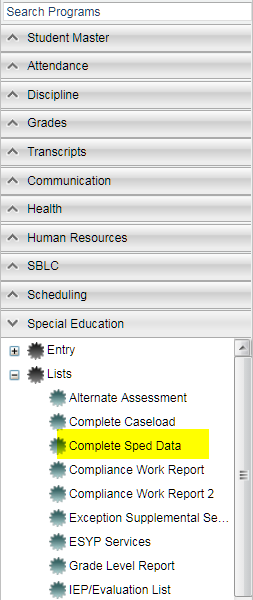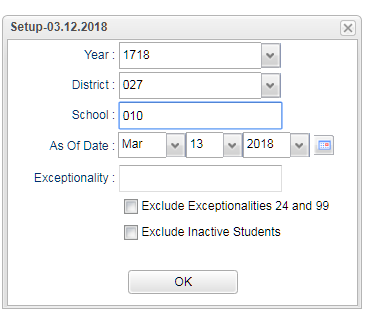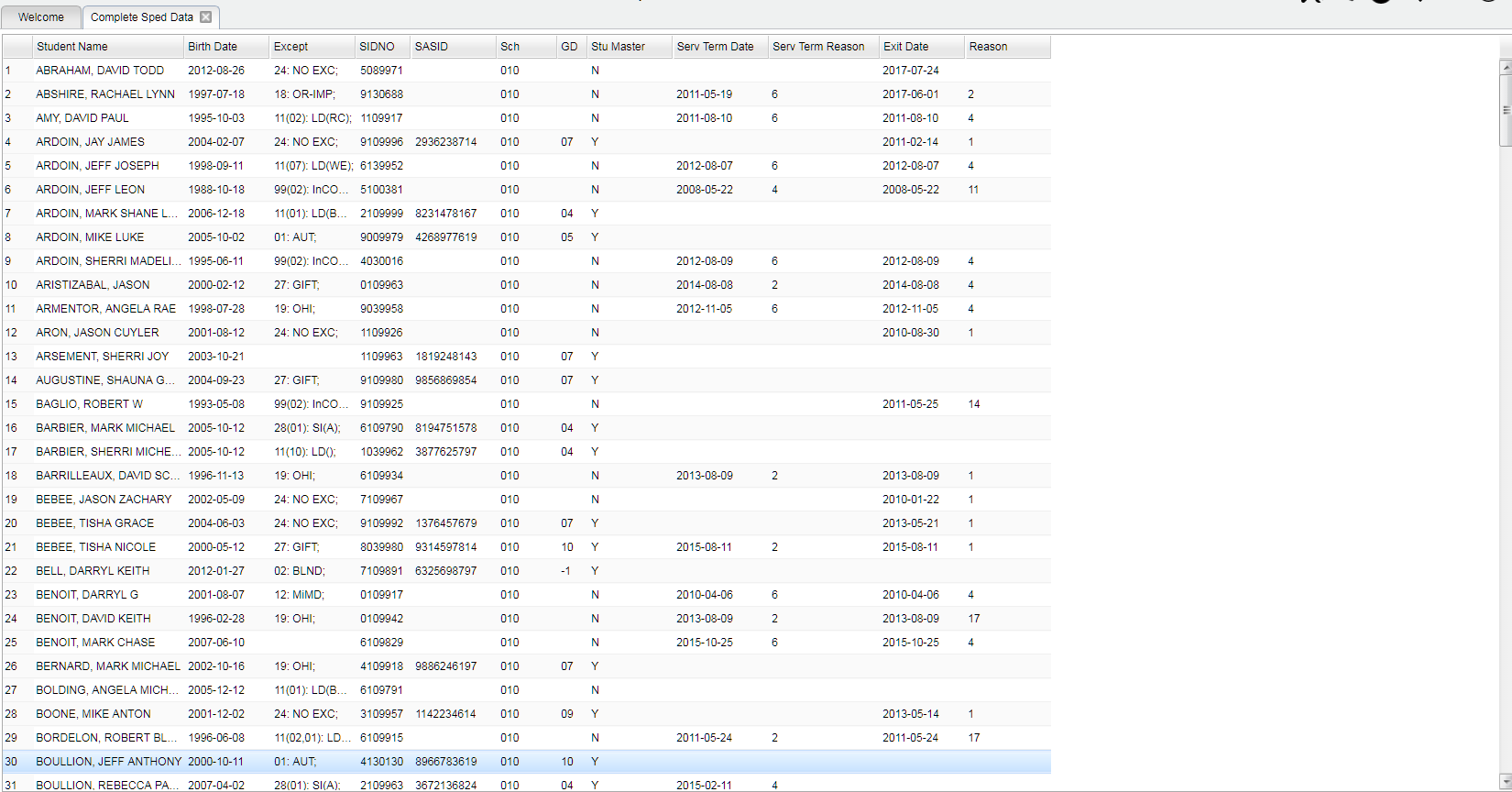Difference between revisions of "Complete Sped Data"
| Line 17: | Line 17: | ||
'''Year''' - Defaults to the current year. A prior year may be accessed by clicking in the field and making the appropriate selection from the drop down list. | '''Year''' - Defaults to the current year. A prior year may be accessed by clicking in the field and making the appropriate selection from the drop down list. | ||
| − | '''District''' - Default value is based on | + | '''District''' - Default value is based on the user's security settings. It will be limited to the user's district only. |
| − | '''School''' - Default value is based on | + | '''School''' - Default value is based on the user's security settings. If the user is assigned to a school, the school default value will be the user's school site code. |
'''As-of-date''' - Limits the list to those students who are actively enrolled as of the date selected. | '''As-of-date''' - Limits the list to those students who are actively enrolled as of the date selected. | ||
Revision as of 03:41, 19 October 2018
This report will give student data, all of the IEP dates and whether or not the student has exited SpEd and the reason.
Menu Location
On the left navigation panel, select Special Education > Lists > Complete Sped Date.
Setup Options
Setup Box Options
Year - Defaults to the current year. A prior year may be accessed by clicking in the field and making the appropriate selection from the drop down list.
District - Default value is based on the user's security settings. It will be limited to the user's district only.
School - Default value is based on the user's security settings. If the user is assigned to a school, the school default value will be the user's school site code.
As-of-date - Limits the list to those students who are actively enrolled as of the date selected.
Exceptionality - The area of functioning in which he or she is significantly different from an established norm.
Exclude Exceptionalities 24 and 99 - Specific exceptionalities to be excluded from the report.
Exclude Inactive Students - Students who have leave codes.
OK - Click to continue.
To find definitions for standard setup values, follow this link: Standard Setup Options.
Main
Column Headers
Student Name - Student's name
Birth Date - Student's date of birth
Except-Exceptionality of the student
SIDNO - Student's identification number
SASID - the State Assigned Student ID number
Sch- State number of the school
GD - Grade level of the student
Stu Master - Indicated if the student has a record in the Student Master
Serv Term Date - Service Termination Date
Serv Term Reason - Service Termination Code
Exit Date - Program exit date
Reason - Exit Reason Code
To find definitions of commonly used column headers, follow this link: Common Column Headers.
Bottom
Setup - Click to go back to the Setup box.
Print - This will allow the user to print the report.
HELP - Click to view written instructions and/or videos.