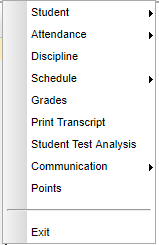Difference between revisions of "Using the iGear"
| Line 95: | Line 95: | ||
This will display the individual student's test scores. | This will display the individual student's test scores. | ||
| − | == | + | =='''Communication'''== |
'''[[Parent Contact Log]]''' | '''[[Parent Contact Log]]''' | ||
Revision as of 10:28, 3 September 2018
The iGear is displayed throughout the system. It provides the same information at all locations for your convenience.
Video
Click on the iGear icon ![]() in any location where it is displayed on screen.
in any location where it is displayed on screen.
- iGear icons can be found on screens such as Student Master, Attendance, Discipline, WebGradeBook, Transcripts, Scheduling, and SBLC, as well as on many student list reports.
After clicking on the iGear icon, a menu list will appear as shown below.
The related student information is organized into the following areas.
- Areas with a right arrow are further divided in additional information areas according to the list below.
Student
Student Demographic - This will display the Student Demographic information.
Special ED Information - This will display the Special Ed information.
504 Information - This will display the 504 information.
LEP Information - This will display the LEP information.
Health - This will display the Health information.
Student Enrollment History - This will display the Student Enrollment history.
Print IGP Form - This will display the student's IGP information.
Custom Permissions - This will display the Custom Permissions.
Attendance
Attendance by Day - summary line information
F - Full days
H - Half days
O - Times other than full of half days
U - Unexcused days
S - Suspension days
E - Excused days
ND - Total number of days absent due to extenuating (N) circumstances and Doctor Excuses (D)
OP - Total number of days absent due to other (O) reasons or Present (P) under school supervision
T - Total number of tardies (Code 14)
L - Total number of Late to school/early departure (Code 19). If the record is marked excused after the original entry, then it will not display in the L column.
Create Date - The day the entry was created
Create User - The user that created the record
Change Date - The day the entry was edited or changed
Change user - The user that changed the record
Attendance by Course - Total number of absences by course. A box can be checked to display Long Course Names.
Tardies - Total number of tardies (Code 14)
Discipline
This is a listing of current and imported discipline referrals.
Schedule
Schedule Maintenance - This allows the user to edit and print the student's schedule.
Pattern Board - This allows the user to edit and print the student's schedule.
Block Fast Loader - This allows the user to edit and print the student's schedule.
Print Schedule - This will print the student's schedule.
Grades
This will display and/or print current and imported grades. Clicking on the grade will show the individual assignment names and grades.
Print Transcript
This will print the individual student's transcript.
Student Test Analysis
This will display the individual student's test scores.
Communication
Points
This displays the Discipline Points chart that allows the user to track student activity automatically as it relates to discipline and attendance.
Security
Discipline
To disable the iGear so that teachers can only view the information of students they teach, follow these steps: User Management -> select a teacher with a Category of Discipline (set permissions) -> Program of Posting and Reports (set permissions) -> Action of Disable Lookup Access Out Gradebook -> select yes.
- Teachers will see the colors of the button for SPED, 504, LEP and Health buttons, but not be allowed to see details.
Gradebook
To diable the iGear to prevent teachers from looking at grades from subjects they are not teaching, follow these steps: User Management -> select a teacher with a Category of JGradebook (set permissions) -> Program of JGradebook (set permissions) -> Action set View Assignment Grades as No.
NOTE: To close the iGear, click Exit at the bottom of the list of iGear areas.