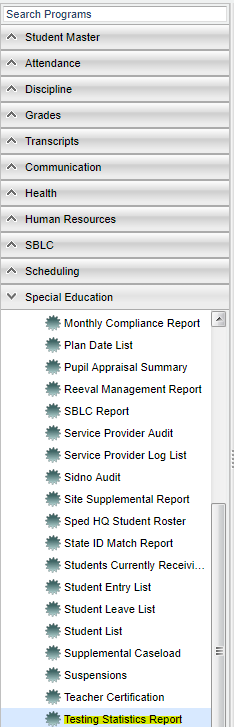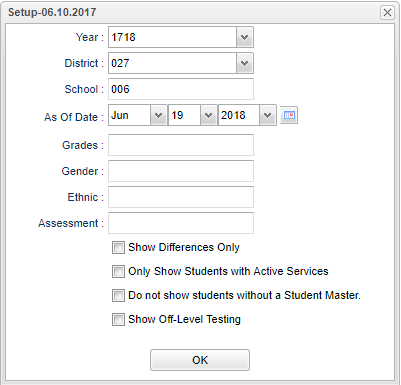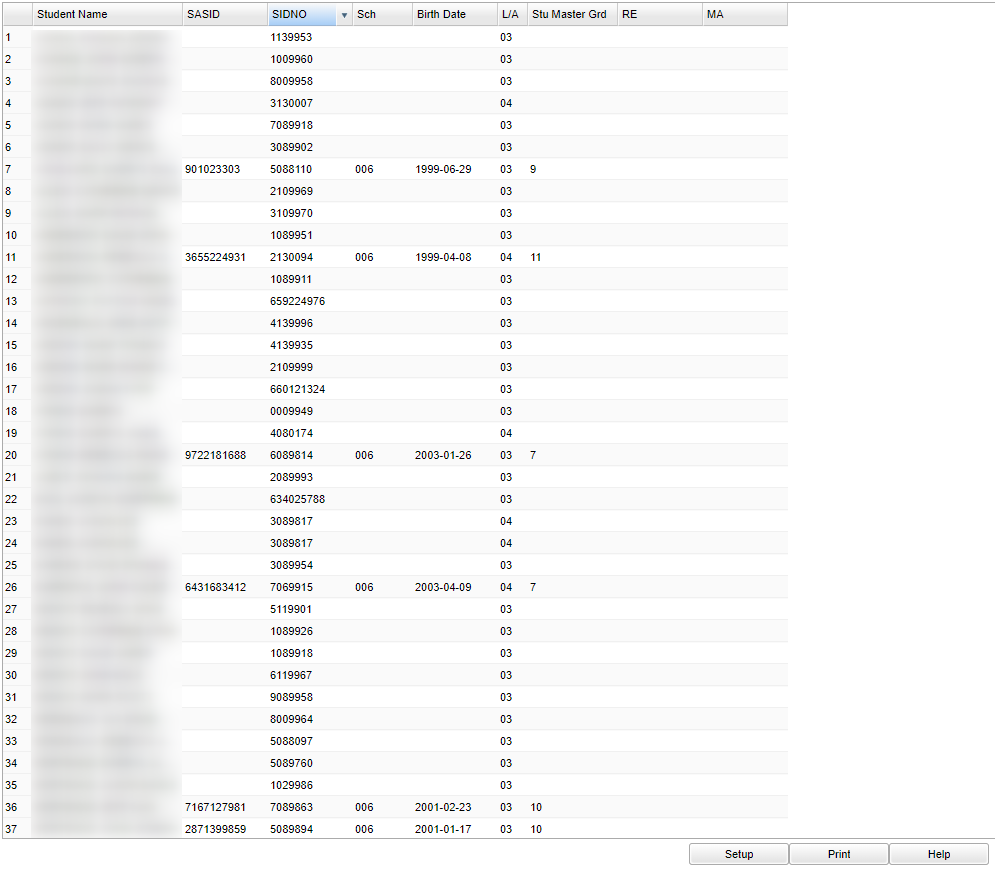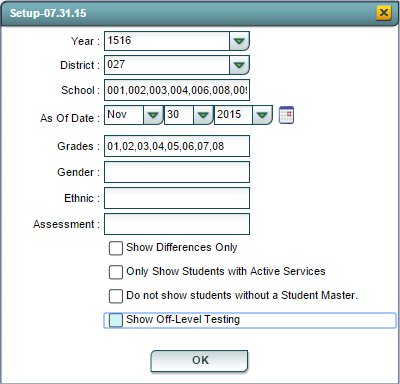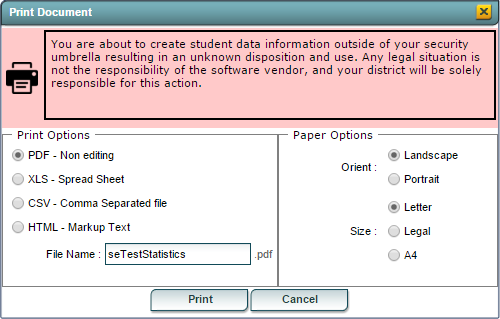Difference between revisions of "Testing Statistics Report"
| Line 46: | Line 46: | ||
===Column Headers=== | ===Column Headers=== | ||
| − | [[File: | + | '''Student Name''' - Student's full name |
| + | |||
| + | '''SASID''' - Student's state assigned identification number | ||
| + | |||
| + | '''SIDNO''' - Student's identification number | ||
| + | |||
| + | '''Sch''' - Student's school of enrollment | ||
| + | |||
| + | '''Birth Date''' - Student's date of birth | ||
| + | |||
| + | '''L/A''' - Statewide Assessment that the student will participate in | ||
| + | |||
| + | '''Stu Master Grd''' - Student's grade of enrollment | ||
| + | |||
| + | '''RE''' - Reading/Language Assessment grade | ||
| + | |||
| + | '''MA''' - Mathmatics Assessment grade | ||
| + | |||
| + | ==Bottom== | ||
| + | |||
| + | [[File:testingstatisticsbottom.png]] | ||
| + | |||
| + | |||
| + | |||
| + | |||
| + | |||
| + | |||
| + | |||
[[#top|Top of Page]] | [[#top|Top of Page]] | ||
| − | |||
===<u>Testing Statistic Report Setup Options</u>=== | ===<u>Testing Statistic Report Setup Options</u>=== | ||
Revision as of 10:24, 19 June 2018
Overview
The Testing Statistics Report creates a report that compares the Student Master grade level placement with the Special Education Reading and Math Grades.
Menu Location
On the left navigation panel, select > Special Education > Lists > Testing Statistics Report.
Setup Options
Year - Defaults to the current year. A prior year may be accessed by clicking in the field and making the appropriate selection from the drop down list.
District - Default value is based on your security settings. You will be limited to your district only.
School - Default value is based on your security settings. If you are assigned to a school, the school default value will be your school site code. You will not be able to change this value. If you are a supervisor or other district office employee with access to the Student Information System, you will be able to run programs for one school, a small group of schools, or all schools in your district.
As of Date - This choice will list only those students who are actively enrolled as of the date selected in the date field.
Grade - Grade level of students whose records need to be edited or whose names are to be included on a report. Leave the field blank if all grade levels are to be included. Otherwise, click in the field to the right of Grade(s) to select the desired grade level(s) to be included.
Gender - Gender of students whose records need to be edited or whose names are to be included on a report. Leave the field blank if both genders are to be included. Otherwise, click in the field to the right of Gender to select the desired gender to be included.
Ethnic - Ethnicity of students whose records need to be edited or whose names are to be included on a report. Leave the field blank if all ethnics are to be included. Otherwise, click in the field to the right of Ethnic to select the desired ethnic(s) to be included.
Assessment - Click in the box and select your assessment program.
Show Differences Only
Only Show Students with Active Services
Do Not Show Students without a Student Master
Show Off-Level Testing
Main
Column Headers
Student Name - Student's full name
SASID - Student's state assigned identification number
SIDNO - Student's identification number
Sch - Student's school of enrollment
Birth Date - Student's date of birth
L/A - Statewide Assessment that the student will participate in
Stu Master Grd - Student's grade of enrollment
RE - Reading/Language Assessment grade
MA - Mathmatics Assessment grade
Bottom
Testing Statistic Report Setup Options
To find definitions for standard setup values, follow this link: Standard Setup Options.
For other set up values not listed in the standard set up list:
- Assessment: Limits the list of students displayed to the Assessments selected for this option. Leaving the field blank selects all Assessment types.
- Show Differences Only: Selecting this options selects only the records where there is a difference between Student Master Grade Placement and the Assessment Grade Levels.
- Only Show Students with Active Services: Selecting this options selects only the records where the student is actively receiving services.
- Do not show students without a Student Master: Selecting this options will not selects students who do not have a Student Master record.
- Show Off-Level Testing: Selecting this options selects only the records where the difference between the Student Master Grade Placement and the Assessment Grade Level differ by three or more.
Click the OK button to bring up the list of selected students
Testing Statistics Report Column Descriptions
To find definitions of commonly used column headers, follow this link: Common Column Headers.
For other columns not listed in the common column list:
- L/A: Displays the state-wide Assessment the student will participate in.
- Stu Master Grd: Displays the student's current grade level in the Student Master record.
- RE: Displays the grade level per the Reading/Language Assessment test.
- MA: Displays the grade level per the Mathematics Assessment test.
Buttons at the Bottom of the Screen
Setup
- Clicking the Setup button will display the original setup box with the previously selected settings displayed.
- Clicking the Print button will bring up the Print Dialog box that allows the user to choose from various formats as displayed below.
To find the print instructions, follow this link: Standard Print Options.
Help
- Clicking on the Help button will take the user to "Special Education" in the help system.