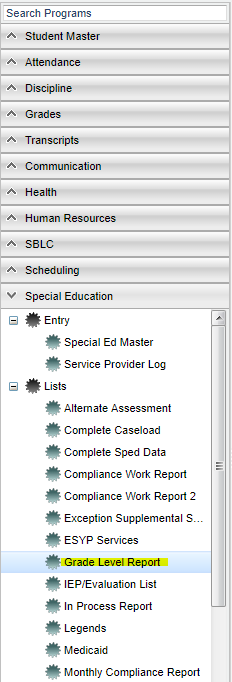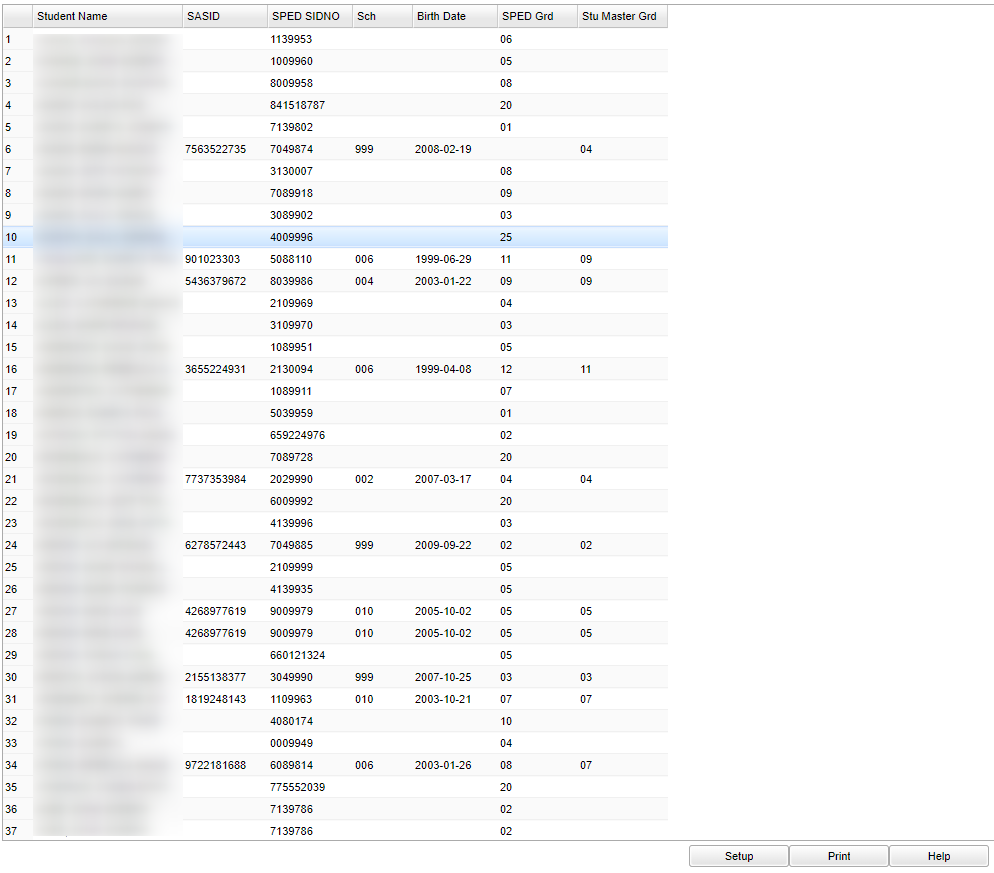Difference between revisions of "Grade Level Report"
| Line 1: | Line 1: | ||
| + | __NOTOC__ | ||
'''This report will give student`s SpEd grade level and the Student Master grade level'''. | '''This report will give student`s SpEd grade level and the Student Master grade level'''. | ||
| + | ==Menu Location== | ||
| − | + | [[File:gradelevelmenu.png]] | |
| − | '''Setup | + | On the left navigation panel, select '''Special Education''' > '''Lists''' > '''Grade Level Report'''. |
| + | |||
| + | ==Setup Options== | ||
| + | |||
| + | [[File:gradelevelsetup.png]] | ||
| + | |||
| + | '''Year''' - Defaults to the current year. A prior year may be accessed by clicking in the field and making the appropriate selection from the drop down list. | ||
| + | |||
| + | '''District''' - Default value is based on your security settings. You will be limited to your district only. | ||
| + | |||
| + | '''School''' - Default value is based on your security settings. If you are assigned to a school, the school default value will be your school site code. You will not be able to change | ||
| + | this value. If you are a supervisor or other district office employee with access to the Student Information System, you will be able to run programs for one school, a small group of | ||
| + | schools, or all schools in your district. | ||
| + | |||
| + | '''As of Date''' - This choice will list only those students who are actively enrolled as of the date selected in the date field. | ||
| + | |||
| + | '''Grade''' - Grade level of students whose records need to be edited or whose names are to be included on a report. Leave the field blank if all grade levels are to be included. | ||
| + | Otherwise, click in the field to the right of Grade(s) to select the desired grade level(s) to be included. | ||
| + | |||
| + | '''Gender''' - Gender of students whose records need to be edited or whose names are to be included on a report. Leave the field blank if both genders are to be included. Otherwise, click in the field to the right of Gender to select the desired gender to be included. | ||
| + | |||
| + | '''Ethnic''' - Ethnicity of students whose records need to be edited or whose names are to be included on a report. Leave the field blank if all ethnics are to be included. Otherwise, click in the field to the right of Ethnic to select the desired ethnic(s) to be included. | ||
| + | |||
| + | '''Show Differences Only''' | ||
| + | |||
| + | '''Only Show students with Active Services''' | ||
| + | |||
| + | '''Do not show students without a Student Master''' | ||
| + | |||
| + | '''Do Not Show Students with Service Plans''' | ||
To find definitions for standard setup values, follow this link: '''<span style="background:yellow">[[Standard Setup Options]]</span>'''. | To find definitions for standard setup values, follow this link: '''<span style="background:yellow">[[Standard Setup Options]]</span>'''. | ||
| − | + | ==Main== | |
| − | + | [[File:gradelevelmain.png]] | |
| − | |||
| − | |||
| − | |||
| − | |||
| + | ===Column Headers=== | ||
| + | '''Student Name''' - Student's full name | ||
| − | ''' | + | '''SASID''' - Student's state assigned identification number |
| + | |||
| + | '''SPED SIDNO''' - Student's identification number from Special Ed Master | ||
| + | |||
| + | '''Sch''' - Student's school of enrollment | ||
| + | |||
| + | '''Birth Date''' - Student's date of birth | ||
| + | |||
| + | '''SPED GD''' - Student's grade from the Special Ed Master | ||
| + | |||
| + | '''Stu Master GD''' - Student's grade of enrollment | ||
To find definitions of commonly used column headers, follow this link: '''<span style="background:yellow">[[Common Column Headers]]</span>'''. | To find definitions of commonly used column headers, follow this link: '''<span style="background:yellow">[[Common Column Headers]]</span>'''. | ||
| − | + | ==Bottom== | |
| − | |||
| − | |||
| + | [[File:gradelevelbottom.png]] | ||
| − | ''' | + | '''Setup''' - Setup information for running the report |
| − | + | '''Print''' - To find the print instructions, follow this link: '''<span style="background:yellow">[[Standard Print Options]]</span>'''. | |
| − | |||
| − | |||
| + | '''Help''' - Click to find written instructions. | ||
---- | ---- | ||
[[Special Education|'''Special Education''' Main Page]] | [[Special Education|'''Special Education''' Main Page]] | ||
| − | |||
---- | ---- | ||
[[WebPams|'''JCampus''' Main Page]] | [[WebPams|'''JCampus''' Main Page]] | ||
Revision as of 07:46, 13 June 2018
This report will give student`s SpEd grade level and the Student Master grade level.
Menu Location
On the left navigation panel, select Special Education > Lists > Grade Level Report.
Setup Options
Year - Defaults to the current year. A prior year may be accessed by clicking in the field and making the appropriate selection from the drop down list.
District - Default value is based on your security settings. You will be limited to your district only.
School - Default value is based on your security settings. If you are assigned to a school, the school default value will be your school site code. You will not be able to change this value. If you are a supervisor or other district office employee with access to the Student Information System, you will be able to run programs for one school, a small group of schools, or all schools in your district.
As of Date - This choice will list only those students who are actively enrolled as of the date selected in the date field.
Grade - Grade level of students whose records need to be edited or whose names are to be included on a report. Leave the field blank if all grade levels are to be included. Otherwise, click in the field to the right of Grade(s) to select the desired grade level(s) to be included.
Gender - Gender of students whose records need to be edited or whose names are to be included on a report. Leave the field blank if both genders are to be included. Otherwise, click in the field to the right of Gender to select the desired gender to be included.
Ethnic - Ethnicity of students whose records need to be edited or whose names are to be included on a report. Leave the field blank if all ethnics are to be included. Otherwise, click in the field to the right of Ethnic to select the desired ethnic(s) to be included.
Show Differences Only
Only Show students with Active Services
Do not show students without a Student Master
Do Not Show Students with Service Plans
To find definitions for standard setup values, follow this link: Standard Setup Options.
Main
Column Headers
Student Name - Student's full name
SASID - Student's state assigned identification number
SPED SIDNO - Student's identification number from Special Ed Master
Sch - Student's school of enrollment
Birth Date - Student's date of birth
SPED GD - Student's grade from the Special Ed Master
Stu Master GD - Student's grade of enrollment
To find definitions of commonly used column headers, follow this link: Common Column Headers.
Bottom
Setup - Setup information for running the report
Print - To find the print instructions, follow this link: Standard Print Options.
Help - Click to find written instructions.