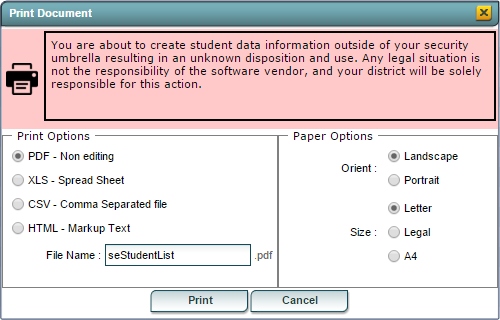Difference between revisions of "State ID Match Report"
From EDgearWiki
Jump to navigationJump to search| Line 8: | Line 8: | ||
On the left navigation panel, select '''Special Education''', '''Lists''' and '''State ID Match Report'''. | On the left navigation panel, select '''Special Education''', '''Lists''' and '''State ID Match Report'''. | ||
| − | |||
| − | |||
| − | |||
Revision as of 04:09, 25 January 2018
This program lists the students that have differing birth dates or SASID numbers in Special Education Master with their Student Master based on SID number.
Menu Location
On the left navigation panel, select Special Education, Lists and State ID Match Report.
Setup Box Options
To find definitions for standard setup values, follow this link: Standard Setup Options.
Click the OK button to bring up the list of selected students
State ID Match Report Column Descriptions
- Student Name: Displays the name of the student, last name first.
- Student Master SASID - State assigned student ID number.
- SPED SASID - SPED Master State ID number.
- SPED State ID: Displays the student's state ID from SPED.
- Stu Master BDate: Displays the student's date of birth from the Student Master.
- SPED BDate: Displays the student's date of birth from SPED.
Buttons at the Bottom of the Screen
Setup
- Clicking the Setup button will display the original setup box with the previously selected settings displayed.
- Clicking the Print button will bring up the Print Dialog box that allows the user to choose from various formats. See below:
To find the print instructions, follow this link: Standard Print Options.
Help
- Clicking on the Help button will take the user to "Special Education" in the help system.