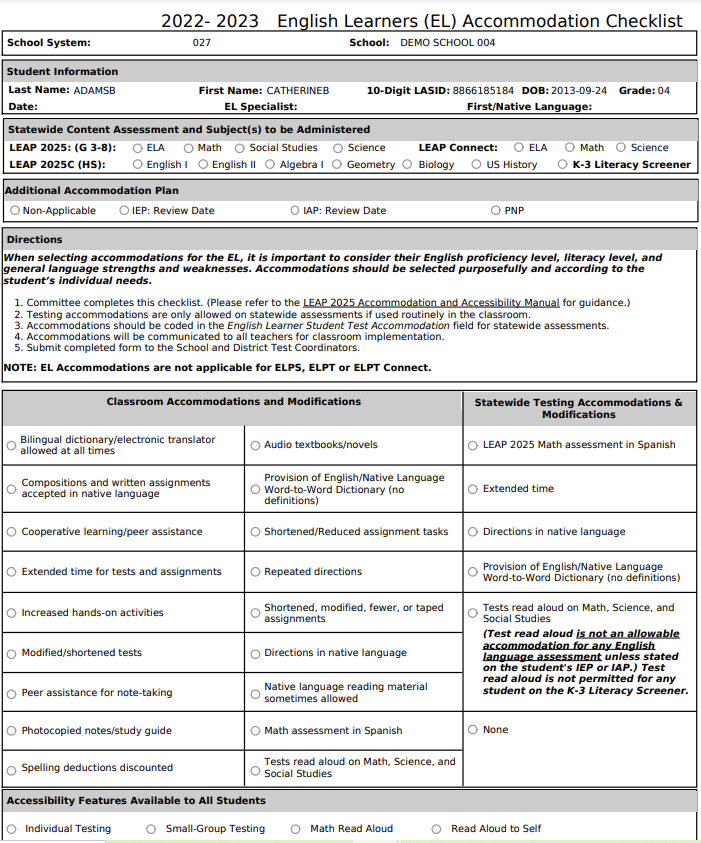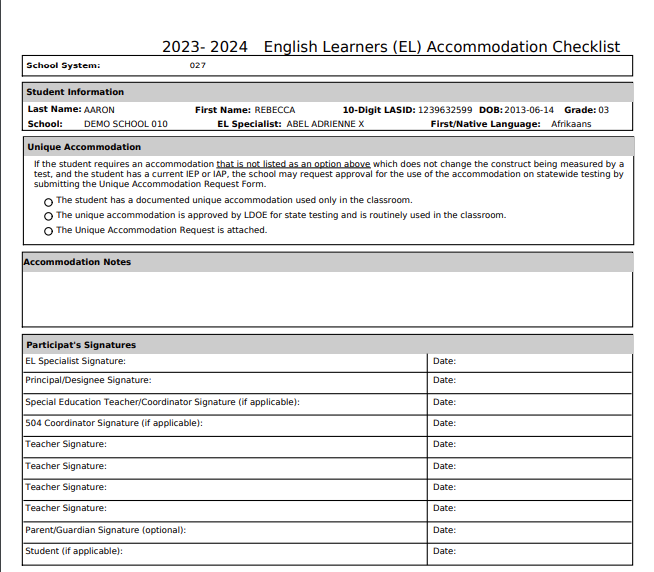Difference between revisions of "Print LEP Form"
From EDgearWiki
Jump to navigationJump to search| (4 intermediate revisions by the same user not shown) | |||
| Line 1: | Line 1: | ||
| − | '''This action will allow the user to print the LEP Form from the | + | '''This action will allow the user to print the LEP Form from the Action button on the Student Master.''' |
| Line 9: | Line 9: | ||
| − | A | + | A Print Servlet will appear on the screen. |
| − | :[[File: | + | :[[File:LEPformpg1.png]] [[File:LEPformpage2.png]] |
| Line 20: | Line 20: | ||
Click the '''Print''' button at the top left of the screen and this page will print out on the printer. | Click the '''Print''' button at the top left of the screen and this page will print out on the printer. | ||
| + | |||
| + | |||
| + | '''Note''' that the Date field in the LEP form is for the user to fill out and is not populated by data in the system. | ||
Latest revision as of 07:54, 25 September 2023
This action will allow the user to print the LEP Form from the Action button on the Student Master.
Find the student using the Student Master Find button or the Search bar.
Click the Action button at the upper right of the window.
Select Print LEP Form from the list of Actions.
A Print Servlet will appear on the screen.
If there is no black header at the top of the window, move your cursor to this area and the black header will appear.
Click the printer icon at the right end of the header and a print dialog box will appear.
Click the Print button at the top left of the screen and this page will print out on the printer.
Note that the Date field in the LEP form is for the user to fill out and is not populated by data in the system.