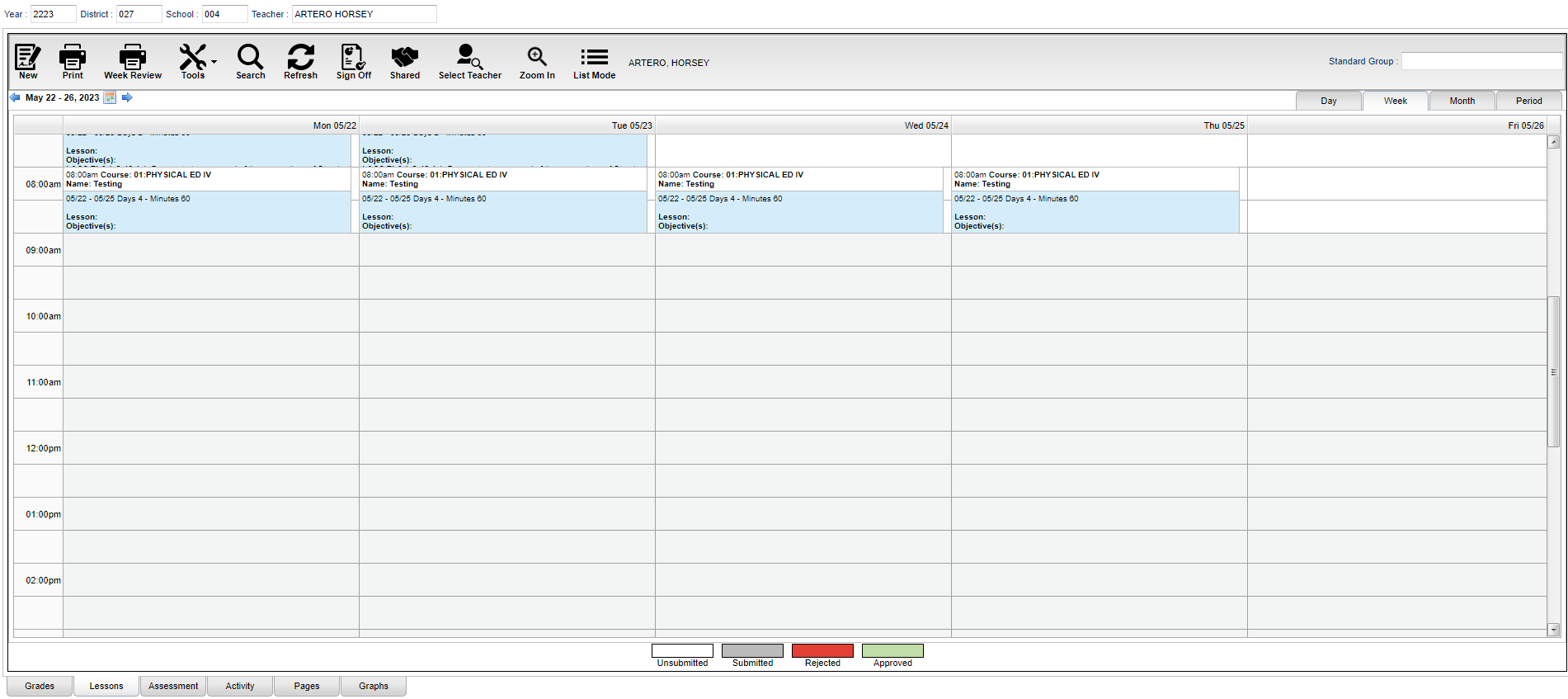Classroom - Lessons
This Lesson tab was designed to provide a user the ability to create and view lesson plans for each course. Note that the picture below is an Administrator's view of Lessons and it will be slightly different from a teacher's view.
Top - Teachers
At the top of the Gradebook, verify the Year, District, School and Teacher.
New - Create a new lesson.
Print- Print lessons for the current week.
Tools - Useful tool for working with lessons.
Search - Search for lessons containing specified characters.
Refresh - Refresh the lesson book calendar.
Submit - Submit lesson plans for the current week.
Shared - Share lessons with a selected group of teachers.
Zoom In/Zoom Out - Select (toggle) to make the lesson plan larger or smaller.
List Mode/Calendar Mode for Teachers - Lists different views of lessons.
Standard Group - Select the standards group to view the column and date information. This is from the Standards Group Manager.
Top - Administrators
At the top of the Gradebook, verify the Year, District, School and Teacher.
New - Create a new lesson.
Print- Print lessons for the current week.
Tools - Useful tool for working with lessons.
Search - Search for lessons containing specified characters.
Refresh - Refresh the lesson book calendar.
Sign Off - Sign off on a teachers lesson plans for the current week.
Shared - Share lessons with a selected group of teachers.
Select Teacher - Select a teacher to view lesson plans.
Zoom In/Zoom Out - Select (toggle) to make the lesson plan larger or smaller.
List Mode/Calendar Mode - Lists different views of lessons.
Standard Group - Select the standards group to view the column and date information. This is from the Standards Group Manager.
Bottom
Unsubmitted - The title bar of the lesson plan will be white when the Lesson has not been submitted to administrators.
Submitted - The title bar of the lesson plan will be gray when the Lesson has been submitted to administrators.
Rejected - The title bar of the lesson plan will be red when administrators have rejected the lesson plan.
Approved - The title bar of the lesson plan will be green when administrators have accepted the lesson plan.
Grades - Teachers can create assignments, post assignment grades, print progress reports, and more.
Lessons (Current Page) - Teachers can create their lesson plans, submit them to administrators, share them with other teachers, and more.
Pages - Teachers can create a personalized web page where they can post events on a calendar, post updates on a message board, and more.
Graphs - Teachers can view assignment grades, marking period grades, and Student Progress Center logins displayed graphically.
How-to
- Lesson Book Guide: A guide for teachers on entering lesson book plans.
Non-Master Schedule Teachers
Lesson Plan Review: This is very useful for Inclusion teachers to review content teacher's lesson plans even though they are not listed in the Master Schedule Editor.
Administrators
Lesson Book Status Audit: Review lessons efficiently in a teacher listing.