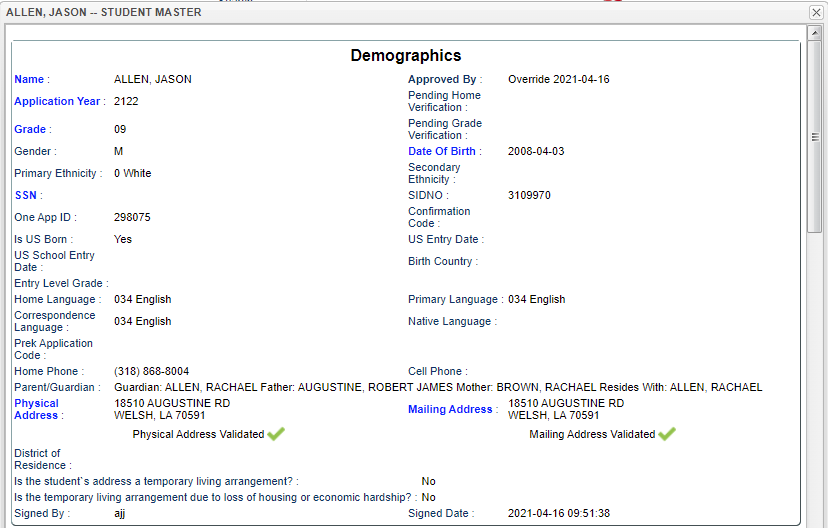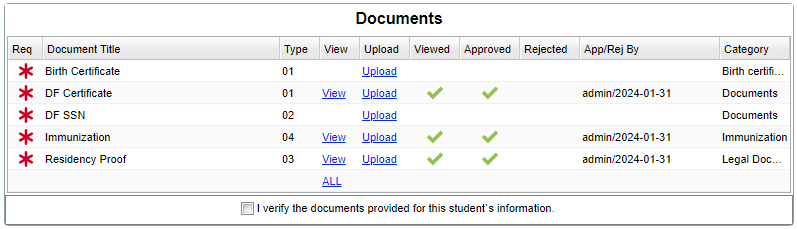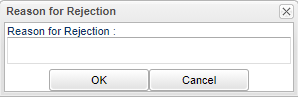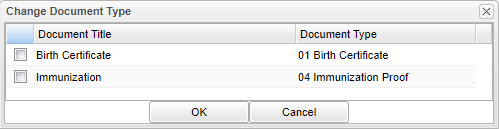Student Name
Demographics
A pop up screen will appear displaying all of the student's information such as demographics, transportation, documents, relationships, etc. All editable fields will be bold and blue. Once the new information has been entered in the field to be changed the Save button will become available if the user has access through User Management. Changes to the application will be reflected in the # Changed column as well as on the Log tab at the bottom of the application.'
Name - This is the student's name.
- If the student's name needs to be edited, click on the student's name to be able to make changes.
Application Year - This is the year of which the student is applying.
- If the year needs to be edited, and the student has NOT been approved yet, click on the year to change to the correct year from a pick box. Click OK and then on the (now enabled) Save button. Enter the reason for the modification and then click OK. The student will now drop from that year and will show up in the newly selected year.
Signed By - The application must be signed by a parent/guardian only.
Signed Date - This is the date the parent/guardian signed the form.
Transportation
Documents
Rec - Required document.
Document Title - Title of student's associated document.
Type - Type of student's associated document.
View - View this student's associated document.
Upload - Upload associated document.
Viewed - Has this document been viewed.
Approved - Has this document been approved.
Rejected - Has this document been rejected.
App/Rej By - Who rejected the application and the date.
Category - Category assigned to this document.
ALL - View all documents.
I verify the documents provided for this student's information - Check this box after all documents have been viewed.
Click on "View" to view document and this box will popup, see below.
Date of Last Upload - Date of when last upload was made.
Document Accepted - Date of when document was accepted.
Approve - The documents have been approved.
Reject - The documents have been rejected. See box below for reason the document was rejected.
Close - Click to close this box.
Print - This will allow the user to print the report.
Change Doc Type - Click to change the document type. See box below.
Out of Zone
Previous School
Relationship
Health Condition
Special Needs
Clubs
Sports
Permissions
Household
Online Registration System Editor --- Review Applications