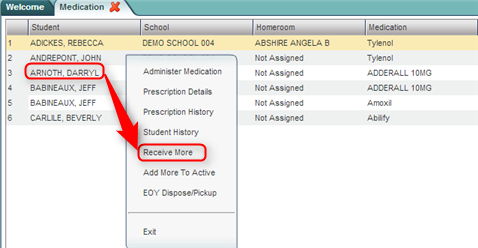Receive More
From EDgearWiki
Jump to navigationJump to search
The Receive More screen is the place to add additional medication to an existing prescription. Typically, the parent/guardian will bring in a refill of medication to replenish existing amounts. After adding, the counts of medication on hand will be updated.
Getting Started
- In the left navigation panel, click on Health.
- In the Entry grouping, click Medication.
Setup Options
- Year: Select the school year.
- District: This will default to the district's number based on the login of the user.
- School: This will default to the school associated with the user. If the user is associated with multiple sites, other school sites can be selected.
- Show: By default, the selection of Active Prescriptions is displayed, which filters out prescriptions no longer in effect.
- To see all prescriptions, whether active or inactive, select All Prescriptions.
- Click the OK button to begin the Medication program.