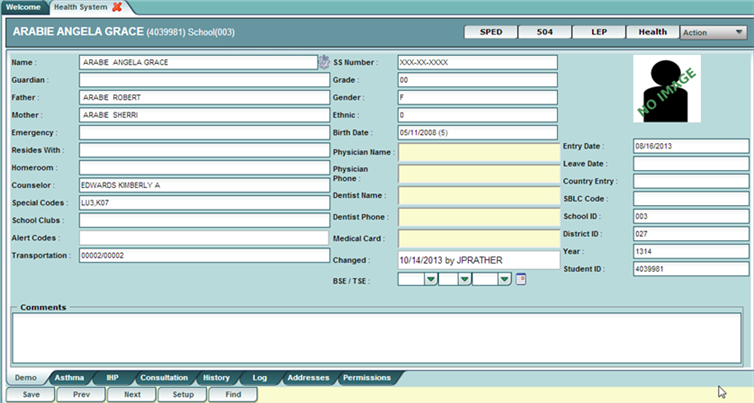Demo (Demographics)
From EDgearWiki
Jump to navigationJump to searchThe “Demo” tab contains demographic information on the student. Most of this information is pulled from the Student Master module. In most districts, the school’s secretary enters this information. If you find some item(s) that need correcting, contact that person in the school to make the corrections.
- White Fields on Demo screen: White boxes show information which is pulled from the student master. If you spot errors in other boxes, please notify your school’s office personnel to make necessary changes.
- Yellow Fields on Demo screen: Only the boxes in yellow can be updated with Health security permissions. This means the nurse can enter/change information in the following boxes: Physician Name, Physician Phone, Dentist, Dentist Phone, and Medical Card. The date of BSE/TSE can also be entered by the nurse.
- Important! After change(s) are made on this screen, be sure to click the Save button on the bottom row of buttons.
- iGear icon: Click on the gray wheel/gear icon to the right of the student’s name. A shortcut menu will appear with links to information about the student such as Attendance, Schedule, etc... Security settings associated with the user’s account will determine how much access is granted to these items.
- Each of the arrows expands to more choices that are related.