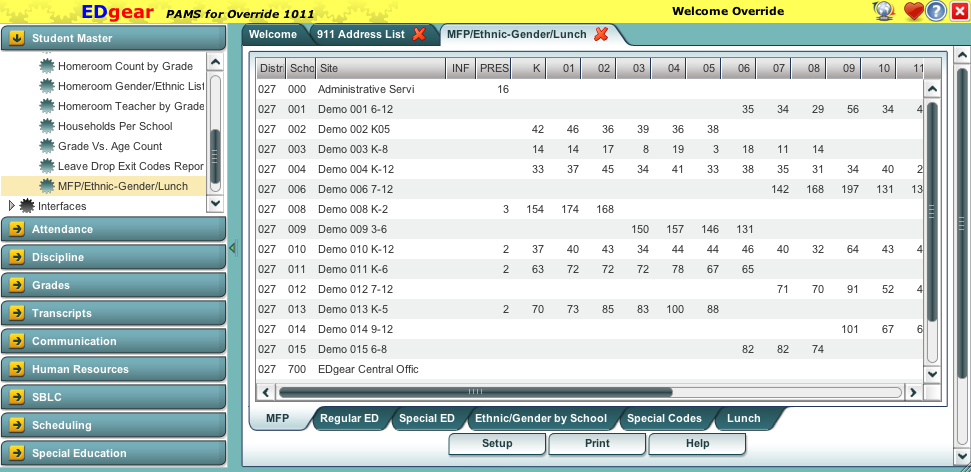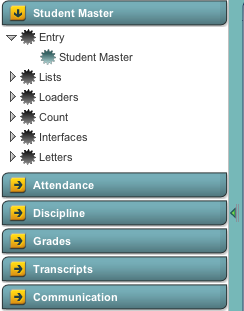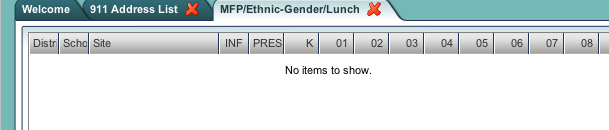Interface Overview
Menu Bar
The top of WebPams has a menu bar that contains several features.
Status
The first feature is the color of the menu bar. If the menu bar is red you are in training mode and the title will say training. If the background is gold you are in live mode.
Live mode is the data that actually is used to run the school. Training mode is used for training and testing purposes and does not reflect true data.
User
The user indicator will have the welcoming and the user you are logged in as.
Icons
 - This is your favorites. From here you can save your 10 favorite programs and launch them.
- This is your favorites. From here you can save your 10 favorite programs and launch them. - This is a link to the help system.
- This is a link to the help system. - This is the logout button.
- This is the logout button.
The left side of the screen is the program navigator. This is a collapsable panel that is categorized by application area.
Within each application area there are several broad program types:
Workspace
The Workspace is a tab separated work area that allows you to manage multiple open programs without overlapping windows.