Grade Book Report
From EDgearWiki
Jump to navigationJump to searchVideo How-to
- Click the Reports button at the top of the window.
- Select Grades from the drop down list. A new drop down list will appear to the right.
- Select Grade Book Report from the drop down list.
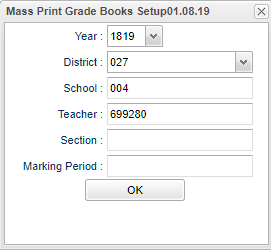
- With a teacher's security, only that name will appear and can not be changed.
- Choose the sections.
- A marking period must be chosen.
- Click OK.
- A print preview of your gradebook will appear.
- This will allow the user to print the gradebook as it appears on the teacher's screen but with additional detailed information at the top and bottom of the report.
- Choose to print or save the report.
- Print will allow the user to print the report.