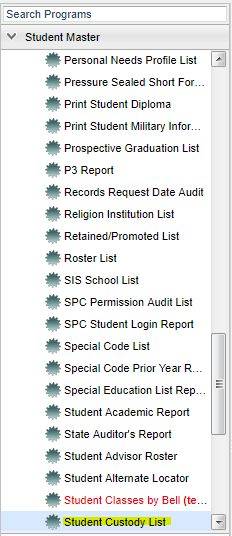Student Custody List
This program will list students and custody types. The custody codes in this list are generated from clicking on the student's name in the Student Master, then Student Information, and
Custody Code pick list.
Menu Location
On the left navigation panel, select Student Master > Lists > Student Custody Lists.
Setup Options
To find definitions for standard setup values, follow this link: Standard Setup Options.
For other set up values not listed in the standard set up list:
Check the code(s) that you want to include on the list.
- PAR--Parent
- OYD--Office of Youth Development
- OCS--Office of Children's Services
- DPS--Department of Public Safety & Corrections
- DSS--Department of Social Services - OCS
- DHH--Department of Health & Hospitals Corrections
- PRC--Provisional Custody
- JUD--Judicial Custody
Click OK to move to the next screen.
Column Headers
To find definitions of commonly used column headers, follow this link: Common Column Headers.
For other columns not listed in the common column list:
- ECode--Entry Code
- EDate--Entry Date
- LCode--Leave Code
- LDate--Leave Date
- Custody--Custody Type
- District/Parish--Student's District of Residence
Buttons at the bottom of the display
- Setup--This allows you to change the values on the setup box without exiting the program.
- Print--Use this button to print the report displayed on the screen. Refer to the instructions below for printing the report.
- Help--This button links to the JCampus video and written instructions.
Print Options
To find the print instructions, follow this link: Standard Print Options.
NOTE: Sorting and other data manipulations are explained in the following link: List Programs Instructions/Video