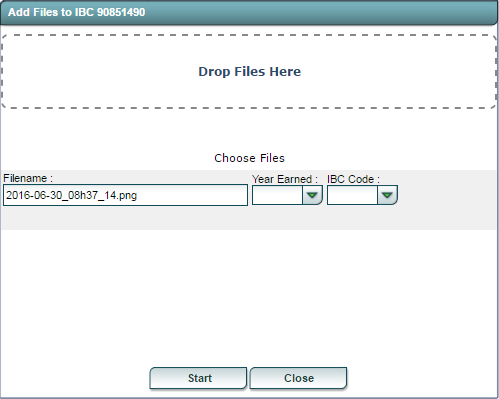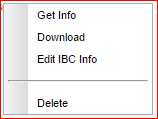Doc Archive
From EDgearWiki
Jump to navigationJump to searchThis program will give a user the ability to upload personal documents (SSN Card, Birth Certificate, etc) for students.
- NOTE: Before using the Document Archive System (DAS), the district must have several items completed:
- DAS must be activated for the district.
- Folders must be setup through the System Configuration program.
- The appropriate security access must be given to users (see image below).
Uploading Documents
On the left navigation panel, select Student Master.
- Find a student or staff member.
- Click Action then Doc Archive.
- Open the folder the user would like to upload documents into.
- Click the Upload button.

- Drag the file(s) to upload into the Drop Files Here area. The file(s) will then be listed in the area below. Click the Start button to upload the file(s) to DAS.
To retrieve the document, click on the folder, then click on your document.
- NOTE: If the folder is an Industry Based Certificate (IBC) folder and the file is not in the eScholar IBC FTP format (site_sidno_begschoolyr_ibccode.pdf - 027006_1234567_2015_009.pdf), then the user will need to select the year the student earned the IBC and the IBC code associated with the document. If the file is in the eScholar IBC FTP format, the year the student earned the IBC and the IBC code associated with the document will be inserted for the user. The File Transfer Protocol (FTP) is a standard network protocol used to transfer computer files between a client and server on a computer network.
To view the individual student's file: Student Master→ Action→ Student Double click on the appropriate folders. continuing until you find your student's folder. Then right click to see your options.