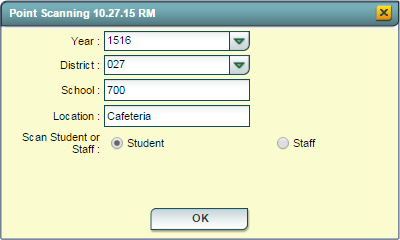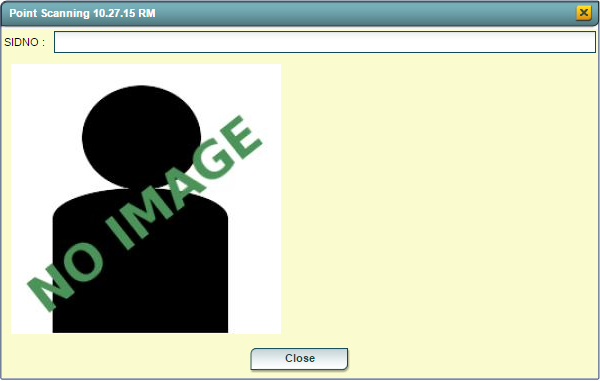Location Scanning
From EDgearWiki
Jump to navigationJump to searchThis program will give users the ability to track a student`s or staff`s location by scanning an ID card bar code.
How To:
- On the left navigation panel, click Attendance, then Entry, then Location Scanning.
- On the setup box, the Year field will be defaulted to the current school year. District and School will be set based on the user`s security.
- For the Location field, click to select a previously used location. If the desired location is not listed, close the pick list and begin typing the name of the new location.
- For Scan Student or Staff, select whether students or staff members will be scanned.
- Click OK.
- After OK is clicked, the Location Scanning box will appear. Scan a person`s ID card or type in the staff or student ID number and press Enter on the keyboard to record that person`s location.
- A list will appear in the background with the person`s name, the date and time of scan, and the location.
Buttons
- Setup: Click to go back to the Setup box.
- Print: To find the print instructions, follow this link: Standard Print Options.
- Help: Opens the JCampus documentation which includes written instructions and/or videos.