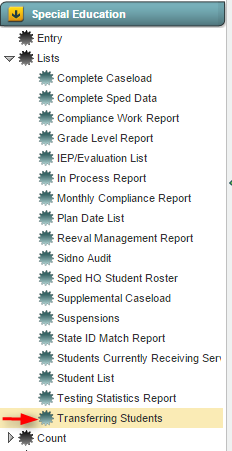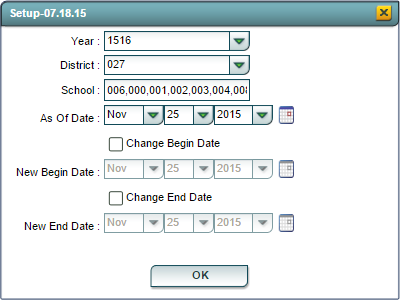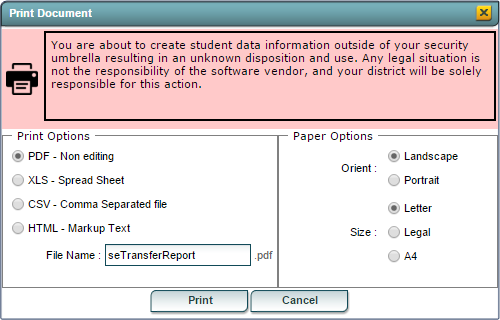Transferring Students
From EDgearWiki
Jump to navigationJump to search
Overview
The Transferring Students program creates a list of current year transferring students who have not left JSPED.
Accessing the Transferring Students Program
JCampus > Special Education > Lists > Transferring Students
Transferring Students Setup Options
- Year: Defaults to the current year. A prior year may be accessed by clicking in the field and making the appropriate selection from the drop down list.
- District: Default value is based on your security settings. You will be limited to your district only.
- School: Default value is based on your security settings. If you are assigned to a school, the school default value will be your school site code. You will not be able to change this value. If you are a supervisor or other district office employee with access to the Student Information System, you will be able to run programs for one school, a small group of schools, or all schools in your district.
- As Of Date: Limits the list to those students who are active as of the date selected.
Changing Dates: The default dates for the Transferring Students proram is the the beginning of school date and the end of school date. The date options below allow the user to change these default dates to different values.
- Change Begin Date: Selecting this option allows the user to change the beginning date of the report to match the valued specified in the New Begin Date fields. If not selected, the New Begin Date fields are not activated.
- New Begin Date: When the Change Begin Date option is selected the user can specify the beginning date for this report using the New Begin Date fields.
- Change End Date: Selecting this option allows the user to change the ending date of the report to match the valued specified in the New End Date fields. If not selected, the New End Date fields are not activated.
- New End Date: When the Change End Date option is selected the user can specify the end date for this report using the New End Date fields.
Click the OK button to bring up the list of selected students
Transferring Students Report Column Descriptions
- Student Name: Displays the name of the student, last name first.
- SIDNO: Displays the student's 7-digit student ID number.
- Old Sch: Displays the school ID number of the school the student transferred from.
- Date: Displays the leave date with respect to the student's transfer.
- New School: Displays the student's date of birth from SER.
- Transfer Type: Displays the transfer type based on the leave code.
Buttons at the Bottom of the Screen
Setup
- Clicking the Setup button will display the original setup box with the previously selected settings displayed.
- Clicking the Print button will bring up the Print Dialog box that allows the user to choose from various formats. See below:
Help
- Clicking on the Help button will take the user to "Special Education" in the help system.
Last Updated: 2015-11-25 (rd)