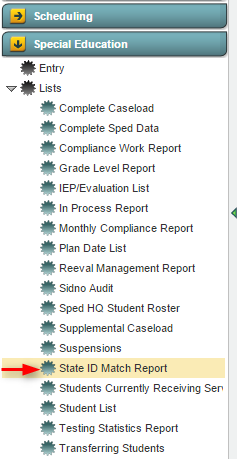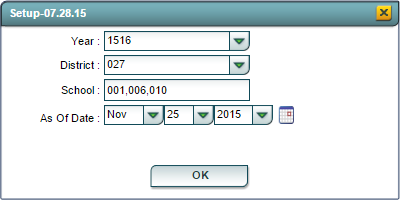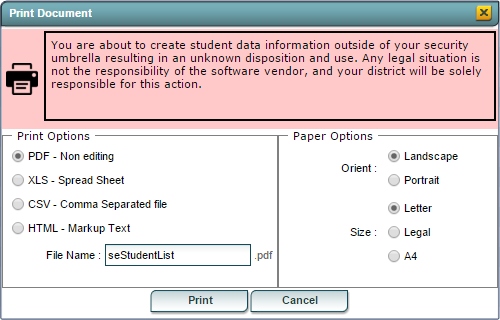State ID Match Report
From EDgearWiki
Jump to navigationJump to search
Overview
The State ID Match Report creates a list of students with birthdates or social security numbers do no match what is in SER.
Accessing the Program
Accessing the State ID Match Report
JCampus > Special Education > Lists > State ID Match Report
Setup Screen
State ID Match Report Setup Options
- Year: Defaults to the current year. A prior year may be accessed by clicking in the field and making the appropriate selection from the drop down list.
- District: Default value is based on your security settings. You will be limited to your district only.
- School: Default value is based on your security settings. If you are assigned to a school, the school default value will be your school site code. You will not be able to change this value. If you are a supervisor or other district office employee with access to the Student Information System, you will be able to run programs for one school, a small group of schools, or all schools in your district.
- As Of Date: Limits the list to those students who are active as of the date selected.
Click the OK button to bring up the list of selected students
State ID Match Report Column Descriptions
- Student Name: Displays the name of the student, last name first.
- SER State ID: Displays the student's state ID from SER.
- Rev SER State ID: Displays the revised SER State ID from SER.
- Stu Master SSN: Displays the student's social security number from the Student Master.
- SER BDate: Displays the student's date of birth from SER.
- Stu Master BDate: Displays the student's date of birth from the Student Master.
Buttons at the Bottom of the Screen
Setup
- Clicking the Setup button will display the original setup box with the previously selected settings displayed.
- Clicking the Print button will bring up the Print Dialog box that allows the user to choose from various formats. See below:
- >>>>> This needs to be for the program being run
Help
- Clicking on the Help button will take the user to "Special Education" in the help system.
Last Update: Code
Last Updated: 2015-11-18 (rd)